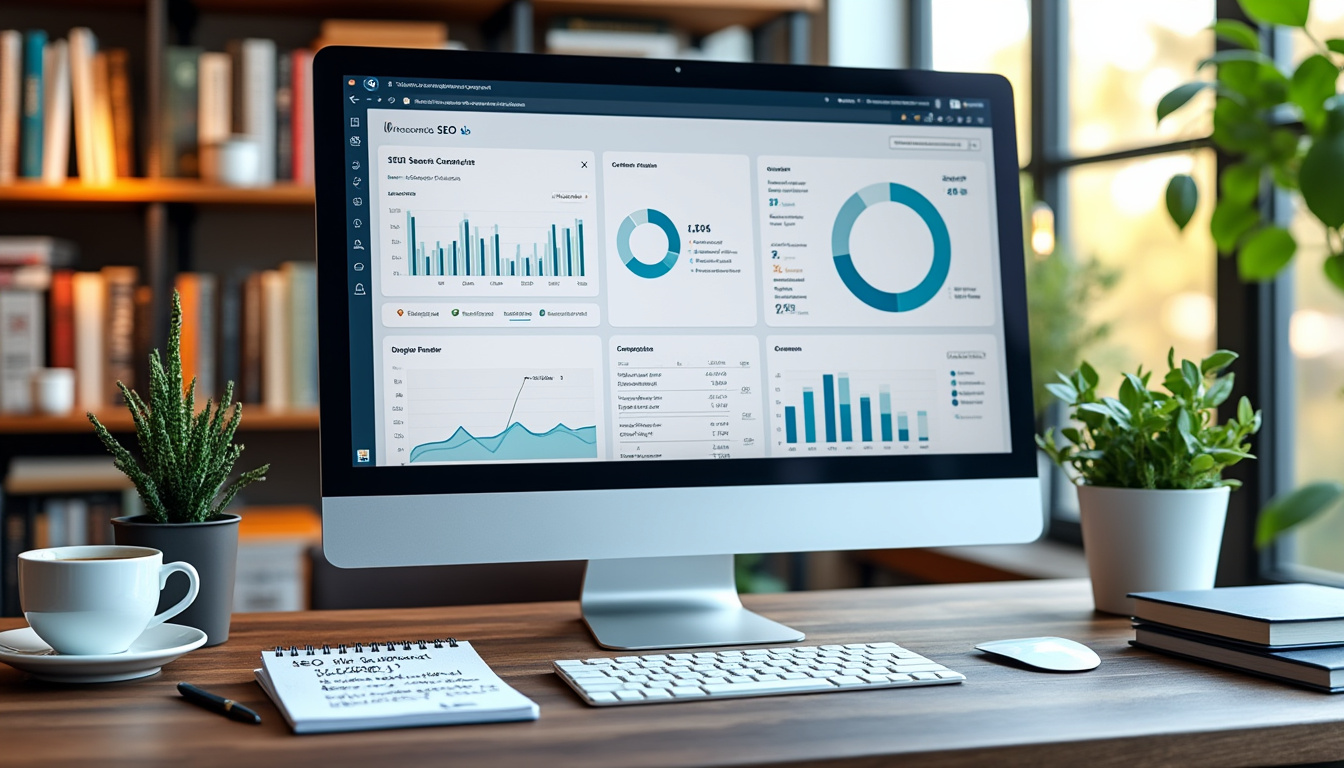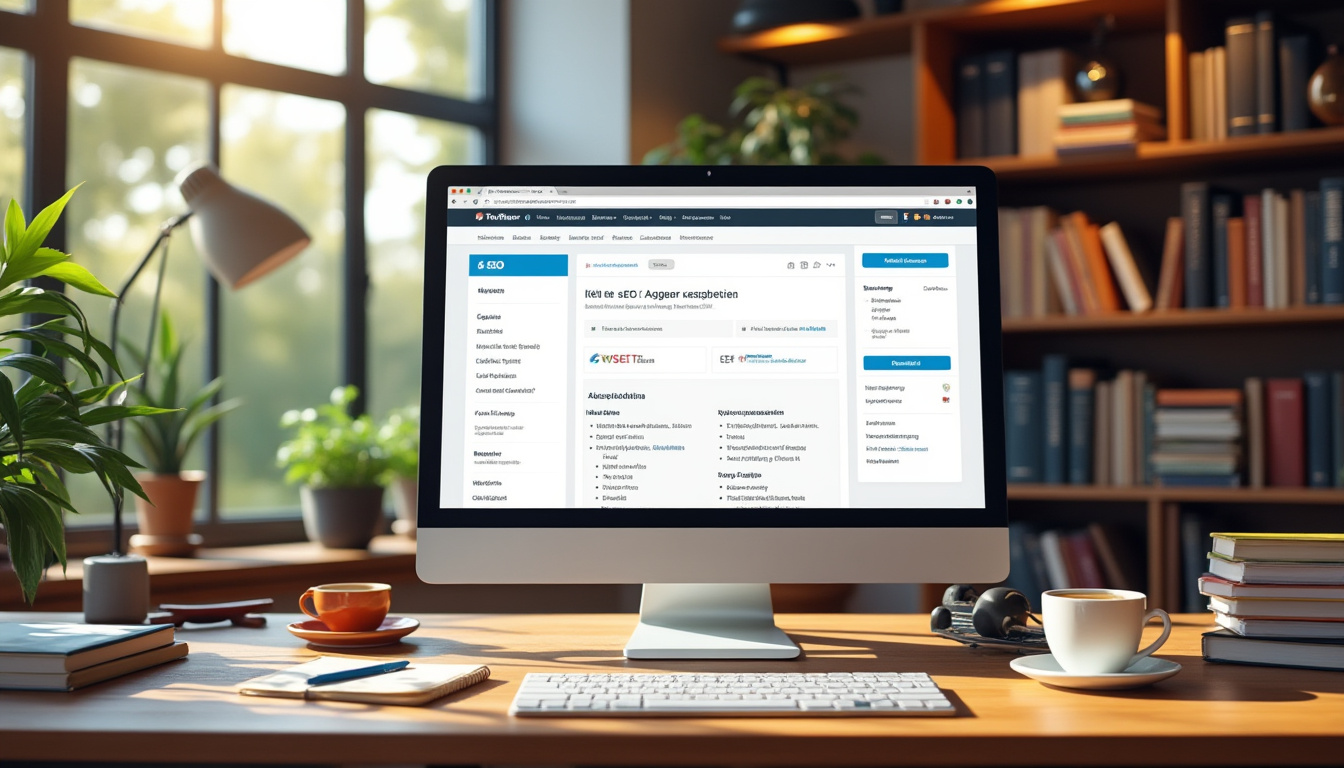If you’re experiencing missing posts on your WordPress blog, there are several steps to troubleshoot the issue effectively. First, check your WP Admin dashboard under Posts > All Posts to see if the posts are inadvertently set to drafts or are hidden. If they are visible in the database, try updating the post_status to “published.” It could also be a plugin or theme conflict; disabling all plugins and switching to a default theme may help identify the source of the problem. Additionally, consider restoring posts from a backup if they have been deleted. Regularly ensuring your site health and performing updates can also prevent such issues!
Introduction to Missing Posts Issues in WordPress
WordPress is a powerful and user-friendly content management system (CMS), but users may sometimes encounter frustrating issues such as missing posts. This can lead to confusion and anxiety, especially if it seems that content has been lost. This article will address how to resolve missing posts issues in WordPress, providing detailed steps and solutions to restore your blog effectively. By taking the proper actions and understanding the underlying causes, you can regain control of your website and ensure your content is visible to your audience.
Understanding the Causes of Missing Posts in WordPress
The first step in addressing missing posts is understanding why they disappear in the first place. There can be various reasons, including:
Accidental Deletion
One of the most common reasons for missing posts is accidental deletion. Users may mistakenly believe they published a post when, in fact, it was deleted. This usually happens when accessing the WordPress admin dashboard, and carelessly removing posts that are still in drafts or scheduled for later publication.
Plugin or Theme Incompatibility
Another common issue can stem from incompatible plugins or themes. WordPress relies heavily on third-party plugins for added functionality, but sometimes these can conflict with your site’s primary theme or other plugins. This can lead to posts not appearing where they should be. To troubleshoot this, consider turning off all plugins and switching themes to see if that resolves the issue. You can then reactivate each plugin one by one to pinpoint the source of the problem.
Database Issues
Your WordPress database holds all the structural information about your posts. If the database becomes corrupt or suffers from a malfunction, it may result in missing posts. Understanding how to repair a WordPress database can be essential. If you’re using phpMyAdmin, for example, there are specific steps to carry out repairs directly from the database interface.
Content Visibility Settings
Sometimes posts may not show due to specific visibility settings. Each post has its own visibility settings that can be adjusted in the WordPress editor. Sometimes, a post may be set to private or scheduled for publication at a later date, which can cause it to be “missing” from the regular feeds or blog pages. Always check the visibility settings first as a precaution.
How to Restore Missing Posts from the Database
If you discover that your posts are missing but still visible in your database, you can attempt to restore them. Review the guidance available on managing your database effectively, as it serves as a fundamental part of your WordPress installation.
Accessing the Database
To recover posts, you may need access to phpMyAdmin or use an alternative solution. Start by logging into your web hosting account and navigating to the databases section. Once there, find your WordPress database and search for the table named wp_posts. In this table, you will find all the recorded posts, including those marked as ‘draft’ or ‘trash’.
Updating Post Status
If you find your missing posts in the database, you can update their post_status by executing a SQL query. For instance, changing the status to ‘published’ can help restore visibility. Here’s a sample SQL query you could run:
UPDATE wp_posts SET post_status = 'publish' WHERE ID = [missing post id];
Replace [missing post id] with the actual post ID of the content you need to restore. This method is effective but should be approached cautiously to avoid accidental data loss.
Using Backup Plugins to Recover Lost Content
In any situation involving missing posts, having routine backups is essential. If you’ve previously installed a backup plugin, you might be able to restore your deleted posts with ease.
Restoring from Backups
In WordPress, many plugins allow you to back up your site, such as UpdraftPlus or BackWPup. To recover lost posts, navigate to your backup settings, identify an appropriate backup date when the posts were visible, and follow the provided steps to restore your site from that backup. If you need guidance, there are tutorials available that expertly describe how to restore your deleted blog posts on WordPress.
Checking for User Permissions Issues
Sometimes, posts may appear to be missing due to user permission settings. If you have multiple users with different roles, ensure that they have the appropriate permissions to view or manage posts.
Adjusting User Roles and Capabilities
Go to Users in your WordPress admin panel and verify the roles assigned to each user. Make sure that the users who need access to posts are assigned roles such as Editor or Administrator, which grant full posting capabilities.
Inspecting for Cache Issues
Cached content can sometimes conceal the most current view of your posts. When a visitor accesses your site, they might see a version of the content that doesn’t include recent updates or new posts.
Clearing Caches
If you’re encountering missing posts, it’s wise to clear any caches. This includes both browser caches and site caches. Tools like WP Super Cache of W3 Total Cache help to reduce loading times but can mistakenly prevent current posts from displaying properly.
Reviewing Theme Settings
Your theme may inadvertently influence which posts are displayed. Many themes include settings that dictate how posts are shown on the homepage or blog page.
Customizing Display Options
Access the theme customization options in your WordPress dashboard under Appearance > Customize. Look for the blog settings and ensure that the correct posts are set to display. Additionally, verify that no settings are limiting the number of posts shown.
Consulting WordPress Forums and Community Support
When all else fails, consider reaching out to the broader WordPress community. Forums, such as WordPress Support or specialized subreddits, can provide insights and solutions from experienced WordPress users who may have encountered similar issues.
Learning from the Community
Participating in support forums can also help you keep up with similar issues related to missing posts, as users frequently share their experiences and troubleshoot resources there.
Utilizing Debugging Techniques
Implementing debugging can help identify underlying issues affecting your site. Use debugging plugins or enable debugging via your wp-config.php file.
Enabling Debug Mode
To enable debugging, add the following line of code to your wp-config.php file:
define('WP_DEBUG', true);
After enabling this option, revisit your WordPress site. You’ll receive error messages that may lead you to the reason for the missing posts.
Concluding Remarks
While encountering missing posts in WordPress can be a daunting experience, utilizing the techniques and solutions outlined above will significantly simplify the recovery process. By carefully diagnosing the underlying causes, applying the appropriate steps, and leveraging community support, you’ll be back on track with your blog in no time.
Experiencing missing posts on your WordPress site can be frustrating, especially if you’re unsure why it happened or how to fix it. This article will guide you through the steps to identify the underlying issues causing posts to disappear and provide effective solutions to get your content back on track. From checking your dashboard to troubleshooting potential plugin conflicts, we’ve got you covered.
Check Your Posts in the Dashboard
The first step is to verify whether the posts are truly missing or just not showing up in the usual places. Navigate to your WordPress Admin Dashboard and go to Posts > All Posts. Here, you can see all your published posts. If they are listed but not appearing on your blog page, it could be an issue related to visibility settings or caching.
Inspect Your Theme Settings
Sometimes, the theme you are using can impact how posts are displayed. Check your theme settings to ensure that they are configured correctly to show all posts. If you’re using a theme with footer widgets, make sure to add an empty text widget into any footer area for widgets, as this can sometimes resolve display issues.
Disable Plugins
If the issue persists, a plugin could be conflicting with your post display. Temporarily disable all plugins to see if the missing posts reappear. If they do, re-enable your plugins one by one to identify the offending plugin. For further troubleshooting related to plugin issues, you can refer to this Reddit discussion.
Inspect Database Entries
If your posts are not showing but can be seen in the database, it might be a problem with the post status. You can update the post status of any missing post to “published” by accessing it through the database or using the direct URL structure: post.php?post=[missing post id]. This can bring your posts back to the forefront.
Check for Caching Issues
Another common cause of missing posts is related to caching. If your WordPress site uses a caching plugin or your hosting provider has caching enabled, the changes you’ve made may not be reflected immediately. Clear your cache to ensure that all updates are being processed. For additional steps on resolving caching issues, visit this resource.
Restore from Backups
If all else fails and you’re still unable to recover your posts, consider restoring your site from a backup. Using a backup plugin can simplify the process of retrieving lost posts. It’s important to regularly back up your WordPress site to avoid potential loss of content in the future.
Explore Security Issues
Sometimes, missing posts can result from unauthorized access to your site. If someone has logged into your admin dashboard and deleted posts, securing your site is crucial. Change your passwords and install security plugins to monitor and protect against unauthorized access. For further assistance, check a relevant WordPress forum.
Seek Professional Help
If you find it difficult to manage the issues yourself, it may be time to seek professional help. There are numerous resources available, including services that specialize in WordPress troubleshooting and recovery. You could also consult the repair techniques for further insights.
Methods to Resolve Missing Posts in WordPress
| Method | Description |
| Check Trash | Verify if the missing post is in the trash and restore it. |
| Adjust Post Status | Change the post_status to “published” via WP-Admin. |
| Plugin Conflict | Disable plugins to identify if one is causing the issue. |
| Theme Issues | Switch to a default theme to check for theme-related problems. |
| Check Database | Inspect the database for missing posts using a tool like phpMyAdmin. |
| Re-publish | Attempt to re-publish posts that are missing. |
| Backup Restoration | Restore posts from a backup if available. |
| Clear Cache | Clear any caching to ensure posts are visible. |
| Check User Permissions | Ensure your user role has the privilege to view all posts. |
Resolving Missing Posts Issues in WordPress
Experiencing missing posts in WordPress can be frustrating, especially when you rely on your blog for sharing ideas and engaging with your audience. This guide discusses the common causes of missing posts and provides practical solutions to help you find and restore your content effectively.
Identifying the Problem
Before diving into solutions, it’s important to understand why posts might be missing from your WordPress site. Common reasons include:
- Accidental Deletion: A user may have deleted the posts intentionally or accidentally.
- Database Issues: Corrupt databases can lead to posts disappearing.
- Theme or Plugin Conflicts: Sometimes, certain themes or plugins can cause posts to not display properly.
- Status Changes: Posts mistakenly set to a status like “draft” or “trash” can make them seem missing.
Checking Your Dashboard
Start by verifying your posts through your WordPress Admin Dashboard. Navigate to Posts > All Posts. Check if the missing posts are listed there and if any are in the Trash section. If they are present, you can quickly restore them.
Using the Search Function
If your site contains numerous posts, utilize the search bar within the All Posts section. Enter keywords related to the missing posts, as they might still exist in the database but are not visible on your site.
Checking Post Status
Sometimes, the post_status of a missing post might have been altered. To fix this, access the post directly by entering the URL in the format: post.php?post=[missing post ID] into your browser’s address bar while logged into your admin dashboard. Ensure the status is set to “published”. If it’s not, update it accordingly.
Examining Theme and Plugin Compatibility
A potential cause for missing posts might be conflicts arising from themes or plugins. Here’s how to troubleshoot this:
- Deactivate All Plugins: Temporarily deactivate all installed plugins to see if this resolves the issue.
- Switch Themes: Change to a default WordPress theme like Twenty Twenty-One. If this solves the problem, the issue likely lies within your previous theme.
- Reactivate Plugins One By One: After identifying if the theme is the culprit, reactivate your plugins, one at a time, checking each time for functionality.
Restoring Deleted Posts
If you find that you have unintentionally deleted posts, you can restore them from the Trash. Navigate to Posts > All Posts and click on the Trash link. Once there, select the posts you wish to restore and click on Restore.
Utilizing Backups
If you’ve lost posts due to database corruption or other severe issues, restoring from a backup can be your best option. Know that regularly maintaining backups using plugins or a hosting service can save a lot of trouble in the long run.
Access your backup solution and restore your database or specific posts. Always ensure that your backups are regularly updated to avoid significant data loss.
Conducting a Database Repair
In case of database issues, use the built-in repair functionality in WordPress. To initiate this process, edit your wp-config.php file and add define(‘WP_ALLOW_REPAIR’, true);. Then visit http://yoursite.com/wp-admin/maint/repair.php and follow the instructions provided to repair your database.
Ensuring Proper Cache Management
Lastly, sometimes cache issues can cause your posts to not display correctly. Make certain that you clear your cache regularly if you use a caching plugin. After clearing, check to see if your posts have reappeared.
FAQ on Resolving Missing Posts Issues in WordPress
Q: Why are my WordPress posts not showing on the blog page?
A: This could be a result of various issues, including theme settings, plugin conflicts, or even the post status being set incorrectly.
Q: What should I do if my posts disappear from the Dashboard?
A: First, check if the posts are still visible in the database. If they are, you can update their post_status to “published” using the WordPress Admin interface.
Q: How can I find a post that has mysteriously vanished?
A: It’s possible that someone with access to your admin login deleted the post, or there might be a hosting issue. Check your user logs or discuss it with your hosting provider.
Q: What steps can I take if restoring a post results in errors?
A: If restoring or re-publishing leads to errors like “item not found,” try checking for plugin conflicts or switching to a default theme temporarily.
Q: How can I address missing posts on my homepage?
A: If you are using a theme with footer widgets, adding an empty text widget in any footer area can resolve visibility issues for posts.
Q: What can I do if posts are missing after a website migration?
A: Ensure that all database tables have transferred correctly and check your site’s health. You might need to repair your database if there are inconsistencies.
Q: How do I eliminate caching issues that may hide my posts?
A: Clear your cache using any cache plugins you have installed, and verify that your caching settings are optimized for your WordPress site.