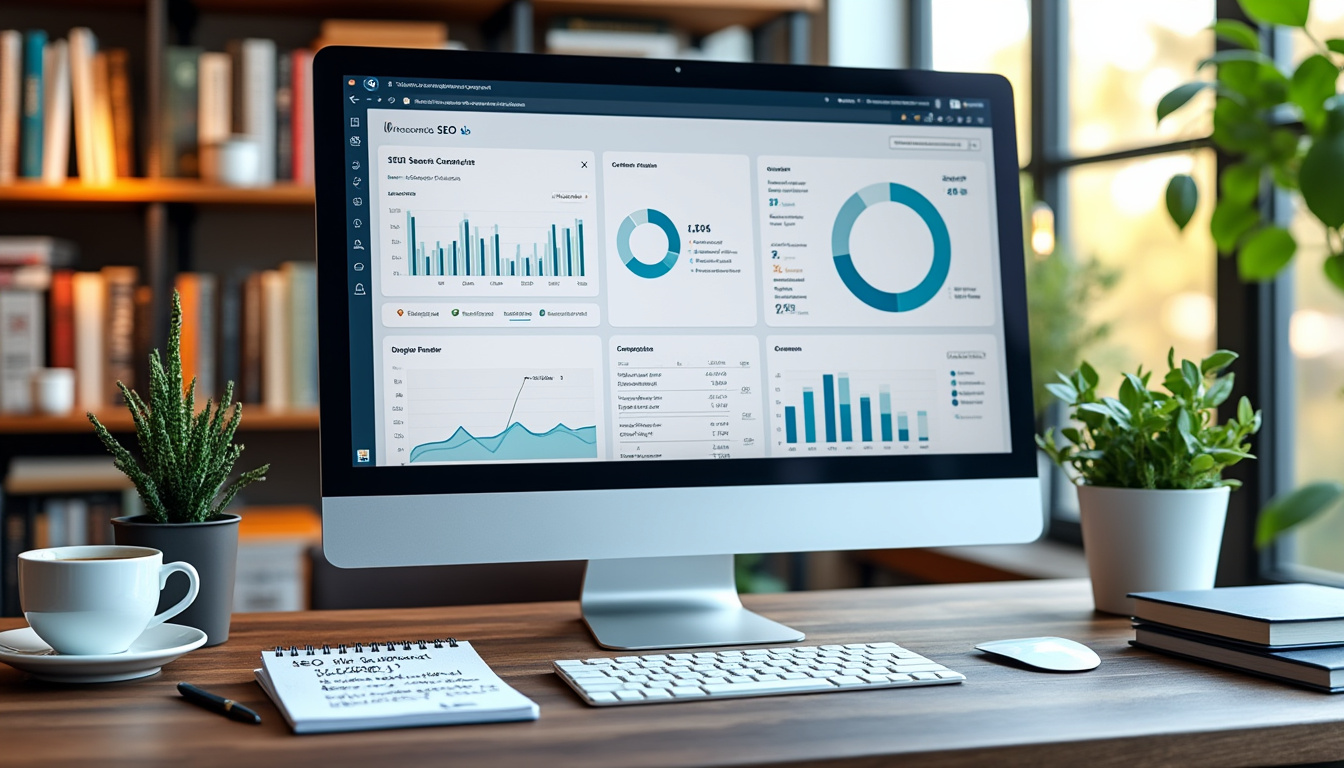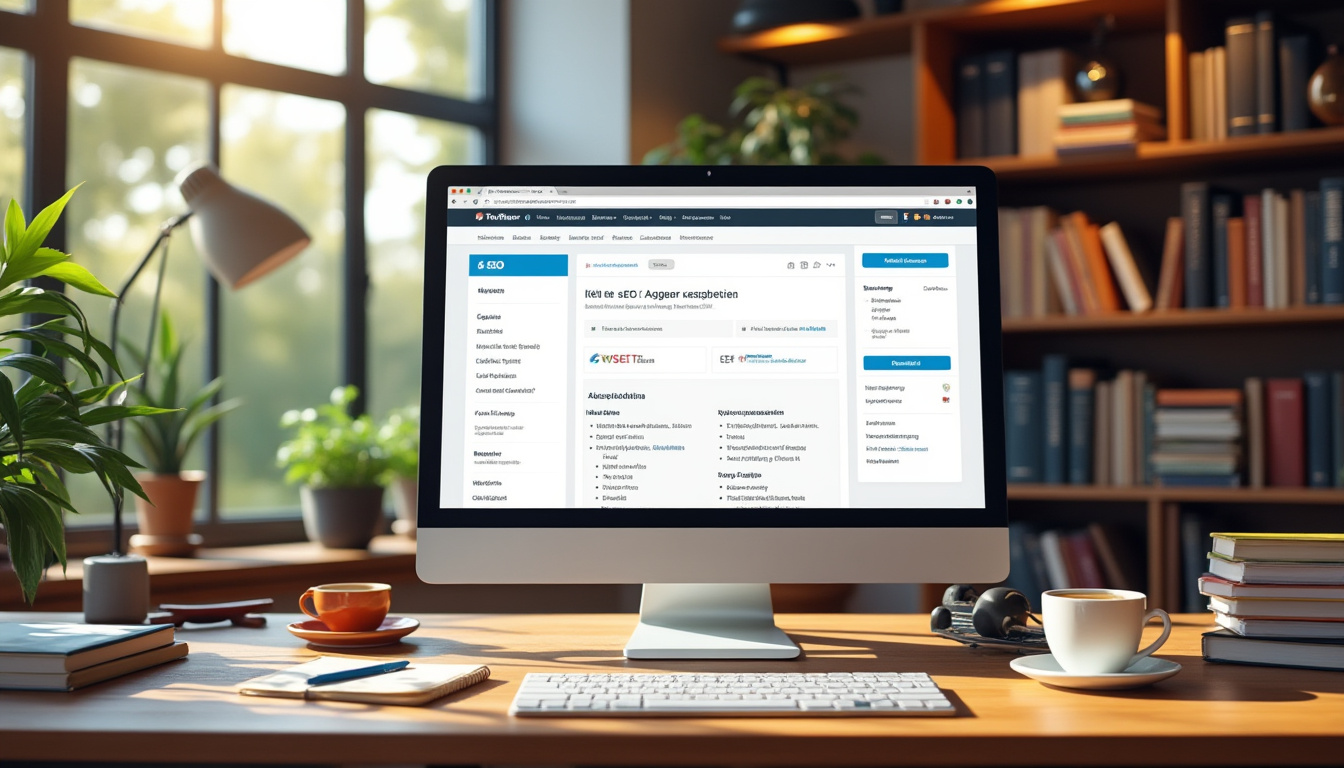The “Error Establishing a Database Connection” message indicates that your WordPress site is unable to connect to its database. This issue typically arises due to incorrect database credentials in the wp-config.php file. To resolve this, first, verify that the database name, username, password, and host are correctly configured.
In some cases, the database server may be down or experiencing issues, so checking its status is also crucial. If the problem persists, you might want to repair the database using the WordPress built-in repair feature or through phpMyAdmin. Another potential fix involves ensuring that your website environment is correctly set up, particularly if you are using localhost or cPanel.
The “Error Establishing a Database Connection” is one of the most common issues WordPress users encounter. This error signifies that your website is unable to communicate with the database, which is essential for fetching content and settings. The problem may stem from incorrect database credentials, server issues, or corrupted files. In this article, we will explore numerous methods to resolve this connectivity issue effectively, ensuring that your website returns to its optimal functioning.
Understanding the Database Connection
Before we dive into the solutions, it’s crucial to understand what the database connection entails. WordPress relies on a MySQL database to store data, including posts, pages, and user information. When you attempt to access your WordPress site, it retrieves this information from the database. If there’s a breakdown in this communication, you will face the dreaded “Error Establishing a Database Connection.” Understanding this process can help pinpoint where things may have gone wrong and how to fix them.
Common Causes of the Error
Numerous factors can lead to the “Error Establishing a Database Connection.” The most prevalent causes include:
- Incorrect Database Credentials: The most common reason for this error is incorrect database credentials configured in the wp-config.php file.
- Server Issues: Temporary problems with your web hosting provider can disrupt the database connection.
- Corrupted Database: Occasionally, the database itself may become corrupted, preventing WordPress from connecting to it.
- Exceeding Database Limits: If you are on a shared hosting plan, exceeding the database connection limits can lead to issues.
Check Your Database Login Credentials
The first step in troubleshooting the error is to verify your database login credentials. Check the wp-config.php file, which is located in the root folder of your WordPress installation. Key details to review include:
- DB_NAME: Ensure the database name is correct.
- DB_USER: Check the username associated with the database.
- DB_PASSWORD: Confirm that the password is accurate.
- DB_HOST: Make sure the database host is configured as ‘localhost’ or the correct address provided by your hosting provider.
If you have recently changed your database credentials or migrated to a new server, it’s essential to update this information accordingly.
Verifying Your Database Host
Aside from verifying your credentials, it is equally important to ensure that your database host is correctly configured. If you are migrating or using a new host, get in touch with the support team to confirm the database host’s address. Sometimes it’s not ‘localhost,’ especially with managed hosting services. Updating this information can resolve the connection error.
Repairing Your Database
If the credentials and host are correct, but you still encounter the error, your database may need repair. WordPress has a built-in feature to repair the database. To enable this feature, add the following line to your wp-config.php file:
define('WP_ALLOW_REPAIR', true);
Once added, visit http://yourdomain.com/wp-admin/maint/repair.php, and follow the instructions to repair and optimize your database. After the repair process, ensure to remove the line from your wp-config.php file for security reasons.
Checking Your Hosting Server
Sometimes, the issue may not reside within your configuration but rather with the hosting provider. Server downtimes or issues can lead to the “Error Establishing a Database Connection.” To verify hosting status:
- Contact your hosting provider to ask if any server issues are ongoing.
- Check their status page for any reported issues.
- If your hosting is on a shared plan, other users may be causing strain on the server.
Switching to a more robust hosting plan or considering a more reliable host can often alleviate these types of issues.
Backing Up and Restoring the Database
If your database remains unrecoverable after repair attempts, consider restoring it from a backup if you have one. Most hosting providers offer backup solutions, and using a backup can quickly get your site back up and running. Ensure to check the backup settings within your hosting control panel or consult your support team for assistance.
Increasing Database Connections
Resource limits are another potential cause of the error. You might be hitting the connection limit set by your web host. To mitigate this, you can:
- Check with your hosting provider about increasing connection limits.
- Consider upgrading your hosting plan for more resources.
Identify if WordPress is Corrupted
Another potential fix involves checking for any corruption within your WordPress files. This can happen due to a failed update or server malfunction. To check for this:
- Download the latest version of WordPress.
- Extract the files and upload them via FTP, excluding the wp-content directory.
Replacing core WordPress files can sometimes resolve issues without affecting your settings and content.
Checking for Corrupted .htaccess File
The .htaccess file can also become corrupted, leading to connectivity issues. You can reset this file by:
- Accessing your website via FTP.
- Navigating to the root directory and renaming the .htaccess file to .htaccess_old.
- Once renamed, access your WordPress admin dashboard and navigate to Settings > Permalinks and click “Save Changes” to create a new .htaccess file.
Using an FTP Client to Diagnose Further
If you are comfortable using an FTP client, you can explore more technical avenues. This allows you to examine or modify core files directly. Here’s what you can do:
- Connect to your server using an FTP client like FileZilla.
- Check the error logs for relevant information regarding database connectivity.
These logs can provide insights into server operations and assist in laying out troubleshooting steps.
Seek Assistance from Your Hosting Provider
If troubleshooting does not resolve the issue, do not hesitate to reach out for help. Your hosting provider has the tools to diagnose and fix server-related issues. Provide them with detailed descriptions of the errors and steps already taken. This proactive approach can significantly speed up the problem resolution process.
Although encountering the “Error Establishing a Database Connection” can be frustrating, understanding the potential causes and systematically approaching solutions can help restore your WordPress site efficiently. Remember to keep regular backups to minimize data loss and safeguard your online presence.
For additional resources and troubleshooting tips, you can refer to this guide or check Hostinger’s tutorials. If you’re facing more specific issues with RDS, consider visiting this resource for detailed assistance.
Encountering the WordPress error establishing a database connection can be frustrating for website owners. This issue often signifies that your site is failing to connect to the database, which is essential for storing and retrieving your content. In this article, we will explore the common causes and provide step-by-step solutions to resolve this error effectively.
Understanding the Error
The error establishing a database connection typically arises when WordPress is unable to communicate with the database. Several factors can lead to this problem, ranging from incorrect database credentials to server issues. Understanding the underlying causes will help in troubleshooting the problem effectively.
Verify Your Database Credentials
The first step in resolving this error is to check your database credentials. You can do this by reviewing the wp-config.php file, which is located in your WordPress root directory. Ensure that the database name, username, password, and host are accurately defined. Any discrepancies in these details can lead to the connection error.
Confirm the Database Host
In certain cases, the database host might not be set correctly. By default, many installations use ‘localhost’, but your host may differ, especially if you’re using a hosting service. Double-check with your hosting provider for the correct database host address.
Check the Database Server
Sometimes, the issue may lie with your database server being down or facing issues. To verify this, you can try accessing the database using a tool like phpMyAdmin. If the server is unresponsive or down, contact your hosting provider for support.
Repair the Database
If incorrect credentials and server issues are not the cause, the next step is to consider repairing the database. You can utilize the WordPress repair feature by adding define(‘WP_ALLOW_REPAIR’, true); to your wp-config.php file. After running the repair via your browser, remember to remove this line from the configuration file.
Review Your Hosting Environment
Your hosting environment can influence database connections. Ensure that your server has adequate resources and is configured correctly. If you’re frequently encountering this error, it may be worth exploring a better hosting plan or provider. For more information on optimizing your server setup, check this guide on how to effectively debug WordPress errors.
Additional Resources
If you’re looking for more in-depth steps to resolve the error establishing a database connection, you can follow various online resources. For guidance on repairing corrupted files, visit repairing corrupted WordPress files. Additionally, for a broader overview of common WordPress problems, refer to common WordPress problems and their solutions.
Comparison of Methods to Fix Database Connection Error in WordPress
| Method | Description |
| Check Database Credentials | Verify database name, username, password, and host in wp-config.php. |
| Repair Database | Use the WordPress repair feature by adding define(‘WP_ALLOW_REPAIR’, true) in wp-config. |
| Restart Database Server | Sometimes restarting the database server resolves temporary issues. |
| Check Database Server Status | Ensure the database server is running and accessible. |
| Upgrade to Latest PHP Version | Outdated PHP versions can cause compatibility issues; upgrade to the latest stable version. |
| Increase PHP Memory Limit | Modify the PHP memory limit in php.ini if the limit is too low. |
| Contact Hosting Provider | Reach out to your hosting provider for assistance with server-related issues. |
The “Error Establishing a Database Connection” message in WordPress can be frustrating for website owners and developers alike. This issue signifies that WordPress cannot communicate with the database, which may disrupt the functionality of the entire site. Fortunately, there are several effective methods to troubleshoot and resolve this problem. In this guide, we outline the common causes of this error and provide step-by-step solutions to help you regain access to your website.
Check Your Database Credentials
The first step in troubleshooting the “Error Establishing a Database Connection” is to verify that your database credentials are correct. This is often the most common cause of the issue. To check these credentials, access your wp-config.php file, which is located in the root directory of your WordPress installation. Confirm that the database name, username, password, and host are all accurate. Ensure there are no accidental spaces or typos that could cause a failure in the connection.
Database Name
Make sure the database name matches exactly what is listed in your hosting control panel or database management tool. Even one incorrect character can prevent a successful connection.
Username and Password
Double-check the username and password to ensure they are accurate. If you have recently changed your database password, make sure that it reflects the update in the wp-config.php file as well.
Database Host
The most common host is ‘localhost’, but some hosting providers may require a different host name, especially with remote databases. Confirm this information with your hosting provider if necessary.
Inspect the Database Server
If your database credentials are correct and you’re still encountering the error, the issue may lie with the database server itself. There are a few points to consider:
Server Issues
Your hosting provider’s database server may be down or experiencing technical difficulties. You can check the status of your server via the hosting provider’s status page or contact their support to confirm if there are any ongoing problems.
Reach the Database Size Limit
Sometimes, if you exceed your database size limit set by your hosting provider, it may prevent you from establishing connections to the database. Track your database size and consider upgrading your hosting plan if necessary.
Repairing the Database
If you suspect that your database itself may be corrupted, you can attempt to repair it. WordPress has a built-in feature that allows you to repair your database. You will need to add the following line to your wp-config.php file:
After adding this line, go to yoursite.com/wp-admin/maint/repair.php. You will see options to repair or optimize your database.
Check for Plugin and Theme Issues
Sometimes, a poorly coded plugin or theme can interfere with database connections. To rule out this possibility, try the following:
Deactivate All Plugins
Temporarily deactivate all plugins by renaming the plugins folder within your wp-content directory. If this resolves the issue, reactivate plugins one by one to identify the culprit.
Switch to a Default Theme
Switching to a default WordPress theme (such as Twenty Twenty-One) can also determine if your theme is the cause. If the error disappears, the theme is likely problematic.
Final Thoughts
Resolving the “Error Establishing a Database Connection” error in WordPress is typically manageable with careful troubleshooting. Remember to check your database credentials, evaluate the server status, and explore potential database corruption or plugin conflicts. By following the above recommendations, you can efficiently restore your website’s functionality.
FAQ: How to Fix the WordPress Error Establishing a Database Connection
What does “Error Establishing a Database Connection” mean? This error indicates that WordPress is unable to connect to the database. It can occur due to incorrect credentials or server issues.
What should I check first if I encounter this error? Start by checking the database login credentials in the wp-config.php file to ensure the database name, username, password, and host are correct.
How can I verify my database credentials? Open the wp-config.php file in your WordPress installation and look for the definitions of DB_NAME, DB_USER, DB_PASSWORD, and DB_HOST.
What if my credentials are correct but I still see the error? If your credentials are accurate, check if the database server is running. Sometimes the server may be down or experiencing issues.
Can I use the WordPress installation routines to fix this? Yes, you can remove the wp-config.php file and run the WordPress installation to recreate it, ensuring the connection settings are reset correctly.
Is there a way to troubleshoot this error further? Yes, there are multiple methods to troubleshoot, including checking server permissions, ensuring PHP is up to date, or using database repair options if necessary.
What if the problem persists after trying all steps? If the error continues, consider contacting your hosting provider for assistance, as they may help identify server-side issues.