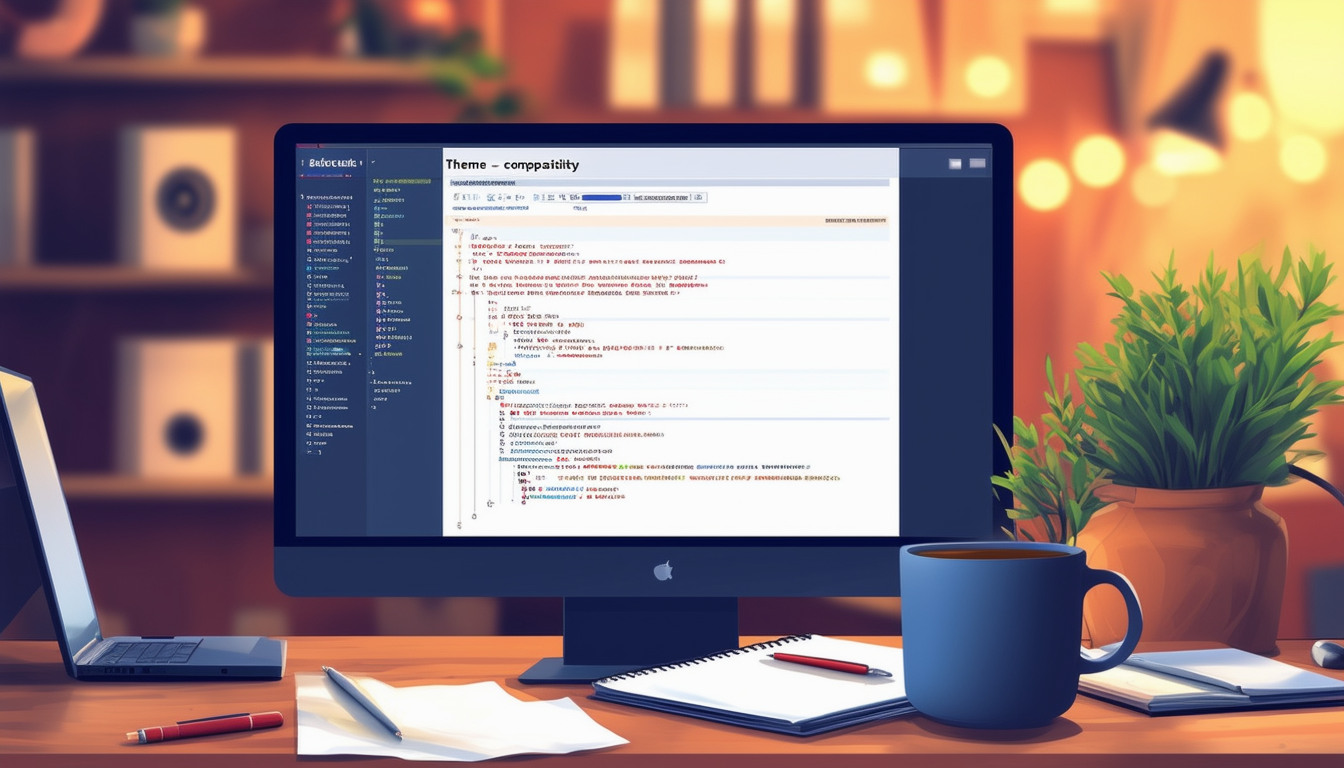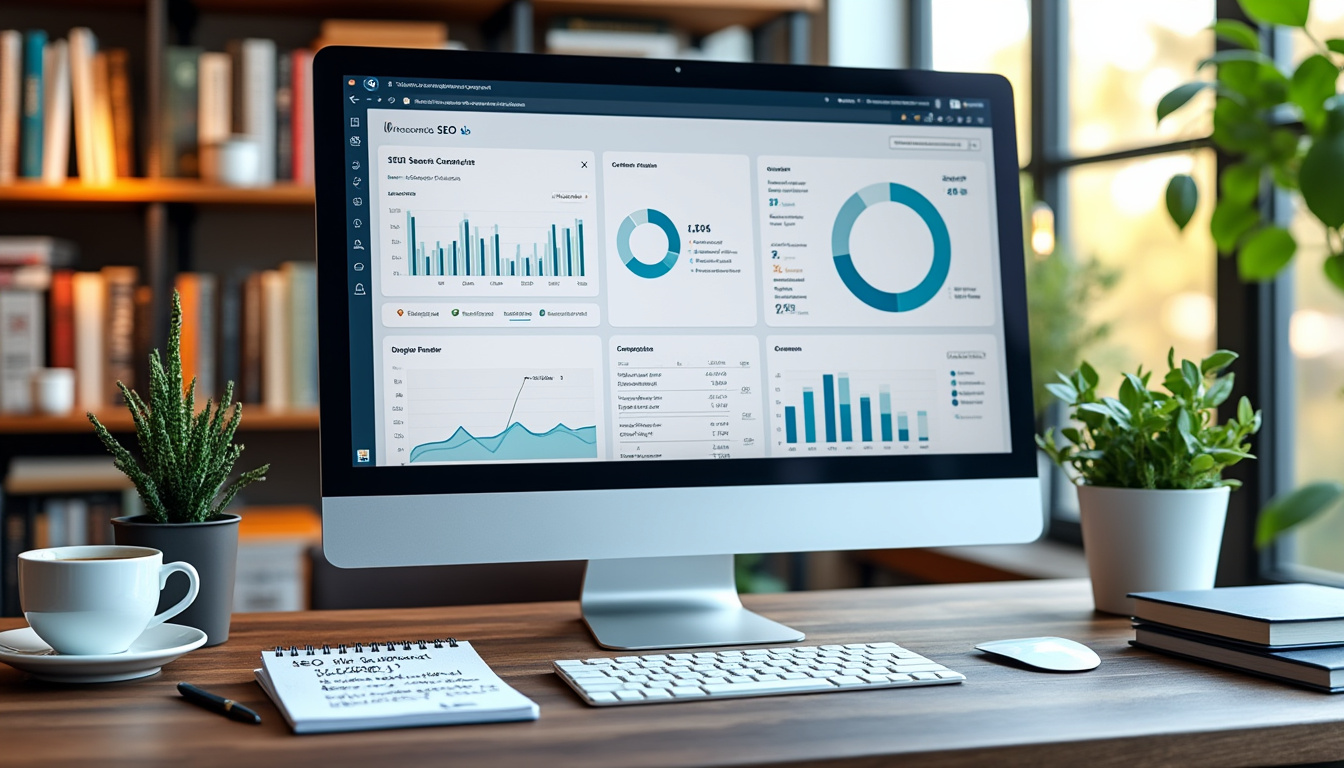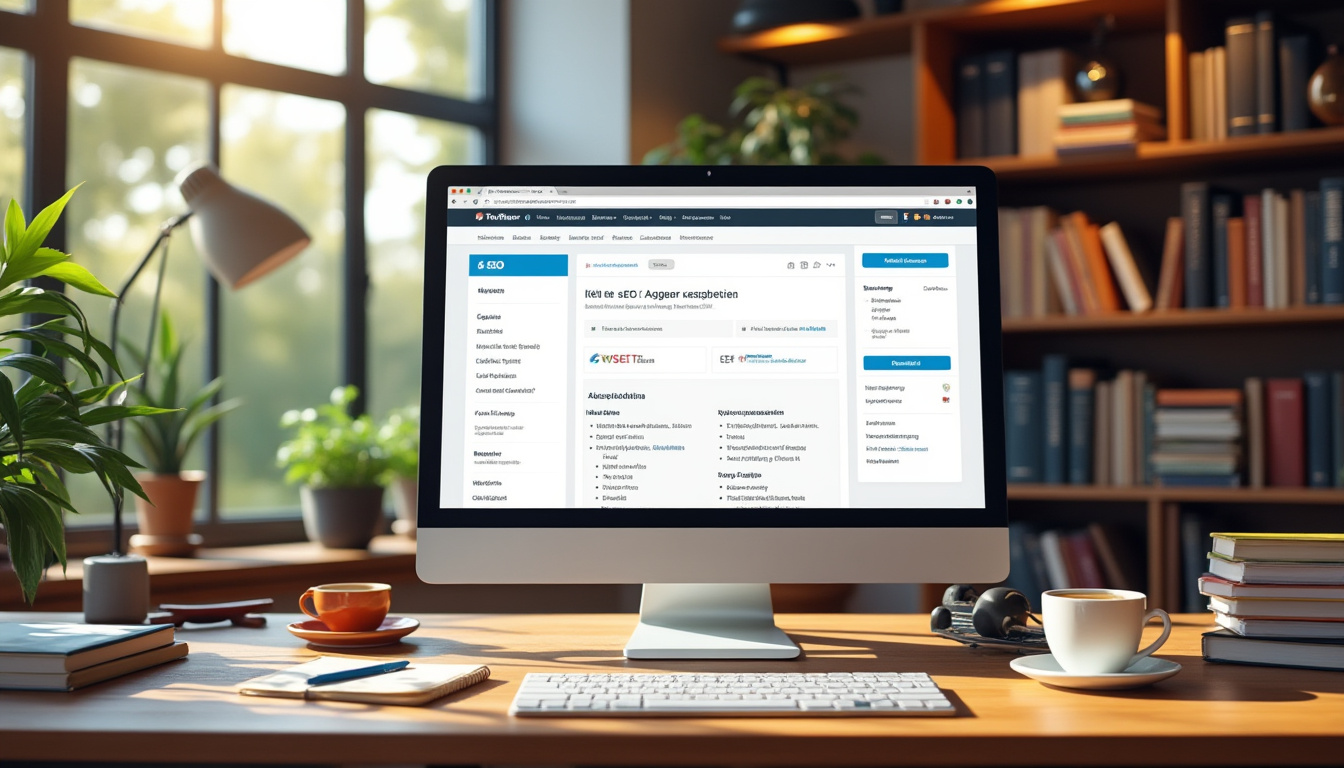When working with WordPress, encountering theme compatibility issues is not uncommon. To address these challenges, start by checking compatibility among your themes, plugins, and the WordPress core. Regularly update your themes and plugins to the latest versions, as this often resolves potential conflicts. Thoroughly review error messages displayed on your site, as they provide insights into what might be going wrong.
If issues persist, consider deactivating plugins to identify potential conflicts and switching to a default WordPress theme to see if the problem reproduces. Enabling specific gallery compatibility settings may also help alleviate display inconsistencies. Ensuring that your plugins and themes are derived from the same developer can further enhance compatibility. Lastly, utilizing a staging site helps thoroughly test changes before applying them to your live site, minimizing disruption.
WordPress is a powerful platform that allows users to create and manage websites with ease. However, one of the common challenges webmasters encounter is theme compatibility issues. These problems can lead to layout disruptions, malfunctioning features, and even site errors, which can frustrate users and website owners alike. In this article, we will explore effective methods to identify and resolve these compatibility issues, ensuring your WordPress site operates smoothly and efficiently.
Understanding Theme Compatibility Issues
Before diving into solutions, it’s essential to grasp what theme compatibility issues are. These conflicts typically arise when a theme does not work well with certain plugins or the WordPress core itself. Symptoms may include broken layouts, missing functionalities, and overall instability. Recognizing these signs early can help in taking necessary actions to rectify the problems.
Common Symptoms of Theme Compatibility Issues
There are various indicators that suggest your WordPress theme may have compatibility issues:
- Layout Problems: Elements may not be displayed properly, causing misalignment or overlaps.
- Functionality Errors: Buttons, forms, or other interactive features may not work as expected.
- Blank Screens: In some cases, activating a theme can result in a white screen of death.
- Browser Incompatibility: Certain themes may render differently across web browsers.
Steps to Solve Theme Compatibility Issues
Check for Compatibility Issues
The first step towards resolving theme compatibility issues is to identify whether the problem stems from conflicts with plugins or the WordPress version. Make sure to use only up-to-date plugins and themes, as outdated components are a frequent source of conflicts. Regularly updating your themes not only patches bugs but often enhances compatibility as well.
Update WordPress Core, Themes, and Plugins
Sometimes, simply updating your WordPress core, themes, and plugins can resolve conflicts. It’s always wise to keep everything current, as updates typically include fixes for known problems. If your version of WordPress is not compatible with your theme or plugins, check for the following:
- Navigate to your dashboard and click on Updates
- Perform all available updates
- After updates, revisit your site to see if the issue persists
Review Error Messages
Error messages can often provide valuable insight into the root cause of compatibility issues. Take the time to analyze any messages displayed when attempting to use your theme. These can guide you on what specifically is going wrong. Make sure to write down any error codes, as they will be helpful when searching for solutions.
Testing for Plugin and Theme Conflicts
Deactivating Plugins
One effective method for troubleshooting is to deactivate all plugins temporarily. This can help you determine if a particular plugin is causing the conflict with your theme:
- Go to Plugins in the dashboard.
- Select all plugins and choose Deactivate from the bulk actions drop-down.
- After deactivation, check the site for issues.
If the problem disappears, reactivate plugins one by one to identify the culprit.
Switch to a Default Theme
If deactivating plugins doesn’t resolve the issue, try switching to a default WordPress theme, such as Twenty Twenty-Three. Doing so can help you ascertain if the theme itself is the problem. If everything works normally with the default theme, it confirms that the original theme has compatibility issues:
- Go to Appearance > Themes.
- Activate a default theme.
- If the site functions correctly, the original theme may need troubleshooting or replacement.
Addressing Specific Compatibility Issues
Gallery Compatibility Settings
For themes that feature gallery options, enabling gallery compatibility settings can often resolve display inconsistencies. Missing functionalities in galleries can also be attributed to misconfigured settings either in the theme itself or the gallery plugin.
Maintain Consistency with Plugin Sources
To avoid conflicts, it’s advisable to maintain consistency by using plugins and themes from the same developer whenever possible. This alignment can significantly enhance compatibility and ease of use. Check here for a guide on plugin and theme compatibility.
Using Tools for Compatibility Checking
Staging Sites
Creating a staging site is another excellent way to test themes and plugins without affecting your live site. A staging environment allows you to experiment with changes, updates, and troubleshooting without disrupting user experience. Many hosting providers offer one-click staging tools.
WordPress Compatibility Checker Plugins
There are various plugins available that can help you check compatibility issues. These tools can analyze the themes and plugins currently running on your site, prompting you with necessary updates or potential conflicts. For detailed guidance, you can refer to this resource.
Regular Maintenance and Prevention
Establish a Maintenance Routine
To prevent issues before they arise, establish a regular maintenance routine that includes updating themes and plugins frequently. This proactive approach can save you from unexpected compatibility issues down the line.
Backup Your Site Regularly
Always back up your site before making changes. In case an update or modification leads to new compatibility issues, returning to a backup can save time and effort. Utilize backup plugins or your hosting provider’s backup features for this purpose.
Improving Overall WordPress Performance
Enhancing SEO with Compatible Themes
A well-compatible theme also contributes to your site’s SEO performance. Compatibility issues can often lead to slow load times which negatively impact your SEO rankings. For tips on improving the SEO of your WordPress themes, consider visiting this guide.
Addressing Common Errors Promptly
Common WordPress errors such as image upload issues or slow performance can often tie back to theme conflicts. Addressing these errors promptly not only maintains site integrity but also preserves user experience. For detailed fixes on upload issues, check out this article.
Resources for Further Assistance
If you still encounter issues after following the above suggestions, there are several resources available for additional help:
- The official WordPress support forum is a great place to ask questions and find solutions: WordPress Support Forum.
- For comprehensive guides on fixing plugin conflicts, visit this guide.
- Utilizing community blogs and forums can provide valuable shared experiences and solutions from other WordPress users.
Addressing theme compatibility issues in WordPress might seem daunting, but with the right steps and precautions, you can effectively manage and resolve these conflicts. By taking a proactive approach towards maintenance and utilizing available resources, you can ensure a smooth experience for your users.

WordPress is a powerful content management system, but it can occasionally encounter theme compatibility issues that disrupt the user experience. These problems may arise from conflicts between themes and plugins or even different themes themselves. In this article, we will explore various steps to identify and resolve these compatibility concerns effectively.
Identifying Compatibility Issues
Before jumping to conclusions, it’s essential to determine whether the problem lies in a theme compatibility issue. Start by checking for any error messages displayed during the site’s operation. This can provide clues on what might be conflicting. Additionally, you should consider deactivating all plugins temporarily to see if performance improves. If the issue resolves, then a plugin conflict is likely to blame.
Updating Core Components
Keeping your WordPress core, themes, and plugins updated is crucial to avoid compatibility problems. Outdated components can lead to broken functionalities and layout issues. Regularly check for updates and install them to ensure compatibility. If a theme or plugin fails to work correctly after an update, reviewing their respective support forums may provide insights into known issues.
Reviewing Theme Settings
Some themes come with customized settings that may interfere with their functionality when paired with certain plugins. Check the theme settings dashboard for any compatibility options that may improve the situation. For example, enabling gallery compatibility settings might help mitigate display inconsistencies. More information on resolving such issues can be found on various development support sites.
Testing for Compatibility
To ensure your theme works correctly with the plugins you intend to use, it’s advisable to test theme compatibility in a safe environment. Creating a staging site allows you to test changes without impacting your live site. You can apply various themes and plugins to observe if all functionalities work as expected. For detailed guidance on how to conduct these tests, check this resource: Testing WordPress Theme Compatibility.
Common Fixes for Theme Issues
If you’ve identified that your theme is indeed the source of the problem, consider switching to a default WordPress theme temporarily. This can help verify if the issue lies solely with your current theme. If the problem persists even with the default theme, you may be looking at a more significant issue with the WordPress installation. For effective troubleshooting, explore this guide: How to Effectively Troubleshoot WordPress Issues.
Preventing Future Compatibility Problems
To minimize the chances of encountering compatibility issues in the future, it is advisable to install plugins and themes from reputable developers. Many developers ensure their products are compatible with popular plugins and the latest version of WordPress. Remember to regularly maintain your site, clearing the browser cache and keeping everything updated. For additional tips, refer to preventing compatibility issues in WordPress.
More Resources for Repairing Themes
If needed, you can always refer to comprehensive guides for more intricate repairs. For specific troubleshooting, this step-by-step guide on repairing WordPress themes can be beneficial. Alternatively, if all else fails, consider reaching out to a professional for assistance.
Comparison of Common Methods for Fixing Theme Compatibility Issues in WordPress
| Method | Description |
| Check for Updates | Ensure that WordPress core, themes, and plugins are up to date. |
| Disable Plugins | Temporarily deactivate all plugins to identify potential conflicts. |
| Switch Themes | Change to a default theme to determine if issues persist. |
| Review Error Messages | Analyze error messages for clues on compatibility problems. |
| Enable Gallery Compatibility | Adjust gallery settings to fix display inconsistencies. |
| Test in Staging Environment | Use a staging site to troubleshoot without affecting the live site. |
| Clear Browser Cache | Remove cached data that may be causing display issues. |
Quick Overview of Theme Compatibility Issues in WordPress
Theme compatibility issues are common challenges for WordPress users that can disrupt the appearance and functionality of websites. These issues can stem from conflicts between themes and plugins, outdated software, or improper configurations. This guide provides actionable steps to diagnose and resolve these compatibility issues, ensuring that your WordPress site runs smoothly and efficiently.
Identifying Compatibility Issues
The first step in addressing compatibility problems is to identify their source. Often, these issues manifest as layout discrepancies, broken functionalities, or a complete lack of responsiveness. To effectively troubleshoot, begin by deactivating all plugins and switching to a default theme, such as Twenty Twenty-Four. If the issues resolve, re-enable your plugins one by one to pinpoint the conflicting element.
Check for Software Updates
Outdated software can lead to significant compatibility challenges. Regularly updating the WordPress core, themes, and plugins not only introduces new features but also addresses known bugs and security vulnerabilities. Visit the WordPress dashboard to check for available updates and apply them promptly to minimize potential conflicts.
Understanding Error Messages
When encountering theme compatibility issues, error messages can provide valuable insights into the problem. Review these messages carefully; they often indicate whether the issue relates to the theme, a plugin, or the WordPress environment itself. For example, a “white screen of death” or “error establishing a database connection” might hint at deeper compatibility problems that require specific fixes.
Browser Cache and Debugging
Sometimes, browser cache might obscure the real state of your website. To ensure you are viewing the most accurate representation, always clear your browser cache before re-evaluating the site. Additionally, consider activating WordPress debugging settings to collect more information about potential errors, which can guide your troubleshooting efforts.
Plugin and Theme Conflicts
Compatibility issues often arise from conflicts between plugins and themes, especially when using third-party plugins. To prevent such conflicts, it’s advisable to install plugins and themes from reputable sources and, whenever possible, from the same developer to ensure consistency. You should also check user reviews and documentation for any known compatibility concerns.
Conduct Regular Compatibility Tests
Regularly conduct compatibility tests whenever you update existing themes or plugins, or install new ones. Use a staging site to create a safe environment for testing changes without affecting your live website. This practice allows you to identify potential conflicts in advance and implement solutions before going live.
Troubleshooting Common Issues
Some common WordPress theme issues include slow loading times, broken layouts, and non-responsive designs. Troubleshooting these effectively requires a systematic approach:
- Start by disabling plugins one at a time to determine if any of them cause the issue.
- Check the theme settings for any misconfigured options that could impact performance.
- Investigate browser compatibility to ensure that all users have a smooth experience.
Utilizing Support Resources
Don’t hesitate to leverage available resources for resolving theme compatibility issues. WordPress forums and theme documentation are excellent starting points for obtaining guidance and support. Connecting with the community can often yield helpful tips and solutions based on shared experiences.