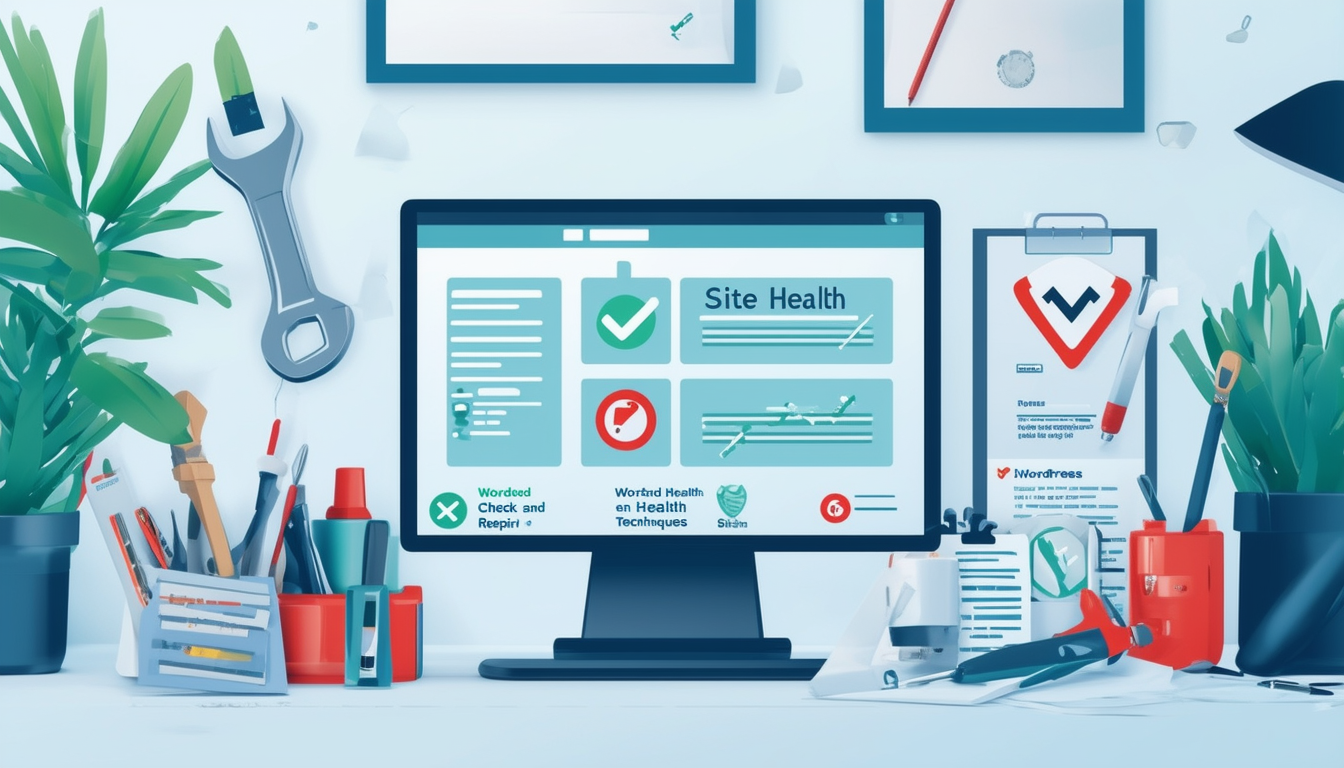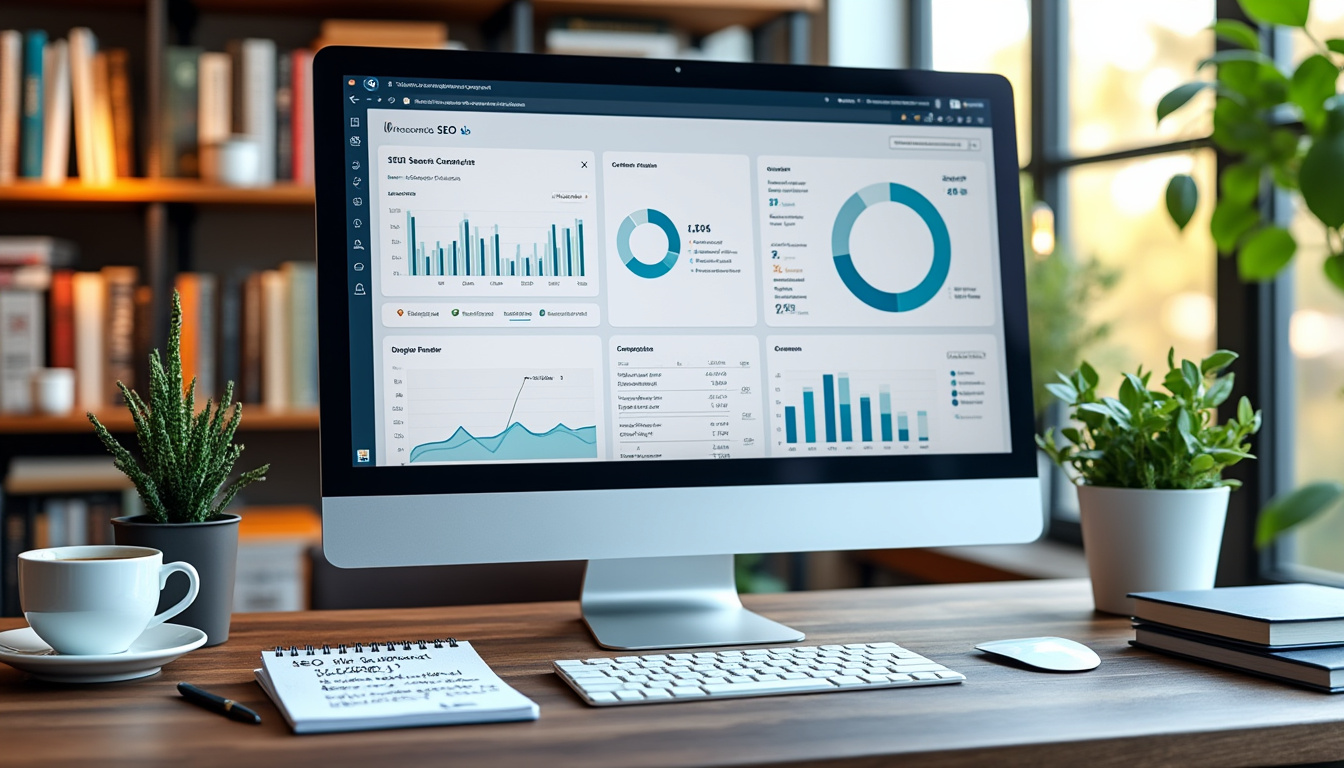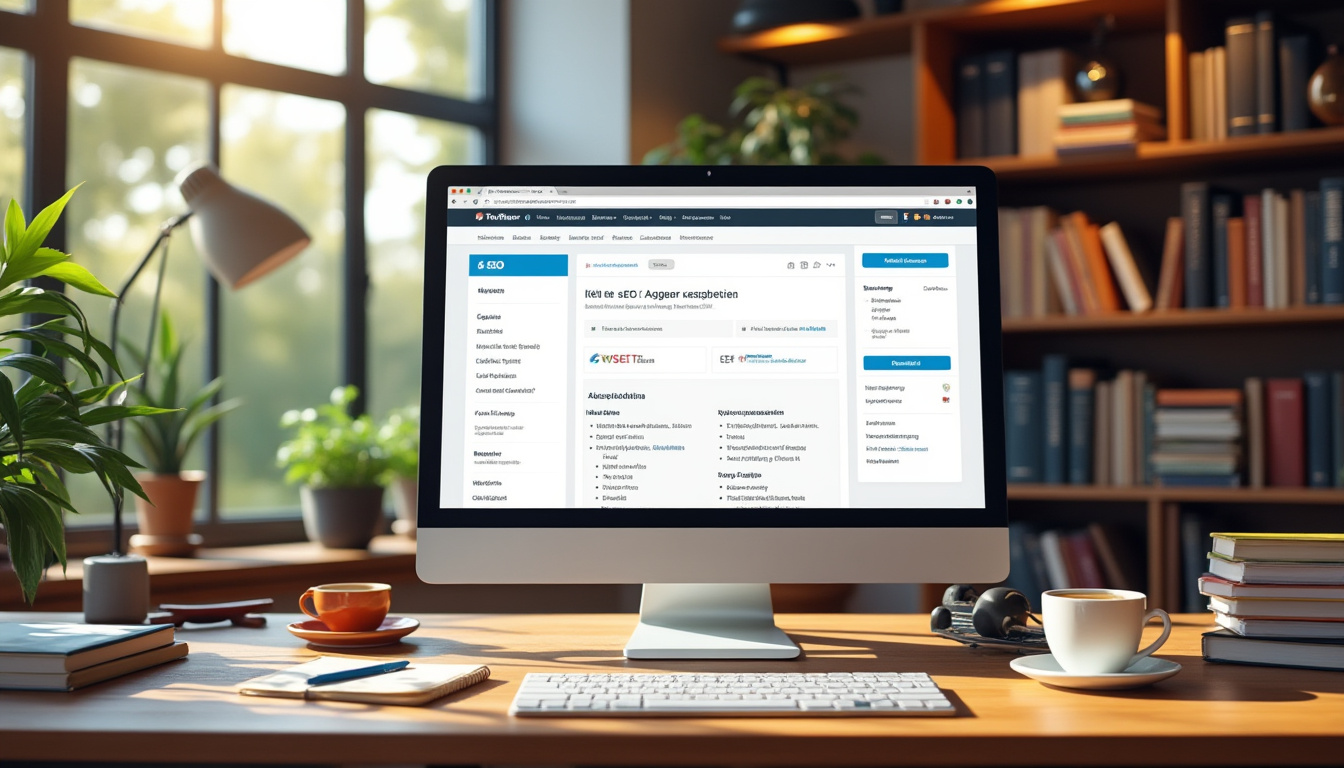A WordPress site health check is essential for maintaining a well-functioning website. It helps identify potential issues and performance problems, enabling site owners to take appropriate action. To conduct a health check, navigate to WP Admin > Tools > Site Health, where you can view your site’s overall status.
Implementing effective repair techniques includes regularly updating plugins and themes, ensuring that the hosting environment is optimal, and removing unnecessary extensions. Utilizing tools and plugins designed for health checks can streamline the process, providing insights into areas needing attention.
Additionally, focusing on database optimization, fixing plugin conflicts, and maintaining strong SEO practices are crucial for enhancing site health. By staying proactive and diligent, site owners can enhance their WordPress site’s performance and security.
Maintaining a healthy WordPress site is crucial for ensuring optimal performance and user experience. Regular site health checks can help identify potential issues that may hinder your website’s effectiveness, from slow loading speeds to plugin conflicts. This article delves into various aspects of WordPress site health checks and repair techniques, providing actionable insights that will empower you to keep your site running smoothly.
Understanding the Site Health Feature
The Site Health feature in WordPress serves as a comprehensive diagnostic tool that reviews the performance and security status of your website. By accessing this feature through the wp-admin panel, you can quickly identify any problems affecting your site’s functionality. It provides a summary of critical issues, recommendations, and suggestions for improving your site health score. To start, navigate to your WordPress dashboard and go to Tools > Site Health.
Components of Site Health
Site Health categorizes its findings into two main sections: Critical Issues and Recommended Improvements. The critical issues will highlight urgent problems that need immediate attention, such as outdated plugins or insecure site connections. The recommended improvements may include suggestions like optimizing your database or enabling automatic updates. Addressing these problems can significantly enhance your site’s performance and security.
How to Perform a Comprehensive Site Health Check
Conducting a thorough health check involves several steps, from updating your WordPress version to checking your hosting environment. Here’s a detailed guide on how to execute a health check effectively:
Keep WordPress Core Updated
One of the simplest yet most crucial steps in maintaining your site’s health is ensuring that the WordPress core is updated. Regular updates provide important security patches and performance enhancements. To check for updates, navigate to Dashboard > Updates in your admin panel and follow the instructions to install any available updates.
Review Your Hosting Environment
The performance of your WordPress site largely depends on the quality of your hosting environment. A reliable hosting provider will offer faster server response times and automatic backups, significantly contributing to your overall site health. Research various hosting options to find one that provides excellent uptime and performance metrics.
Implementing SSL/HTTPS
Securing your site with an SSL certificate and enabling HTTPS is vital for protecting sensitive data transmitted through your website. Search engines prioritize secure sites, and having HTTPS can positively impact your search rankings. Many hosting providers offer SSL certificates for free or at a low cost. To implement SSL, consult your hosting provider’s guidelines or consider using a plugin like Really Simple SSL for easy integration.
Perform Regular Backups
Backups are essential for safeguarding your website against data loss due to unforeseen circumstances. Utilize reliable backup plugins such as UpdraftPlus or BackupBuddy that allow you to store backups in remote locations like cloud services. Ensure that your backups are scheduled regularly and manually create one before making any significant changes to your site.
Optimizing Site Performance
A well-optimized site is typically faster and more responsive. Here are some optimization techniques that will help improve your site’s performance:
Image Compression
Images can significantly slow down your website if they are not properly optimized. Use plugins like Smush or Imagify to automatically compress images without sacrificing quality. This can lead to faster loading times and improved overall performance.
Minifying CSS and JavaScript
Minifying your CSS and JavaScript files reduces their size by removing unnecessary whitespace and comments. Plugins like Autoptimize can help automate this process, resulting in quicker loading speeds and better site health scores.
Database Optimization
Over time, your WordPress database can accumulate unnecessary data, leading to decreased performance. Use plugins like WP-Optimize or WP-Sweep to clean up your database by removing post revisions, spam comments, and unused tags. This not only improves site speed but also ensures a healthier website.
Monitoring for Plugin Conflicts
Plugin conflicts can arise in WordPress, leading to various performance issues or site downtimes. Understanding how to identify and resolve these conflicts is crucial for maintaining site health.
Regular Plugin Reviews
Conduct periodic reviews of your installed plugins. Disable any plugins that are not actively in use, as too many can bloat your site. Additionally, ensure that the active plugins are regularly updated to prevent compatibility issues with the WordPress core.
Identifying Conflicts
If you encounter unexpected behavior on your site, one of the first steps should be to deactivate all plugins and then reactivate them one by one. This process helps identify any problematic plugins. Keep an eye on your site’s performance after each activation, and note any issues that arise.
Regular Maintenance Practices
Incorporating regular maintenance routines into your workflow can prevent many issues that affect site health. Following a maintenance schedule is key to keeping your website running at its best.
Scheduled Health Checks
Set a regular schedule to perform health checks on your site. You might choose to do this weekly, monthly, or quarterly, depending on your website’s complexity and activity level. Consistent checking allows you to catch potential problems early before they escalate.
Content Updates and SEO Monitoring
Regularly updating your site’s content is essential not only for keeping it relevant but also for improving your SEO rankings. Create a content calendar to ensure that posts are consistently reviewed and updated. Furthermore, monitor your SEO performance using tools like Google Analytics and SEMrush to target areas for improvement.
Using Dedicated Health Check Plugins
Various plugins are available that can assist in monitoring your WordPress site’s health effectively. These tools scan for issues and provide recommendations to enhance performance and security.
Health Check & Troubleshooting Plugin
The Health Check & Troubleshooting plugin offers a detailed evaluation of your site. It detects configuration problems, identifies potential issues, and allows you to perform troubleshooting while simulating a clean WordPress environment. This is particularly useful for identifying conflicts without impacting visitors to your site.
SiteCare Score Plugin
Having a plugin like SiteCare Score helps monitor compliance with best practices in real-time. This tool provides ongoing assessments of your site’s health and security, giving insightful reports that chart your improvements over time.
Addressing Common WordPress Issues
As a WordPress site owner, you may encounter various common issues that affect site functionality. Knowing how to address these can help keep your site healthy.
White Screen of Death
The infamous white screen of death can appear due to various reasons, including plugin conflicts or PHP memory limits. If this occurs, try accessing your site’s files via FTP and renaming your active theme folder to force WordPress to revert to a default theme. This process can help identify if the theme or a specific plugin is causing the issue.
Internal Server Error
The 500 Internal Server Error can be perplexing, but it is often caused by issues in the .htaccess file or conflicts with plugins. To resolve this, first, try renaming the .htaccess file and see if it resolves the issue. You can regenerate a fresh .htaccess file by going to the settings and saving permalinks again.
Responsive Design and User Experience
Your WordPress site’s health also depends heavily on its responsive design and overall user experience. A website that offers a poor user experience may drive users away and hinder conversions.
Mobile Optimization
With most internet users accessing sites via smartphones, ensuring that your WordPress site is mobile-friendly is imperative. Utilize responsive themes and test your site’s mobile usability using tools like Google’s Mobile-Friendly Test. This can help identify which elements need adjustment for a better mobile experience.
Page Speed Insights
Google’s PageSpeed Insights tool is an excellent way to analyze your site’s performance. It offers recommendations on how to speed up your site and improve overall health. Implement suggested changes to enhance user experience and retain visitors.
Frequently Asked Questions
WordPress site health is a common concern among users, and many have questions regarding best practices and solutions. Here are some frequently asked questions:
What is the ideal Site Health Score?
A perfect Site Health Score is 100%. However, a score of 80 or above is generally considered acceptable. Prioritize fixing critical issues to improve your score over time.
How do I check if my site is healthy?
Access the Site Health feature within your WordPress dashboard. You can also utilize additional plugins for more in-depth analysis. Ensure that you address any critical issues highlighted.
Can I perform a health check without plugins?
Yes, you can manually review your WordPress site by checking for updates, optimizing your database, and assessing your hosting environment. Utilizing tools like Google PageSpeed Insights can also provide valuable health metrics.
Final Maintenance Tips
Incorporating the above practices into your routine can significantly improve your WordPress site’s health. Engage with your audience through consistent content updates and never underestimate the power of regular backups. Ultimately, the key to a robust WordPress site lies in proactive maintenance and utilizing available resources effectively.
For more useful insights on regularly monitoring SEO performance and employing best practices, explore articles on SEO performance and tips on achieving a high site health score.
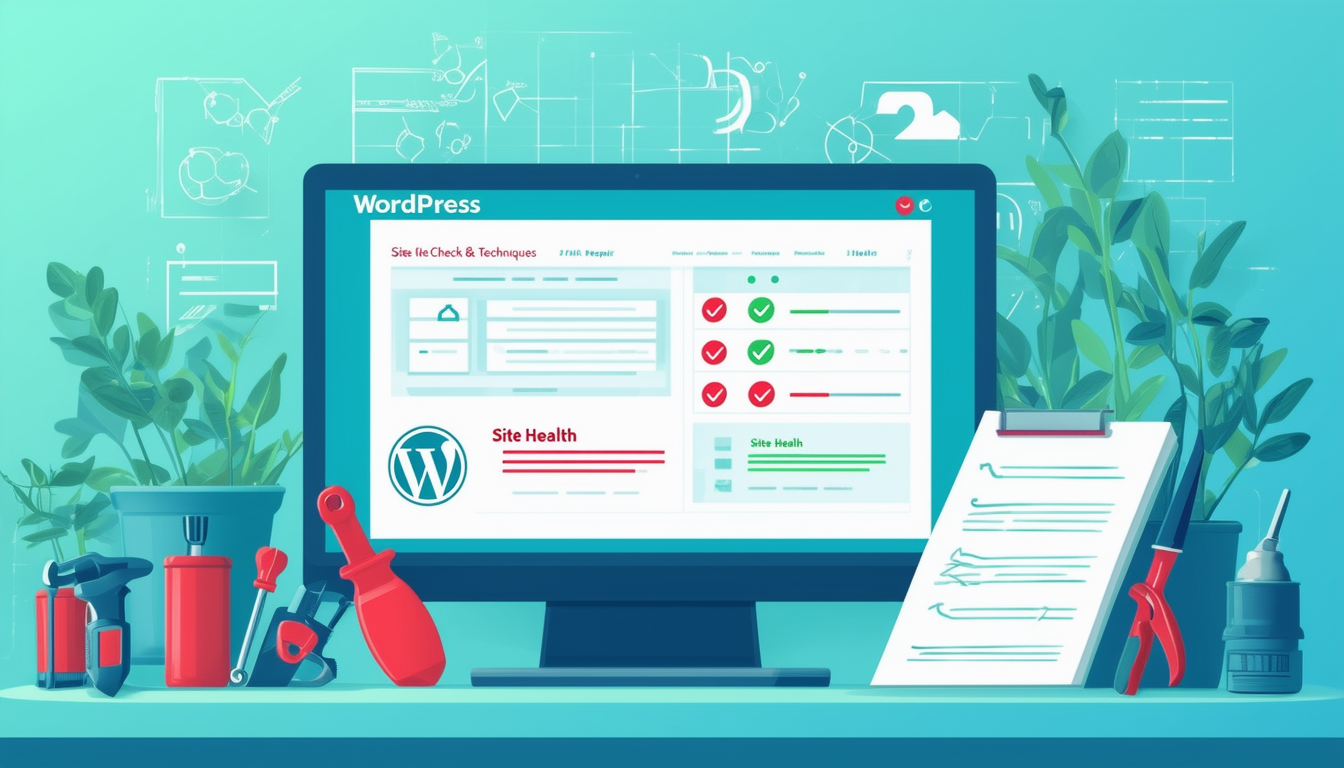
Introduction to WordPress Site Health Check
Maintaining a healthy WordPress site is crucial for both performance and security. Conducting regular site health checks allows you to identify any underlying issues that could affect your website’s functionality. This article explores essential techniques for effectively performing a health check on your WordPress site, as well as proven methods for resolving issues that may arise.
Performing a WordPress Site Health Check
The first step in ensuring your WordPress site remains robust is to conduct a thorough health check. Accessing the health check feature is simple; navigate to your wp-admin panel, then go to Tools > Site Health. Here, you’ll receive an overview of your site’s performance and security status. Follow these best practices for an effective health check:
Keep WordPress Updated
Regular updates to WordPress core, themes, and plugins are fundamental for maintaining site health. Updates often come with important security patches and performance enhancements. Ensure you enable automatic updates or periodically check for updates to keep your site secure.
Check Your Hosting Environment
Your hosting environment plays a vital role in your site’s performance. Consider switching to a hosting provider that specializes in WordPress services. Check whether your server supports the latest PHP version and has adequate resources to run your site smoothly. For optimal results, refer to resources like this guide.
Optimize Site Performance
Optimize your website’s performance by leveraging caching plugins, image compression tools, and Content Delivery Networks (CDNs). These solutions significantly improve loading times, providing a better experience for your users. Regular performance assessments will also allow you to identify any bottlenecks that could impact site health.
Identifying Common Issues
The WordPress site health functionality helps pinpoint potential problems through its automated system. Look for issues such as outdated plugins, inactive themes, or conflicts between different components on your site. Resolving these issues early can prevent more significant problems down the line.
Remove Unused Plugins and Themes
Plugins and themes that are installed but not in use can pose security threats. Remove any inactive plugins and themes to streamline your site’s operations. This practice not only improves site health but also reduces the risk of compatibility conflicts as updates occur.
Database Optimization
Your WordPress database can become cluttered over time. Regularly optimizing your database will enhance performance and site health. You can use built-in tools or plugins, like the ones detailed in this guide, to cleanup and repair your database efficiently.
Repairing Site Issues
If you discover issues during your health check, prompt action is necessary. Here are some effective techniques for troubleshooting and repairing your WordPress site.
Fixing Plugin Conflicts
Plugin conflicts are a common source of issues. If you suspect a plugin is causing errors, deactivate all plugins, then reactivate them one by one to identify the culprit. Seeking guidance on how to repair plugin conflicts can be beneficial; resources like this article provide detailed procedures for resolving these conflicts.
Addressing SEO Issues
Site health impacts SEO performance. Audit your site for issues like duplicate content or broken links. Utilize SEO tools to analyze performance and fix any flagged problems. Regular content updates and proper internal linking strategies are crucial for maintaining SEO rankings.
Regular health checks and timely repairs are essential for a well-functioning WordPress website. By implementing the techniques outlined above, you can ensure your site remains secure, optimized, and user-friendly.
Comparison of WordPress Site Health Check and Repair Techniques
| Technique | Description |
| Regular Updates | Keep WordPress core, themes, and plugins updated to prevent vulnerabilities and performance issues. |
| SSL Installation | Secure your site with SSL/HTTPS for better security and trustworthiness. |
| Performance Optimization | Utilize caching, image compression, and minification to enhance loading speed. |
| Plugin and Theme Management | Remove unnecessary plugins and themes to reduce bloat and conflicts. |
| Database Optimization | Regularly clean and optimize the database for efficient data management and increased speed. |
| Health Check Tool | Use built-in WordPress tools to identify and troubleshoot site issues effectively. |
| Error Monitoring | Continuously check for errors and resolve them promptly to maintain site health. |
| Backup Solutions | Implement regular backups to restore your site in case of failure or attack. |
| Security Plugins | Use reputable security plugins to detect and prevent malicious activities. |
Ensuring the health of your WordPress website is crucial for maintaining optimal performance, security, and user experience. Conducting a site health check and implementing effective repair techniques can help identify issues that may hinder your website’s functionality. This article provides practical recommendations to improve your WordPress site health score and troubleshoot common problems.
Perform Regular Updates
One of the simplest yet most effective ways to maintain your WordPress site’s health is to keep it updated. This includes updating your WordPress core, themes, and plugins. Regular updates not only provide new features but also patch vulnerabilities that could expose your site to security threats.
Optimize Your Hosting Environment
A reliable hosting solution plays a significant role in your website’s performance. Ensure that your hosting provider offers features like SSD storage, daily backups, and a 99.9% uptime guarantee. These elements contribute to a better user experience and help in maintaining a good site health score.
Use SSL/HTTPS
Implementing SSL (Secure Socket Layer) is essential for securing data exchange on your website. HTTPS not only protects your visitors but also affects your site’s SEO positively, as search engines prefer secure sites. To obtain SSL, contact your hosting provider or use a plugin.
Utilize the Site Health Tool
WordPress has a built-in Site Health tool that allows you to monitor your website’s overall status. To access it, navigate to WP Admin > Tools > Site Health. This feature provides insights into performance and security issues, guiding you on areas that require improvement.
Reduce Plugin Usage
Excessive plugins can lead to performance issues and conflicts. Regularly audit your plugins and remove any that are unnecessary. Keeping only essential plugins can enhance speed and reduce the chances of conflicts, ultimately improving your site health score.
Optimize Database Performance
A cluttered database can slow down your website. Use optimization techniques to clean up your WordPress database. Tools or plugins that help with database optimization can delete unnecessary records, such as spam comments and post revisions, thereby improving site performance.
Monitor Performance with Tools
Utilize performance monitoring tools to regularly check loading times and overall site health. Tools like GTmetrix or Google PageSpeed Insights can provide valuable recommendations for speeding up your site, such as optimizing images and enabling caching.
Troubleshoot Conflicts and Issues
If you encounter issues, such as a broken site or slow loading times, it’s crucial to identify and resolve conflicts. Start by deactivating all plugins and then reactivate them one by one to find the culprit. This process can reveal plugins that may cause issues with your site’s functionality.
Regularly Review Backlinks and SEO Strategies
Your site’s health is also influenced by its SEO performance. Periodically review your backlinks and ensure that they are healthy. Dismissing toxic backlinks helps maintain brand reputation and enhances search rankings, contributing to overall site health.
Conduct Manual Audits
In addition to automated tools, performing a manual audit of your website can yield significant insights. Review your content for duplications, broken links, and any other issues that may affect user experience and search visibility. This practice can ensure that your website remains in optimal condition.
FAQ on WordPress Site Health Check and Repair Techniques
Q: What is a WordPress site health check? A: A WordPress site health check helps identify potential problems, performance issues, and conflicts within your website, ensuring it runs smoothly.
Q: How do I perform a site health check in WordPress? A: You can perform a site health check by navigating to the WP Admin panel, then going to Tools and selecting Site Health.
Q: Why is it important to update WordPress regularly? A: Regular updates are crucial as they improve security, fix bugs, and enhance the overall performance of your website.
Q: What should I do if I find performance issues during the health check? A: If you encounter performance issues, consider optimizing your website’s environment and reducing the number of active plugins and themes.
Q: How can I enhance my WordPress site’s performance? A: To improve performance, you can optimize images, leverage browser caching, and choose a reputable hosting provider.
Q: What are some common issues identified during a site health check? A: Common issues can include outdated plugins, themes, PHP version incompatibilities, and slow database queries.
Q: How do I repair plugin conflicts in WordPress? A: To repair plugin conflicts, deactivate all plugins, then reactivate them one by one to identify the conflicting plugin.
Q: What role does an SSL certificate play in site health? A: An SSL certificate encrypts data exchanged between your site and its users, improving security and boosting your site’s credibility.
Q: How can I check the hosting environment for issues? A: You should assess factors like server response time, PHP version, and resource limits to ensure your hosting environment is adequate.
Q: Are there any tools available to assist with site health checks? A: Yes, there are various plugins and tools that can help automate the process of checking your site’s health and performance.