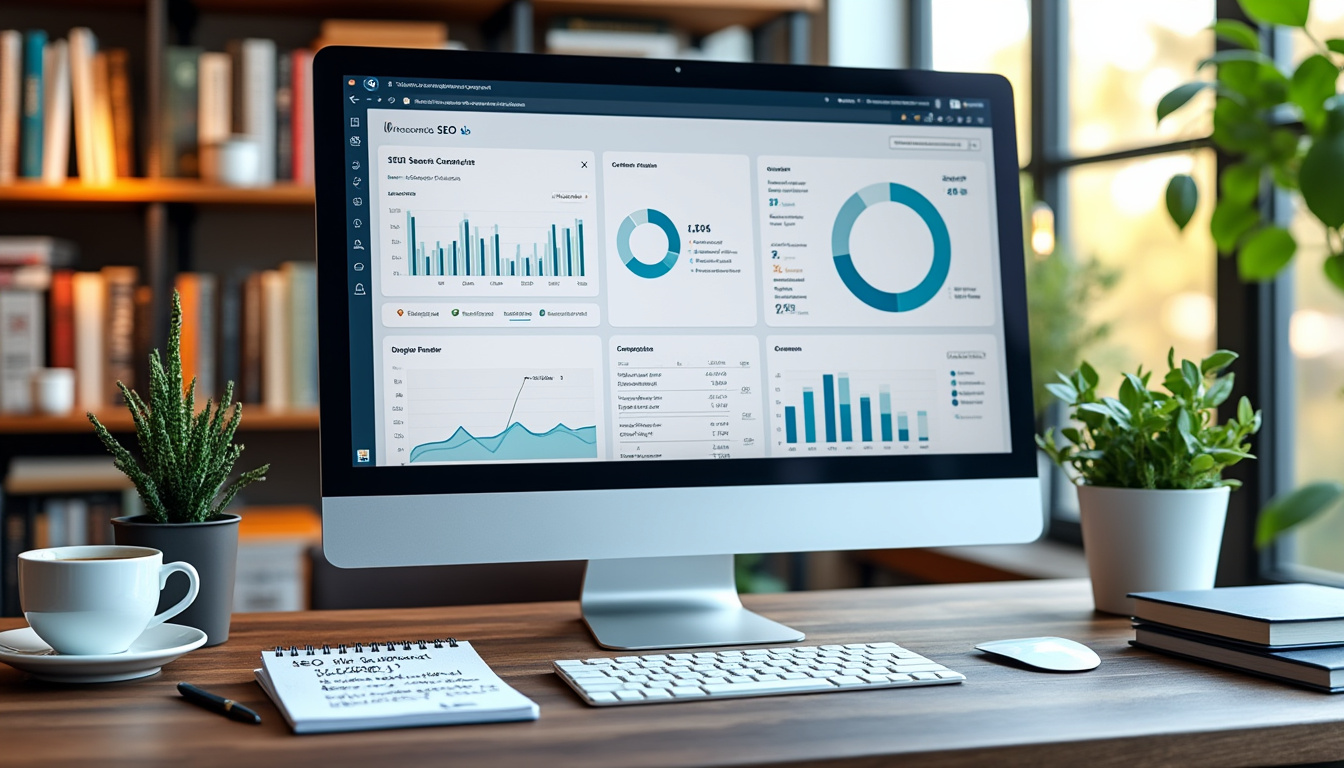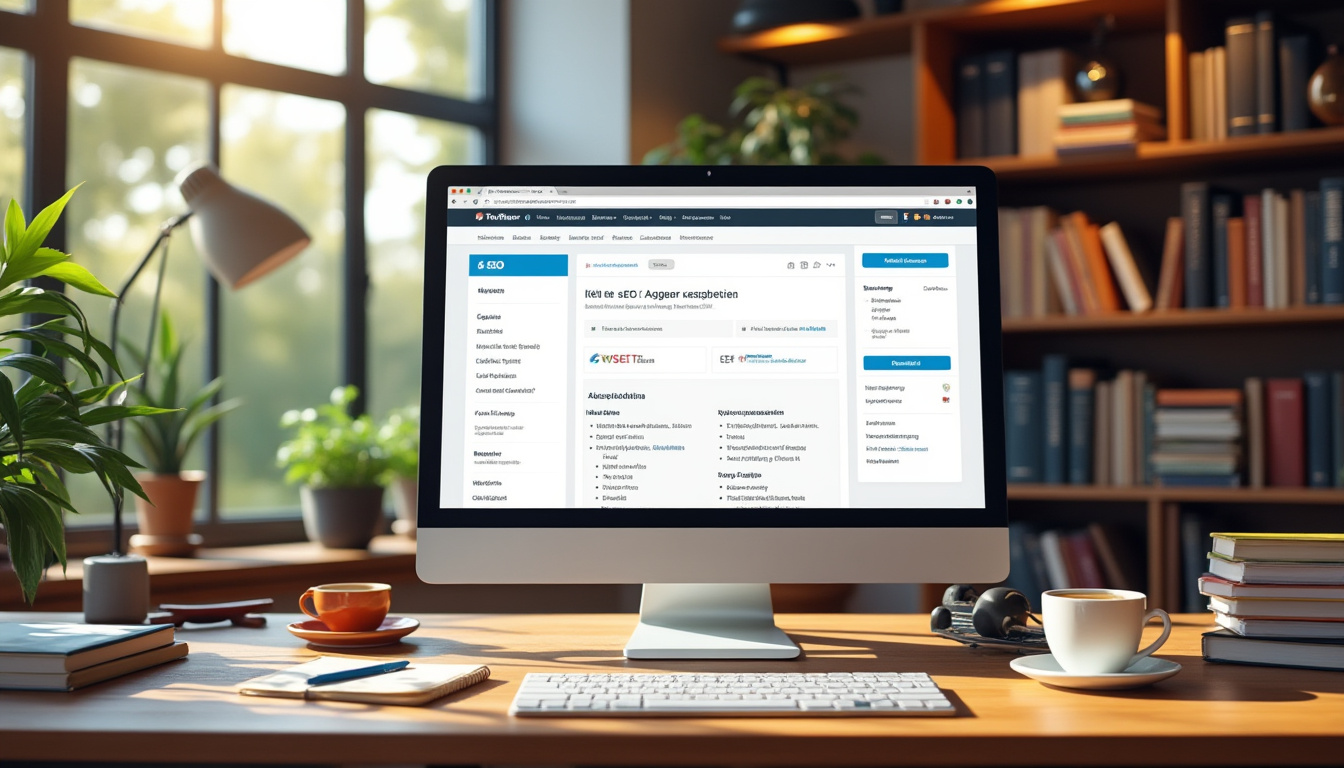User role issues in WordPress can lead to significant problems, including users not being able to log in or lacking the correct permissions after account creation. To address these challenges, various methods can be employed. One effective approach involves using a plugin like
Profile Builder to quickly fix any user role configurations. Alternatively, users can leverage wp-cli for a straightforward reset of roles and capabilities. For deeper issues, accessing the wp_options table via phpMyAdmin can help restore missing user role settings. Additionally, for extensive user management, both plugin solutions and manual methods are available for creating, editing, or deleting roles as needed. Overall, troubleshooting user role problems is an essential aspect of maintaining a functional WordPress site.
Managing user roles in WordPress can sometimes be a challenging task, especially when issues arise that prevent users from accessing the functionalities they require. This article provides a comprehensive guide on repairing user role issues in WordPress, offering practical solutions and methods to ensure your user roles and permissions function smoothly. Whether you’re facing problems with missing roles, inability to log in, or restoring default roles and capabilities, this guide will walk you through the troubleshooting steps.
Understanding User Roles and Permissions
In WordPress, user roles are a crucial aspect of managing your site’s security and functionality. Each user role comes with a predefined set of capabilities that determine what users can and cannot do on the site. Roles include Administrator, Editor, Author, Contributor, and Subscriber, among others. Problems can occur when roles are improperly configured or when changes are made without a clear understanding of their implications.
Common User Role Issues
User role issues may manifest in various ways, including:
- Users having no role assigned despite being created.
- Existing users losing capabilities after updates.
- User roles not functioning as expected after installing new plugins.
- Inability to access admin functionalities due to incorrect user configurations.
Recognizing these problems early on is essential for effective management. Below, we delve into methods to identify and resolve these issues.
Resetting Default Roles and Capabilities
If user roles are misconfigured, resetting them to default might be necessary. One efficient way is to use the wp-cli command tool. For those unfamiliar, wp-cli enables users to manage their WordPress sites directly from the command line, and it provides a built-in method to reset roles.
First, connect to your server via FTP or your hosting provider’s file manager. Then, navigate to the WordPress directory and run the following command:
wp role reset
This command will restore all user roles to their original capabilities, helping you resolve many common issues.
Using Plugins for Role Management
For users who prefer a more graphical approach, WordPress offers several plugins designed for user role management. A popular choice is the User Role Editor plugin, which allows you to easily edit, add, and delete user roles and their capabilities.
With the User Role Editor plugin, you can:
- Modify existing roles and their associated permissions.
- Create custom roles as per your requirements.
- Restore admin capabilities for users who may have lost access.
This tool provides an intuitive interface, making adjustments simpler than through code. Additionally, it helps troubleshoot issues quickly, such as fixing user roles that are not working.
Repairing Permissions Using FTP
Sometimes, user issues arise due to incorrect file permissions on the server. File permissions in WordPress determine who can read, write, and execute files. The best way to fix permissions issues in WordPress is through an FTP client like FileZilla.
Connect to your site using the FTP client and navigate to your WordPress directory. Ensure that the following permissions are set:
- Folders: 755 or 750
- Files: 644
- wp-config.php: 600 or 640
Adjusting these permissions correctly could solve numerous user role issues, as improper settings can restrict users’ access to crucial functionalities.
Handling Missing User Roles
It’s not uncommon for users to find themselves without any role assigned. This typically impacts users newly added to the site when roles fail to auto-assign. To resolve this, try the following methods:
Manual Assignment Through the Admin Dashboard
Navigate to the Users section in your WordPress admin dashboard. For each user, select the Edit option and assign the appropriate role. Ensure you save changes. If users still face issues logging in, consider creating new ones as a temporary fix.
Using PHPMyAdmin
If you have access to phpMyAdmin, you can also manually adjust roles directly in the database:
- Go to the wp_options table.
- Search for wp_user_roles.
- Edit the values within the field and adjust accordingly.
After making changes, always remember to clear cache and refresh your site.
Restoring Deleted User Roles
In some situations, roles may inadvertently get deleted, causing disruptions for many users. To restore deleted user roles, the following steps can be helpful:
Using the User Role Editor
The User Role Editor plugin allows you to review and restore any deleted roles. Look into the Custom Capabilities section to recover any roles that might have been accidentally removed.
Reinstalling a Plugin
In cases where a user role plugin has malfunctioned or been corrupted, a simple solution may be to deactivate and reactivate the plugin. This often triggers a restoration of default configurations, including any lost roles.
Bulk Editing User Roles
If you need to make changes for numerous users at once, bulk editing can save time. Many plugins offer this feature, including the User Role Editor. You can use the Bulk Actions dropdown in the Users section of the admin panel to assign new roles simultaneously.
Troubleshooting Specific User Role Problems
Certain user role issues may require targeted troubleshooting approaches.
Users Not Able to Log In
If users are unable to log in due to role problems, check their assigned capabilities. Update any configurations to ensure that users have the correct permissions. Additionally, look for any conflicting plugins that may cause issues.
Access to Admin Features
Sometimes, users can access the site but lack vital admin features. This could result from incorrectly assigned roles. Use the User Role Editor to ensure users are given the capabilities required for their roles.
Best Practices for Managing User Roles
To avoid user role issues, consider the following best practices:
- Regularly review and update user roles to align with current needs.
- Backup your database before making any major changes to user roles.
- Limit the number of users with administrative capabilities to reduce risks.
- Educate advanced users on their permissions to prevent accidental changes.
Final Steps: Monitoring and Maintenance
After repairing user role issues, it’s essential to monitor your site for any ongoing problems. Utilize tools such as site health checks and performance monitoring plugins to ensure your site maintains its integrity. In instances of recurring problems, consider reaching out for further support or consulting with knowledgeable communities.
If you still face persistent issues, consult additional resources such as resetting default roles. This can provide further insights into role management.
Understanding and managing user roles in WordPress is vital for site efficiency and security. By following these guidelines for repairing user role issues, you’ll enhance your site’s functionality, ensuring all users can perform their tasks effectively. For detailed troubleshooting techniques, refer to online forums and resources, as they often provide real-world solutions backed by community experiences.
In the complex ecosystem of WordPress, managing user roles and permissions can often lead to unexpected issues. Users may find themselves unable to log in due to roles not being assigned, or administrators might struggle with restoring lost capabilities. This article will guide you through some essential steps and tools to effectively repair user role issues in WordPress.
Understanding User Roles and Permissions
WordPress utilizes a system of user roles and permissions that help define what different users can and cannot do on a site. Common roles include Administrator, Editor, Author, Contributor, and Subscriber. Each role has a specific set of capabilities associated with it, controlling access to various features. Understanding this structure is crucial for identifying and fixing any issues related to user roles.
Common Problems with User Roles
Some frequent issues users encounter include:
- New users created without a role assigned, preventing login.
- Existing users losing their assigned roles and capabilities.
- Incorrect permissions due to human error or plugin conflicts.
These problems can arise for various reasons, including database corruption or updates that lead to misconfigured settings. Knowing how to troubleshoot these issues is vital for every website manager.
Using Plugins to Fix User Roles
One effective method to fix user role problems is by utilizing plugins designed for managing roles and permissions. A popular choice is the User Role Editor plugin, which allows you to easily create, edit, or delete user roles. Should the roles be missing, you can restore them directly through the plugin’s intuitive interface.
Resetting Default Roles with WP-CLI
If troubleshooting through the dashboard proves ineffective, using WP-CLI is a powerful alternative. With WP-CLI, you can reset default user roles and their associated capabilities efficiently. This command-line tool provides a built-in method for restoring default roles, which can be a time-saver.
Repairing User Roles via FTP
In situations where the WordPress admin area is inaccessible, connecting to your site via an FTP client such as FileZilla can be an excellent option. Once connected, you can navigate to your WordPress directory and troubleshoot files related to user roles. This method also allows you to manually restore corrupted directories, ensuring that permissions are set correctly.
Fixing Database Issues
Sometimes, user role problems are the result of a corrupted database. If you suspect that this might be the case, you can use tools like phpMyAdmin to access your database directly. For example, look for specific entries under the wp_user_roles in the wp_options table. If necessary, reset user roles in the database to their default states to resolve malfunctioning capabilities.
Troubleshooting Missing Roles
If you discover that users have no roles assigned, even if they’ve been created, you can rectify this by updating the roles manually through the user management section or via a bulk change using a dedicated plugin. This can be crucial in quickly restoring access to multiple users, especially in larger sites with thousands of accounts.
Resources and Further Assistance
For a more detailed discussion on user role issues, I encourage you to visit the Role Editor forums or seek community assistance on platforms like StackOverflow. These resources can provide valuable insights and troubleshooting advice from experienced developers.
Remember, addressing user role issues promptly not only enhances user experience but also ensures the smooth operation of your WordPress site.
Comparison of Methods for Repairing User Role Issues in WordPress
| Method | Description |
| WP-CLI | Utilize WP-CLI to reset user roles efficiently and effectively. |
| FTP Approach | Connect via FTP to repair permissions directly in the WordPress directory. |
| User Role Editor Plugin | Manage and adjust user roles easily using a dedicated plugin. |
| Manual Method via phpMyAdmin | Edit the wp_options table to restore user roles using phpMyAdmin. |
| Profile Builder Plugin | Address user role issues with a comprehensive user role management plugin. |
| Bulk Change Option | Utilize bulk actions to alter user roles in large groups. |
| Default Roles Reset | Reset roles to default settings for a fresh start on user capabilities. |
When managing a WordPress website, maintaining proper user roles and permissions is crucial. Issues may arise where user roles do not function correctly, preventing users from accessing the necessary features. This guide will outline practical steps for repairing user role issues in WordPress, ensuring smooth user management and optimum functionality.
Understanding User Roles and Permissions
User roles in WordPress determine the level of access each user has to the admin areas and features of the website. Each role comes with a set of capabilities that dictate what actions they can perform. Common user roles include Administrator, Editor, Author, Contributor, and Subscriber. When roles do not work as intended, it’s important to understand the underlying cause, which may be related to role assignments or permissions.
Resetting Default User Roles
One effective method to resolve issues with user roles is to reset them to their default configurations. This can be achieved using WP-CLI, a command-line tool for managing WordPress installations. If you have access to the command line, you can utilize it to reset roles quickly without needing extensive technical skills. The command to reset roles will restore the built-in WordPress user roles and their associated capabilities.
Using Plugins for Role Management
For users who prefer a graphical interface, several plugins are available that can simplify the task of managing user roles. The User Role Editor plugin is a popular option that allows site administrators to easily edit user roles and capabilities. Using this plugin, you can restore any missing roles or fix permissions effortlessly. Simply install the plugin, navigate to its settings, and make any necessary adjustments to user roles as needed.
Repairing Permissions via FTP
Another approach to troubleshooting user role issues is through repairing permissions. You can connect to your website using an FTP client such as FileZilla. Once connected, you can manually check the permissions of essential files and directories within the WordPress directory. Make sure that the permission settings are correctly aligned to ensure that user roles have the required access.
Restoring Deleted User Roles
Occasionally, certain roles may be deleted by mistake. If you find that specific user roles are missing entirely, you may need to restore them to the database. Access the phpMyAdmin tool and locate the wp_options table. Search for wp_user_roles and inspect the data to identify the roles that need to be reinstated. Be cautious performing operations in the database, as improper changes can lead to further issues.
Troubleshooting Role Assignments
When adding new users, it’s possible for accounts to be created without roles assigned, which can inhibit login capabilities. If users cannot log in due to role assignment issues, ensure that you are correctly assigning roles during the user creation process. Sometimes, conflicts with other plugins can also lead to issues, so reviewing all active plugins may help identify the source of the problem.
Using Debugging Tools
For more advanced troubleshooting, consider enabling debugging within WordPress. This can reveal error messages related to user roles and permissions. Edit your wp-config.php file to set
define('WP_DEBUG', true);
. By monitoring the error logs generated, you can pinpoint the exact cause of issues related to user roles.