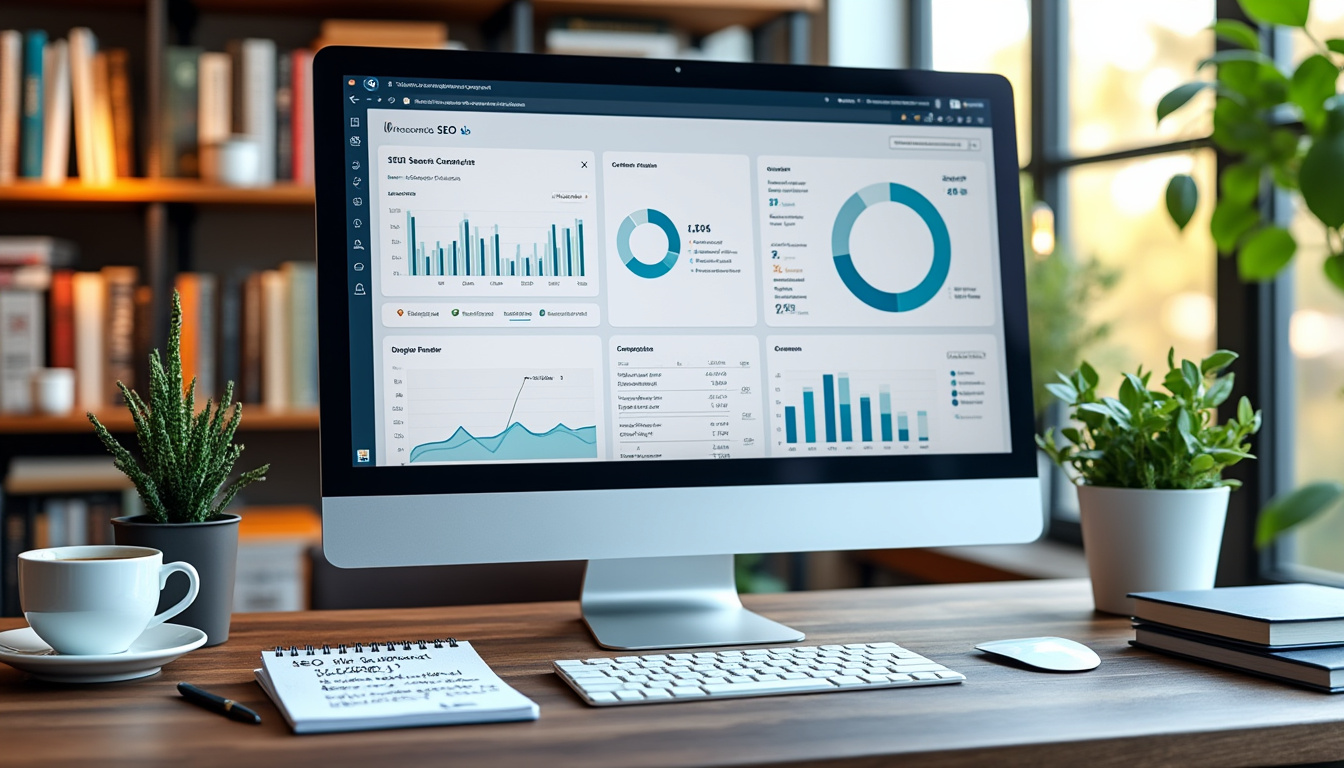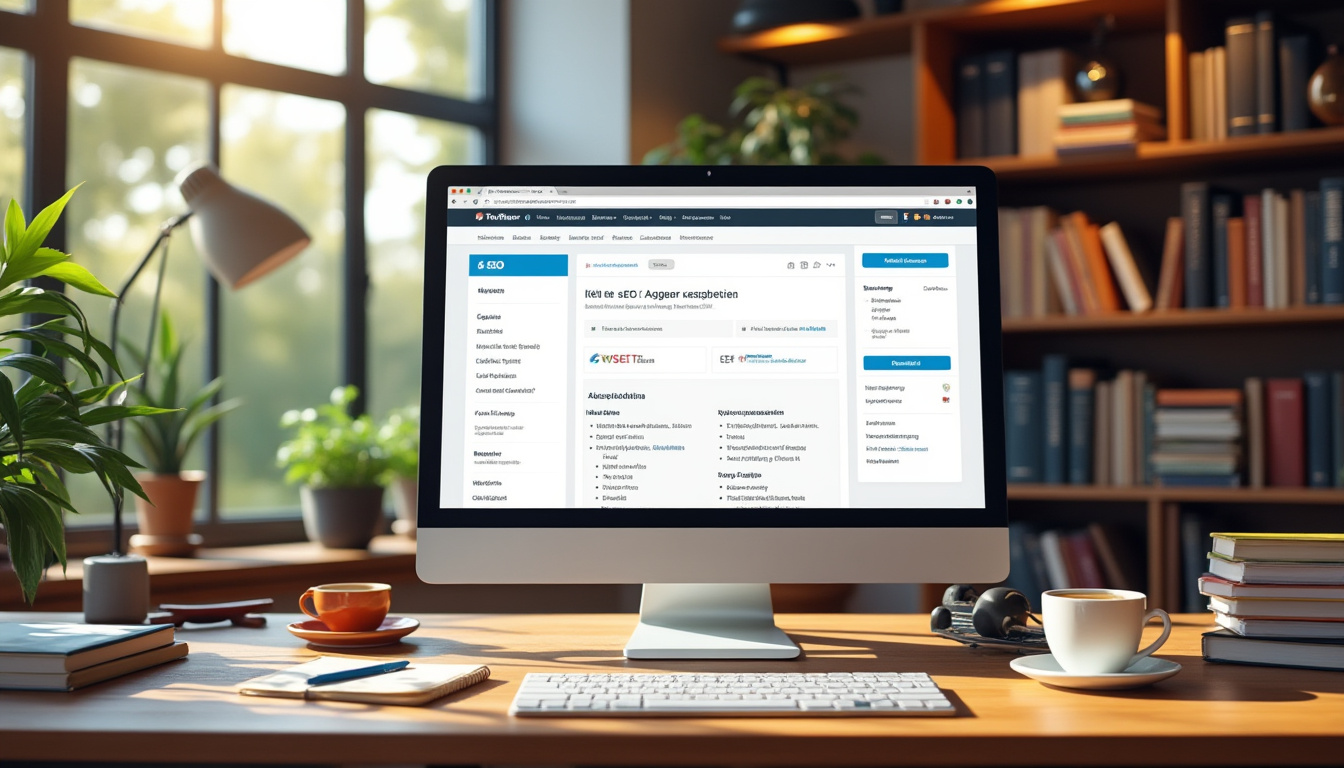Recovering files from a corrupted WordPress site can be straightforward if you follow a systematic approach. Begin by checking for any available backups from your hosting provider, as restoring from a backup is often the most efficient solution. If backups are not available, you can utilize the built-in database repair tool within WordPress to fix any issues. Additionally, consider replacing corrupted core files with fresh copies from the official WordPress repository. If plugins are causing problems, disable them individually or replace them with updated versions. Always remember to backup your files regularly to prevent future data loss and maintain the integrity of your website.
Recovering files from a corrupted WordPress site can seem daunting, but with the right approach, it can be managed efficiently. In this article, we will explore a range of strategies and techniques designed to help users recover their valuable data and restore their websites to full functionality. From identifying the root causes of corruption to utilizing backup solutions and effective repair methods, this guide aims to simplify the process and make it accessible to everyone, regardless of technical expertise.
Understanding WordPress File Corruption
Before diving into recovery methods, it’s crucial to understand what file corruption in WordPress entails. Corrupt files can stem from various sources, including faulty plugins, theme issues, server problems, or abrupt site crashes. These corruptions may manifest as missing site elements, broken links, or a complete site failure. Understanding this context sets the stage for effective recovery strategies.
Cascading Effects of File Corruption
WordPress file corruption doesn’t just impact content—it can have cascading effects across the entire site. For instance, a corrupted plugin may cause other plugins to malfunction, leading to a compounding of issues. Therefore, addressing corruption promptly is critical. Taking proactive steps to regularly back up your site can prevent catastrophic data loss and potential long-term damage.
Methods for Recovery
Utilizing Backup Solutions
The simplest and most effective method for recovering from file corruption is restoring your site from a backup. Regular backups are essential for all WordPress users, as they provide a safety net against data loss. Depending on your hosting provider, you may have access to automated backup solutions or manual options via plugins like BackupBuddy or Duplicator.
Restoring from Hosting Provider Backups
Many hosting providers offer built-in backup services. If your site is experiencing issues, check with your hosting provider to see if they can restore a previous, functional version of your site. This can often be done quickly and with minimal disruption, making it an invaluable tool in your recovery arsenal. For detailed steps, you can refer to this guideline.
Enabling Database Repair
Once you have assessed the situation with your backups, the next step in the recovery process is to check your database for corruption. WordPress has a built-in database repair feature that, when enabled, can help fix issues automatically. To use this tool, add the following line to your wp-config.php file:
After saving your changes, visit yourdomain.com/wp-admin/maint/repair.php, and follow the on-screen instructions to repair your database. Remember to disable the repair mode by removing the line from your wp-config.php for security reasons.
Replacing Corrupted WordPress Core Files
If the above methods do not yield results, replacing corrupted WordPress core files may be necessary. To do this, download the latest version of WordPress from the official site and extract the files. Using an FTP client, upload the new version’s files, ensuring you do not overwrite the wp-content folder or the wp-config.php file. This method can replace corrupted and missing core files.
Manually Restoring Missing or Corrupted Files
If certain files within your theme or plugins are corrupt, you will need to manually replace these with fresh copies. This can usually be done easily by re-downloading the themes or plugins from their respective sources and replacing the corrupted files via FTP.
Identifying the Impacted Areas
To accurately identify corrupted files, you should start by turning on debugging in WordPress. This feature helps surface errors in the WordPress environment. You can enable debugging in the wp-config.php file by setting:
Once activated, visit your site’s front end to check for error messages, which can guide you toward the affected files.
Utilizing Repair Plugins
There are numerous plugins designed specifically for repairing WordPress sites. These tools can automate many of the recovery processes mentioned earlier. Some popular options include WP Repair and Clean Up Optimizer. After installing a repair plugin, follow the instructions provided to initiate the repair process.
Addressing Corrupted Images
File corruption issues can often affect media elements, including images. If your images are displaying incorrectly or are missing, first check the file paths in your WordPress media library. Additionally, refer to components like .htaccess files and image permissions on your server. This process can help you troubleshoot why images aren’t displaying correctly.
Repairing Broken Images
If you come across images that are corrupted and will not display, you might need to follow specific repair steps. Various resources provide clear instructions for fixing broken images in WordPress, including this guide in German or this resource in French.
Recovering Deleted Posts
In some cases, users may accidentally delete posts during the troubleshooting process. Fortunately, WordPress has a built-in feature known as the “Trash” where deleted items are temporarily stored. You can access the trash from your posts dashboard to recover any erroneously deleted posts. Additionally, you can reference this guide for troubleshooting steps on recovering deleted posts.
Reassessing Security Measures
After recovering your files, it’s essential to reassess the security measures on your WordPress site. File corruption can often be attributed to security breaches, so review user permissions, consider implementing security plugins, and audit current plugins and themes for vulnerabilities.
Establishing a Regular Backup Schedule
To prevent future issues with file corruption, establish a regular backup schedule to safeguard your website’s data. Automated backup solutions can save you time and provide peace of mind, allowing you to focus on content management and development. Consider using a plugin like UpdraftPlus or taking advantage of your hosting provider’s backup features.
Conclusion: Importance of Proactive Measures
Ultimately, the best strategy for dealing with file corruption in WordPress is to be proactive. Regular backups, vigilant monitoring, and maintaining a secure hosting environment are pivotal in ensuring your site’s longevity. Each recovery technique discussed here equips you with a comprehensive toolkit for effectively handling corrupted files, thereby enhancing your WordPress experience.
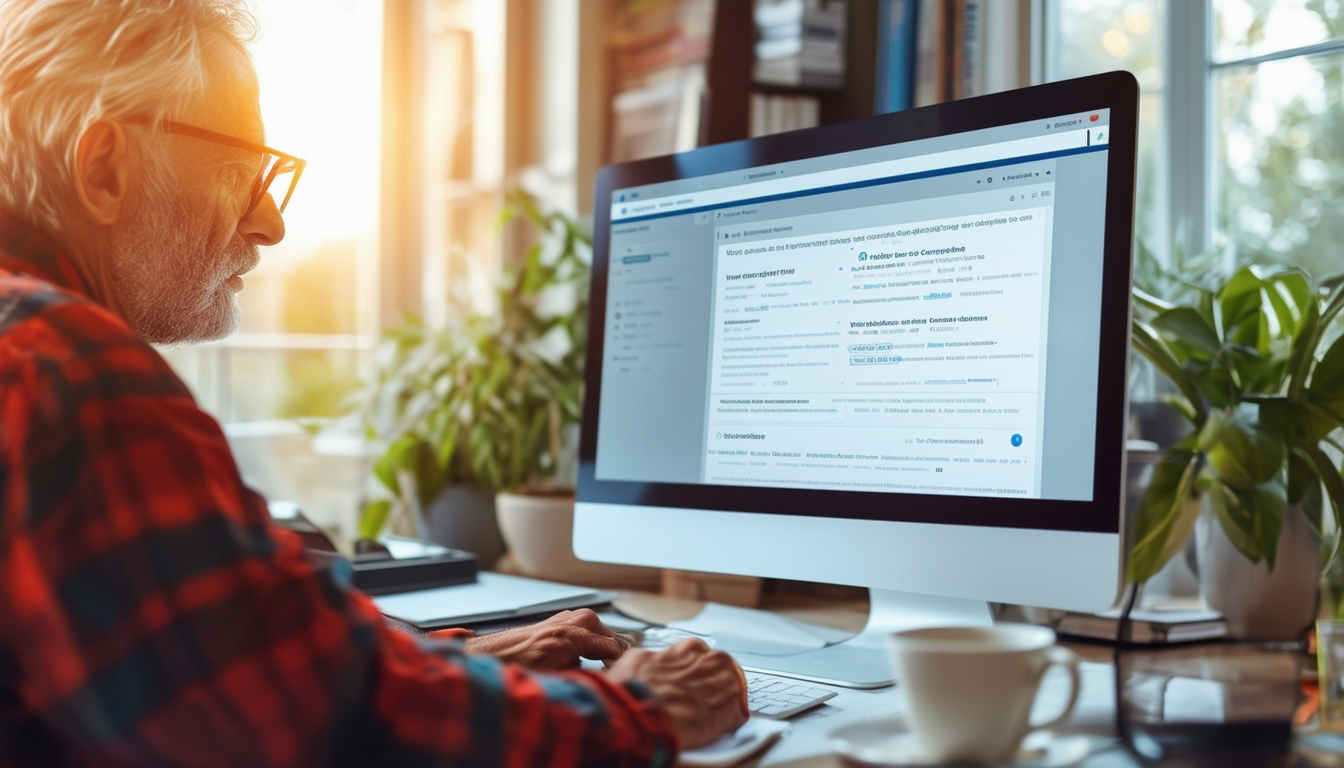
Recovering files from a corrupted WordPress site can be a daunting process, but with the right steps, it can be achieved effectively. This article provides a comprehensive guide on how to troubleshoot and recover your site, ensuring that your important files and data are not lost forever.
Identifying the Problem
The first step in recovering files from a corrupted WordPress site is identifying the issue. Common issues may arise from corrupted plugins, themes, or core files. It’s essential to check if any recent changes were made to your website before the corruption occurred. Understanding the root cause will help determine the most effective recovery method.
Restoring from Backup
One of the simplest and most efficient ways to recover from a corrupted WordPress site is to restore it from a working backup. If you have regularly scheduled backups, you can easily restore your site to its previous state. Many hosting providers offer backup solutions, so reach out to them to see what options are available. For more information on restoring WordPress from backup, refer to this guide.
Utilizing Built-in Repair Tools
WordPress has a built-in database repair tool that you can enable to fix any database corruption. This can be done by adding a specific line of code to your
wp-config.php
file. Once activated, you can access the repair page by navigating to
yourdomain.com/wp-admin/maint/repair.php
. This tool allows you to repair and optimize your database without needing advanced technical skills.
Replacing Corrupted Files
If restoring from a backup isn’t an option, you may need to replace corrupted files manually. This involves downloading a fresh copy of WordPress and replacing the core files while preserving your existing themes and plugins. Ensure that you do not overwrite your
wp-content
folder during this process to avoid losing your content.
Recovering Lost Posts
In case of lost posts, you can utilize various methods to recover deleted content. If you have previously saved revisions, you can restore them from the WordPress editor. Alternatively, plugins specialized in content recovery can help retrieve lost posts effectively. For detailed instructions on how to recover deleted posts, check this resource.
Contacting Hosting Support
If the above steps do not resolve the issues, contacting your hosting support is advisable. They often have backup systems in place that can restore your site to a functioning state. Providing them with as much information about your situation will expedite the recovery process.
Final Checks and Preventative Measures
After recovering files, it’s crucial to perform some final checks to ensure everything works correctly. Test your site thoroughly to confirm that no elements are broken. Additionally, implement preventive measures such as regular backups and installing security plugins to protect your website from future issues. More resources on maintaining your site can be found at this link.
Methods to Recover Files from a Corrupted WordPress Site
| Method | Description |
| Backup Restore | Use a recent backup to restore files and databases instantly. |
| Database Repair | Enable the built-in database repair tool in WordPress. |
| File Replacement | Replace corrupt files with fresh copies from a WordPress download. |
| FTP Recovery | Access files via FTP to manually upload correct versions. |
| Contact Hosting Support | Check if your hosting provider can assist with backups and recovery. |
| Check Plugins | Identify and deactivate problematic plugins causing corruption. |
| WP Repair Plugin | Install a repair plugin to automate the restoration process. |
Recovering Files from a Corrupted WordPress Site: A Comprehensive Guide
Experiencing file corruption on your WordPress site can be a daunting situation, but there are effective methods to retrieve your valuable data. This article provides a well-structured approach to help you recover files effectively, ensuring that you regain access to your content and restore your site to normal functionality. Follow this step-by-step guide to tackle file corruption issues and safeguard your WordPress presence.
Understanding the Causes of File Corruption
Before diving into recovery methods, it’s essential to recognize the potential causes of file corruption. Common culprits include:
- Plugin Conflicts: Incompatible plugins can lead to corrupted files.
- Malware Attacks: Vulnerabilities may result in unwanted code alterations.
- Server Issues: Unexpected server downtimes or failures can damage your site’s files.
Understanding these causes will help you prevent future occurrences and assist in troubleshooting the current issue.
Restoring from a Backup
The safest and most reliable way to recover files from a corrupted WordPress site is by restoring from a backup. This process typically involves:
- Login to your Hosting Account: Access your hosting control panel where your backups are stored.
- Select Backup: Choose the most recent backup that predates the corruption.
- Restore: Follow the prompts to restore your site to the chosen backup. This should effectively recover lost or corrupted files.
If your hosting provider offers automated backups, checking with their support team can further simplify this process.
Repairing the WordPress Database
If restoring from a backup is not an option, you can attempt to repair the WordPress database manually. Here’s how you can do it:
- Enable Database Repair: Add
define('WP_ALLOW_REPAIR', true);to your
wp-config.phpfile.
- Repair the Database: Access the repair page at
http://yourdomain.com/wp-admin/maint/repair.php. Follow the prompts to perform the repair.
- Remove the Repair Code: Once the process is complete, remove the code from your
wp-config.phpfile for security purposes.
Engaging in database repair can resolve corruption without requiring a complete restoration of the site.
Replacing Core WordPress Files
Another approach to tackle corrupted files is by replacing the WordPress core files. This is particularly useful if specific components are malfunctioning:
- Download WordPress: Get the latest version of WordPress from the official website.
- Upload Fresh Copies: Use an FTP client to replace the wp-admin and wp-includes directories with fresh copies from the downloaded package.
- Leave wp-content Intact: Ensure not to overwrite the wp-content folder, as it contains your themes, plugins, and uploads.
This method can often fix issues stemming from corrupted core files while preserving your unique site setup.
Accessing and Recovering Files via FTP
If there are files missing, you can recover them directly using an FTP client:
- Connect via FTP: Use your FTP client to connect to your server.
- Check for Missing Files: Navigate through your wp-content/uploads folder for missing media files.
- Upload Original Copies: If you have a local copy of your files, upload them back to restore content.
Using FTP is a hands-on approach that allows you to inspect and recover files manually.
Frequently Asked Questions about Recovering Files from a Corrupted WordPress Site
How can I quickly recover files from a corrupted WordPress site? The fastest way to recover is by restoring your site from a reliable backup. Always ensure you have regular backups available.
What should I do if I don’t have a backup of my WordPress site? If you lack a backup, you can still attempt to repair corrupted files using WordPress’s built-in repair tool or by replacing damaged files with fresh copies via FTP.
Can my hosting provider assist in recovering my corrupted WordPress site? Yes, many hosting providers offer backup services and may assist you in restoring your site to a previous working state.
How do I identify corrupted files in my WordPress installation? Check for any unusual behavior in your site, such as errors during loading. You can also deactivate plugins one by one to identify the culprit.
Is it possible to recover deleted posts from my WordPress site? Yes, you can restore deleted posts from the Trash section in your WordPress admin dashboard or by using a backup, if available.
What are the steps to repair a broken database in WordPress? You can enable the database repair mode in your wp-config.php file, then navigate to the corresponding URL to repair the database directly.
How can I ensure my WordPress files are protected from future corruption? Regularly updating plugins, themes, and WordPress core, along with maintaining consistent backups, can significantly minimize the risk of file corruption.
What tools are available to help repair a corrupted WordPress site? There are several plugins designed for troubleshooting issues like file repairs, database optimizations, and overall site diagnostics.