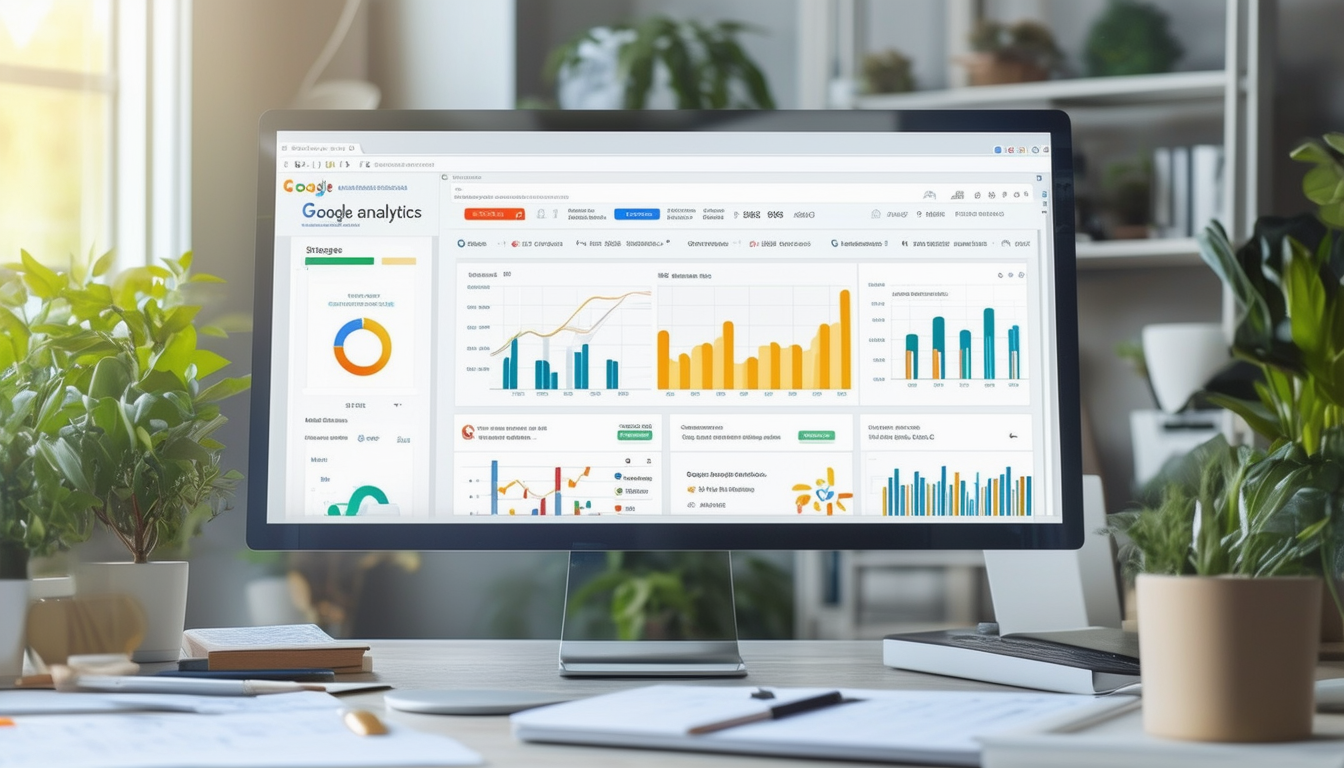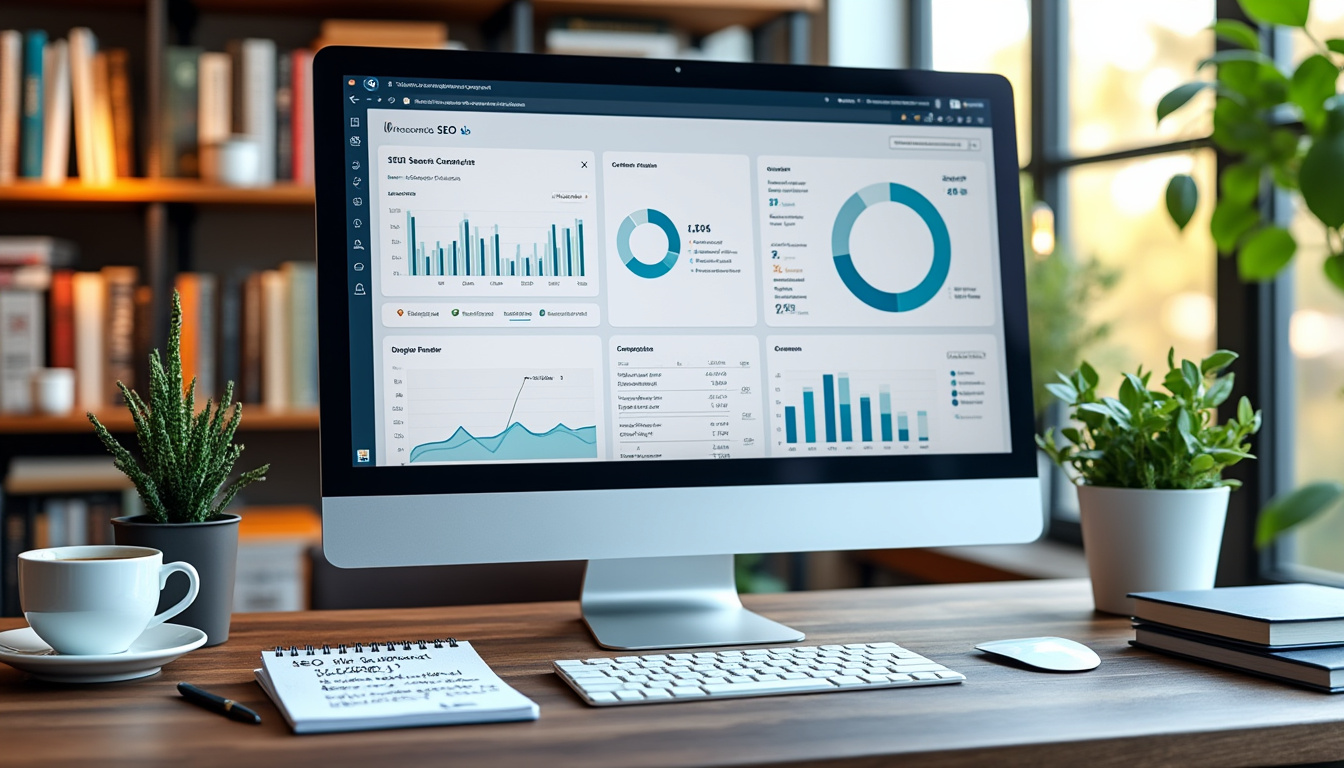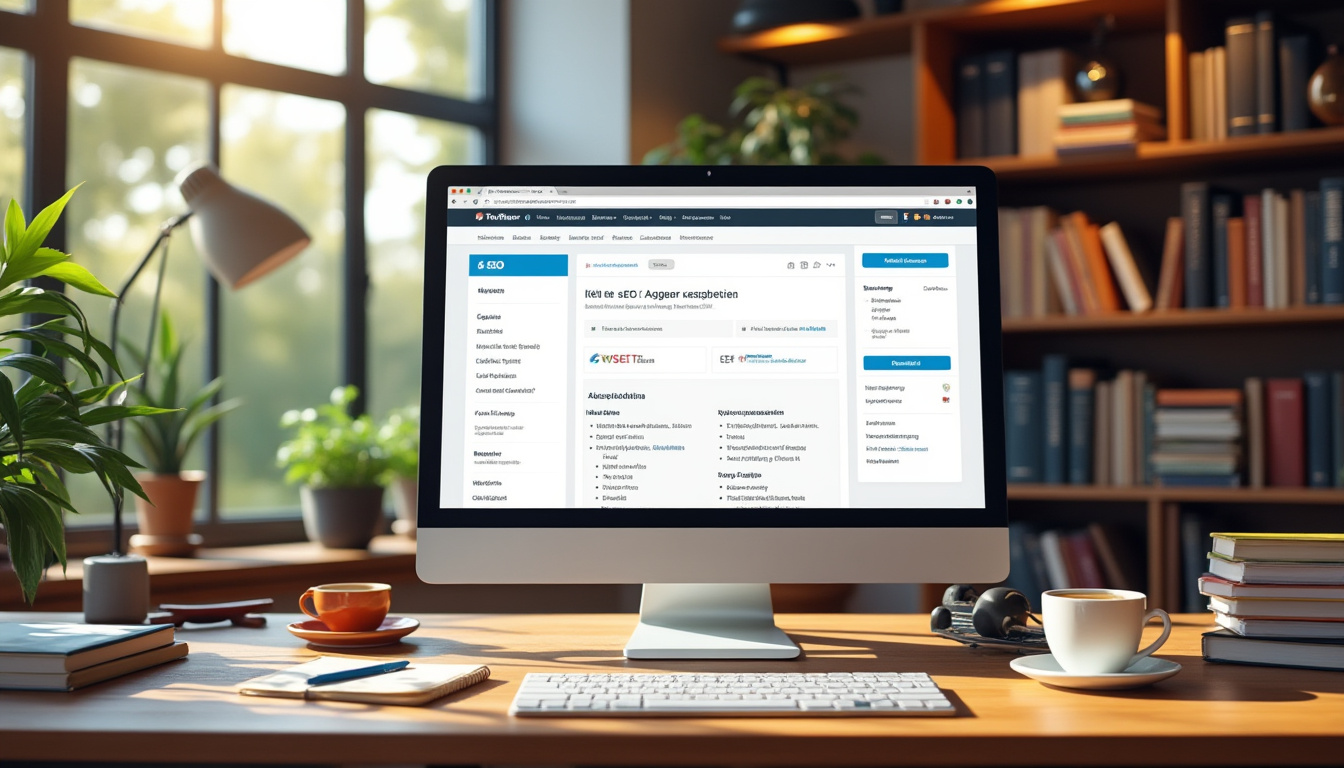Integrating Google Analytics with WordPress is essential for monitoring your website’s performance and improving SEO strategies. To set it up, you can choose between various methods such as using the Integrations tool in WordPress, leveraging a plugin like MonsterInsights, or manually adding the tracking code to your site. Each approach allows you to gain valuable insights about your audience and their behavior, helping you make data-driven decisions that enhance your SEO efforts. By effectively utilizing Google Analytics, you can track key metrics and optimize your site’s content for better visibility and engagement.
Integrating Google Analytics with your WordPress site is essential for tracking your website’s performance and optimizing your SEO strategy. This article will guide you through the various methods of setting up Google Analytics on WordPress, the importance of data analysis for improving your website, and best practices for using this tool effectively to enhance your SEO performance.
Understanding the Importance of Google Analytics in SEO
Google Analytics provides valuable insights into your website’s traffic, user behavior, and overall performance. By understanding which content resonates with your audience, you can make informed decisions about your SEO strategies. For instance, knowing the keywords that bring most traffic can help prioritize content optimization. Furthermore, analyzing bounce rates and session durations can indicate areas where your site might need improvement.
Why Use Google Analytics for Your WordPress Site?
Integrating Google Analytics with your WordPress site offers several benefits. Firstly, it allows you to track visitors in real-time, analyze their behavior, and gain insights into user demographics. Additionally, you can measure the effectiveness of your SEO strategies by examining traffic from various sources, such as social media, organic search, and referrals. In essence, Google Analytics serves as a powerful tool to assess the health of your website and refine your SEO efforts.
Preparing for Integration
Before diving into the integration process, ensure you have a Google account to use Google Analytics. After setting up your account, you’ll be provided with a tracking ID, which is necessary for linking your WordPress site to Google Analytics.
Also, consider the goal of your website. Are you looking to increase traffic, generate leads, or boost e-commerce sales? Understanding your objectives will help you set up appropriate tracking goals to measure success accurately. For detailed instructions on setting up Google Analytics, visit this guide.
Methods to Integrate Google Analytics with WordPress
Using a Plugin for Easy Integration
One of the simplest and most popular methods for integrating Google Analytics with WordPress is by using a plugin. Plugins such as MonsterInsights streamline the process, allowing you to install Google Analytics without needing to modify any code. Here’s how you can do it:
- Install and activate the MonsterInsights plugin.
- Connect the plugin to your Google Analytics account following the on-screen prompts.
- Choose the recommended settings to get started with basic tracking.
This method not only simplifies integration but also offers several enhancements for tracking and reporting on your site’s performance.
Manual Integration with Tracking Code
If you prefer to have more control over your setup, you can manually integrate Google Analytics by adding the tracking code directly to your WordPress site. Here’s how:
- Sign into your Google Analytics account and navigate to the Admin section.
- Click on Tracking Info and select Tracking Code.
- Copy the tracking code provided.
- Add the code to your WordPress theme by navigating to Appearance > Theme Editor, and placing the code before the tag in your theme’s header.php file.
Alternatively, you can use the Insert Headers and Footers plugin, which allows you to insert header code without directly editing theme files. Additionally, make sure to replace your theme header file if you switch themes later.
Using Google Site Kit
Google Site Kit is another excellent option designed specifically for integrating Google services with WordPress. This plugin automates the setup of Google Analytics along with other important Google tools such as Search Console and AdSense. To use Google Site Kit, follow these steps:
- Install and activate the Google Site Kit plugin.
- Connect it with your Google account.
- Follow the prompts to set up Google Analytics.
Google Site Kit is particularly beneficial for those interested in utilizing additional tools beyond just Google Analytics, making it a comprehensive solution for website optimization.
Configuring Google Analytics for Optimal Tracking
Once you’ve integrated Google Analytics with your WordPress site, the next step is configuration. Proper configuration ensures that you gather the most relevant data to inform your SEO strategy.
Setting Up Goals and Conversions
In Google Analytics, setting up goals allows you to track specific actions users take on your site, such as signing up for a newsletter, completing a purchase, or filling out a contact form. To set up goals:
- Navigate to the Admin section.
- Under the View column, click on Goals.
- Select New Goal and follow the instructions to define your goal.
Tracking goals can provide insights into user engagement and conversions, helping you measure the effectiveness of your SEO campaigns.
Linking Google Search Console
Connecting Google Search Console with Google Analytics provides deeper insights into how users find your site through search engines. To link the two services:
- Open Google Analytics and navigate to Admin.
- In the property column, select Property Settings and scroll down to Search Console Settings.
- Click on Adjust Search Console and follow the prompts to link your properties.
This integration allows you to see which keywords drive traffic and how users interact with your website, directly informing your SEO strategy.
Using Google Analytics Data to Improve SEO
With Google Analytics properly integrated and configured, you can start using the data to refine your SEO practices. Here’s how to leverage the insights gained:
Analyze Traffic Sources
Google Analytics provides a breakdown of how visitors are reaching your website. Understanding which channels—organic search, social media, referrals, or direct visits—bring in the most traffic will help refine your marketing strategies. To view this data, navigate to Acquisition > All Traffic > Source/Medium.
Examine User Behavior on Your Site
Monitoring user behavior metrics such as bounce rate, average session duration, and pages per session can help you understand visitor engagement. If a particular page has a high bounce rate, it may indicate that the content is not compelling enough or not matching user expectations. Use this information to adjust your content strategy accordingly.
ID Keywords Driving Traffic
Utilizing the Search Console integration in Google Analytics allows you to see which keywords are driving traffic to your site. Check the Landing Pages and corresponding organic search metrics. This can provide insight into how well your SEO efforts are translating into traffic.
Optimizing Content Based on Analytics Insights
Once you’ve gathered insights, you can analyze your best-performing content and optimize underperforming posts. Consider updating older articles with more relevant keywords, improving readability, and enhancing multimedia elements. You can read more about effective SEO practices here.
Best Practices for Using Google Analytics with WordPress
To get the most out of Google Analytics, consider the following best practices:
Regularly Review Your Data
Set a schedule to review your Google Analytics data regularly. This will help you stay on top of trends, patterns, and changes in user behavior. Frequent reviews can lead to timely adjustments in your SEO strategy.
Utilize Custom Dashboards
Creating custom dashboards within Google Analytics can help you focus on the metrics most relevant to your goals. You can tailor a dashboard to display essential KPIs such as traffic, conversion rates, and bounce rates, providing a comprehensive view of your performance at a glance.
Stay Informed of Updates and Changes
Google regularly updates its products, including Google Analytics. Staying informed about new features, changes to the interface, or shifts in analytics capabilities can help you leverage the tool more effectively. For the latest updates, consider following Google Analytics’ official blog or forums.
Educate Yourself on SEO and Analytics
Understanding both SEO and analytics is crucial. Consider investing time in learning about best practices for both fields. There are numerous resources available, such as SEO-focused guides that can provide tips on using data to improve search performance.
Integrating Google Analytics with your WordPress site is a foundational step in creating a successful online presence. Not only does it give you access to valuable data about your website, but it also empowers you to optimize your content and SEO strategies effectively. Whether you choose to use a plugin, manual integration, or a combination of both, the insights gained will significantly enhance your ability to reach your audience and achieve your website goals.
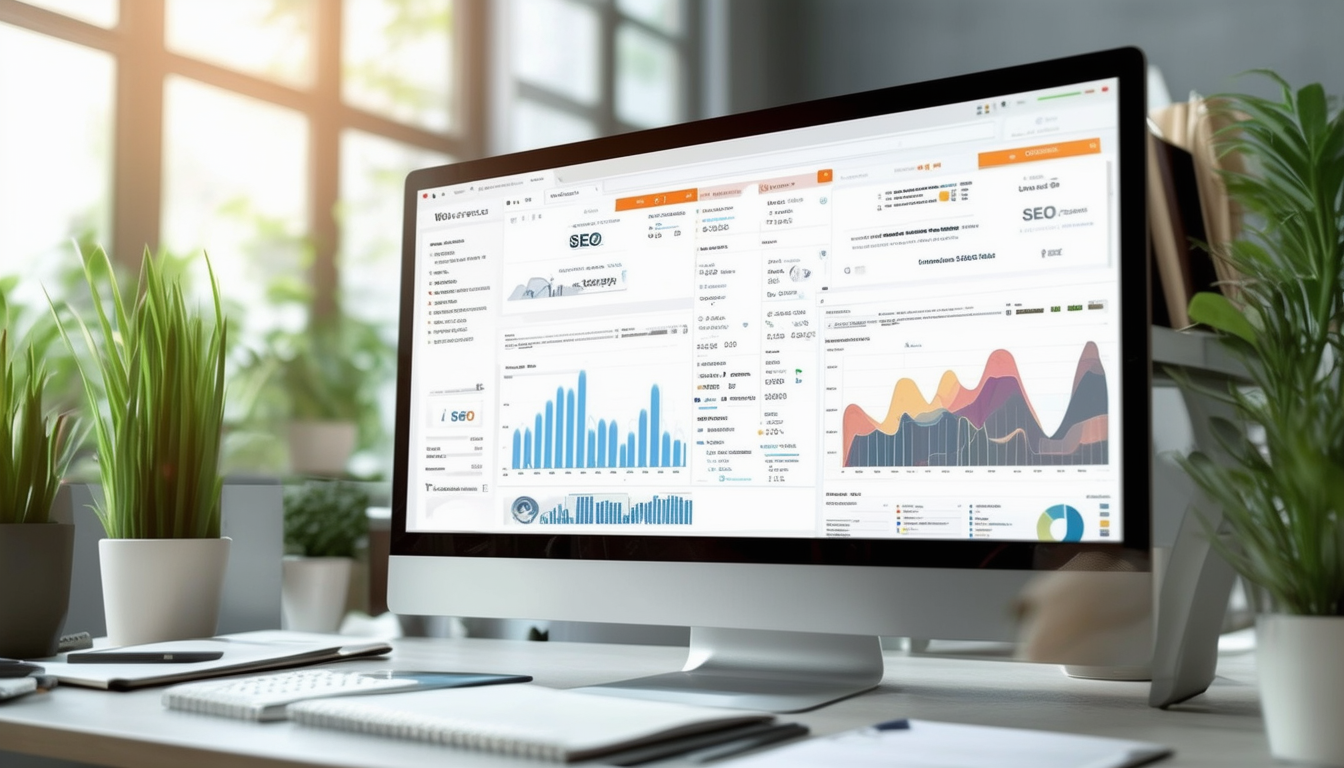
Integrating Google Analytics with your WordPress site is crucial for enhancing your SEO performance. This process allows you to track valuable metrics and gain insights about your audience, their behavior, and the effectiveness of your optimization strategies. In this article, we will discuss the step-by-step methods to seamlessly set up Google Analytics on your WordPress site to maximize your SEO efforts.
Why Google Analytics is Important for SEO
Google Analytics provides a wealth of data that can significantly impact your SEO strategies. By understanding how visitors interact with your site, you can identify which content drives traffic, where users drop off, and what keywords are performing best. These insights help you refine your content strategy, enhance user experience, and ultimately improve your website’s ranking on search engines.
Methods to Integrate Google Analytics with WordPress
There are several ways to integrate Google Analytics with your WordPress site. You can choose to use a plugin, like MonsterInsights, or manually add the tracking code to your site’s header. Depending on your technical comfort level, either option can provide effective results.
Using a Plugin
One of the easiest methods to set up Google Analytics is by using a plugin. MonsterInsights is a popular choice that simplifies the integration process. Once you install the plugin, you will need to sign in to your Google account, create a Google Analytics profile, and connect it with MonsterInsights. This method ensures accurate data collection and makes it easier to understand your site’s performance in the WordPress dashboard.
Adding the Tracking Code Manually
If you prefer manual integration, you can add the Google Analytics tracking code directly to your WordPress theme. To do this, log into your Google Analytics account, obtain your tracking ID, and then navigate to the header.php file of your WordPress theme. Insert the tracking code just before the tag. This method requires a basic understanding of HTML and coding, so proceed with caution.
Maximizing Your SEO Efforts with Google Analytics
Once you have integrated Google Analytics, it’s time to leverage the collected data for SEO improvements. Regularly monitoring key metrics such as bounce rate, average session duration, and traffic sources can help you identify areas for enhancement. Implementing changes based on this data will guide your content creation and marketing efforts, leading to better performance on search engines.
In summary, integrating Google Analytics with your WordPress site is essential for effective SEO. By choosing the method that suits you best—whether through plugins or manual coding—you can harness valuable insights that will help optimize your site for search engines. If you’re looking to dig deeper into the integration process, you can explore additional resources provided by WordPress Support or find step-by-step guides on platforms like Blobr.io.
Comparison of Methods to Integrate Google Analytics with WordPress for SEO
| Integration Method | Benefits |
| Google Site Kit Plugin | Easy setup, provides additional insights, beginner-friendly. |
| MonsterInsights Plugin | Advanced tracking features, user-friendly interface, SEO-focused reports. |
| Manual Code Insertion | Complete control, no extra plugins, optimized performance. |
| Insert Headers and Footers Plugin | Simplifies code insertion, eliminates coding errors, quick setup. |
| Yoast SEO Integration | Combines SEO analysis with Analytics data, streamlined optimization. |
| Without Plugin | Lightweight site, no plugin dependency, ideal for tech-savvy users. |
| Third-Party Analytics Tools | Often more detailed analysis, can complement GA data, flexible. |
Integrating Google Analytics with WordPress for Effective SEO
Understanding how to integrate Google Analytics with WordPress is essential for any website owner looking to enhance their SEO efforts. This process allows you to gather valuable insights into your site’s performance, user behavior, and much more. By utilizing these analytics, you can make informed decisions that improve your website’s visibility and drive more organic traffic. In this guide, we will explore the methods for integrating Google Analytics with WordPress effectively.
Why Google Analytics is Important for SEO
Google Analytics is a powerful tool that provides crucial data about your website. Understanding metrics such as page views, user demographics, and traffic sources can help you optimize your content for better performance. With this data, you can identify which pages are performing well and which require improvement, allowing you to tailor your SEO strategies accordingly.
Step-by-Step Guide to Integrate Google Analytics with WordPress
Step 1: Create a Google Analytics Account
To begin, you will need a Google account. Once you have that, visit the Google Analytics website and sign up. After signing in, you will be guided through the setup process, where you’ll provide details about your website, including its URL and industry category. Google will generate a unique tracking code for your website.
Step 2: Install a Google Analytics Plugin
One of the easiest ways to integrate Google Analytics is by using a plugin. Popular options include MonsterInsights and Site Kit. After selecting a plugin, install it through your WordPress dashboard by navigating to Plugins > Add New. Search for your chosen plugin, click install, and activate it.
Step 3: Connecting the Plugin to Google Analytics
Once your plugin is active, you will need to connect it to your Google Analytics account. This process usually involves signing in with your Google account and granting the necessary permissions. The plugin will prompt you through the steps necessary to link your data seamlessly.
Step 4: Manually Adding the Tracking Code (Optional)
If you prefer not to use a plugin, you can manually insert the Google Analytics tracking code into your site. Go to your WordPress dashboard and navigate to Appearance > Theme Editor. Locate the header.php file and paste the tracking code just before the closing tag. This will enable Google Analytics on every page of your site.
Leveraging Google Analytics for SEO Optimization
Now that you have successfully integrated Google Analytics, it’s time to utilize the data for your SEO efforts. Regularly check the reports to understand user behavior. Look for insights on which keywords are driving traffic to your site and analyze page performance. This information is valuable in refining your content and keyword strategy.
Best Practices for Using Google Analytics
To maximize your use of Google Analytics, consider these best practices:
- Regularly review the data: Set aside time weekly or monthly to analyze your site’s performance.
- Utilize goal tracking: Set up goals within Google Analytics to track conversions and user interactions that matter to your business.
- Monitor traffic sources: Understanding where your traffic is coming from will help you focus your marketing efforts effectively.
By implementing these practices, you can ensure that your site is not only integrated with Google Analytics effectively but also that you are leveraging its full potential to boost your SEO performance.
Frequently Asked Questions about Integrating Google Analytics with WordPress for SEO
Integrating Google Analytics allows you to track user behavior, understand traffic sources, and gain insights into how your audience interacts with your content, ultimately helping you improve your SEO strategy.
Google Analytics provides data that can help you identify high-performing keywords, track page performance, and analyze user demographics, which are crucial for enhancing your search engine optimization.
You can integrate Google Analytics with WordPress by using a plugin like MonsterInsights, utilizing the Site Kit by Google, or manually adding the tracking code to your site.
Yes, MonsterInsights is highly recommended for its user-friendly interface and detailed tracking features, making it easy to set up and manage.
Absolutely! You can manually add the Google Analytics tracking code to your WordPress theme by inserting it into the header section of your site.
You can access your analytics data by logging into your Google Analytics account, where you’ll find various reports and metrics to help you analyze your website’s performance.
It’s beneficial to check your Google Analytics data regularly, ideally weekly or monthly, to monitor trends and make timely adjustments to your SEO efforts.
Focus on metrics such as traffic sources, bounce rate, average session duration, and user demographics to better understand your audience and improve your SEO strategy.