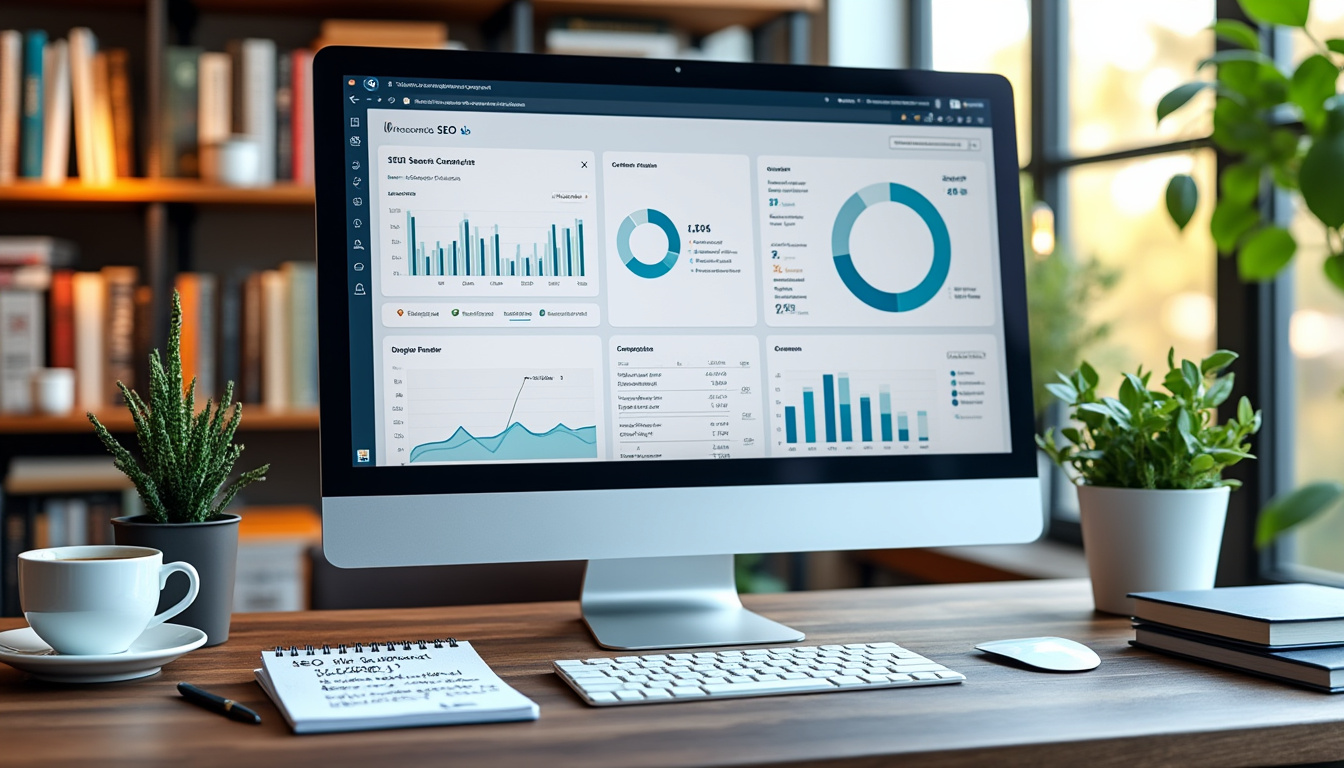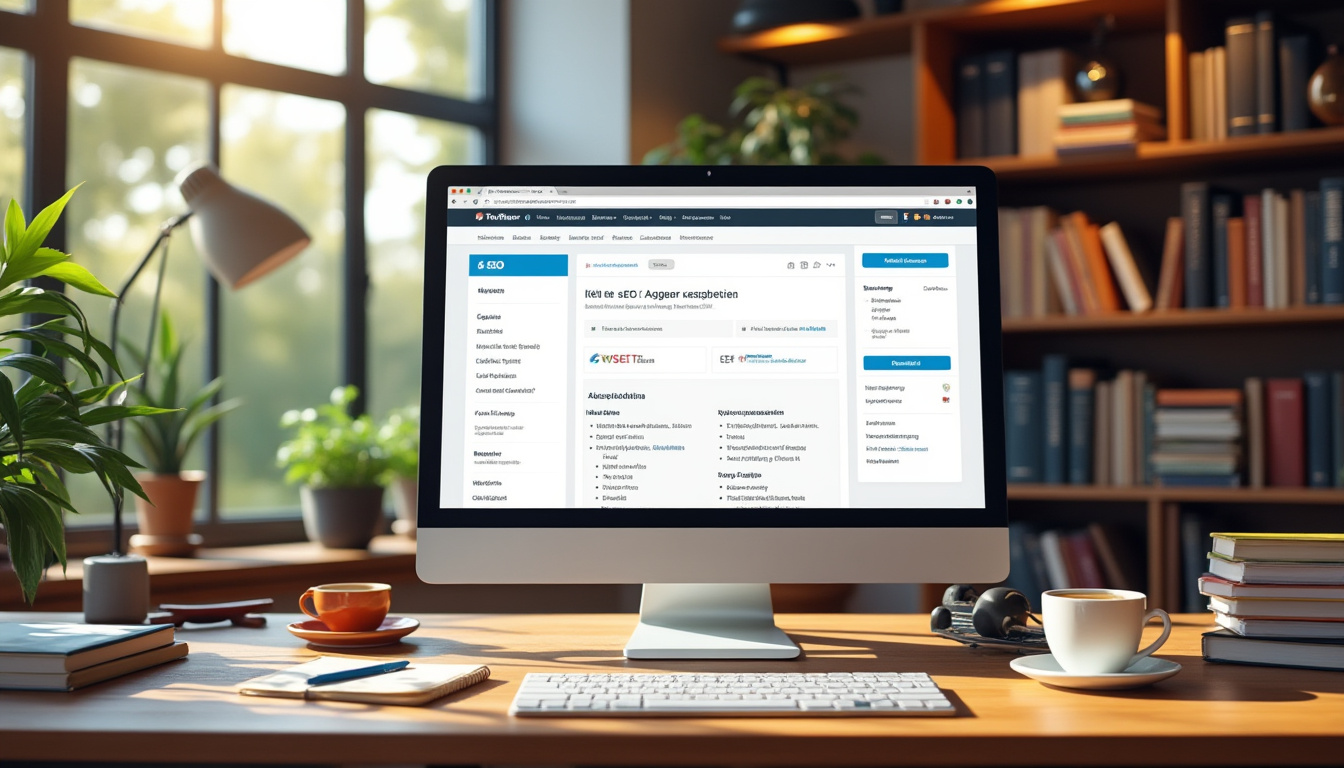When encountering issues within a WordPress Multisite network, there are several troubleshooting steps to take. First, ensure that all themes and plugins are updated to avoid conflicts. If a problem arises, identify the conflicting plugin and isolate it by disabling all plugins from the network admin dashboard. Reactivate them one by one to pinpoint the issue. For login problems, consider clearing your browser’s cookies related to WordPress.
Additionally, configurations involving your domain’s wildcard DNS and web server settings must be checked to resolve issues with subdomains. If you encounter a mixed content error, reviewing content sources and ensuring they are served securely can aid in fixing the issue. Overall, a methodical approach to addressing each problem individually is key to maintaining a healthy multisite installation.
WordPress Multisite allows you to create a network of sites under one installation, enabling greater management and resource sharing. However, as with any platform, users may encounter various issues while managing their multisite. From plugin conflicts and URL structures to memory limits, it’s essential to address these challenges effectively. This guide will outline common problems associated with WordPress Multisite setups and provide actionable solutions to help you keep your network running smoothly.
Keeping Your Network Updated
One of the first steps in troubleshooting any WordPress Multisite issue is to ensure that all themes and plugins are updated. Outdated components can lead to incompatibility and errors. Regularly check your network dashboard for available updates and apply them accordingly.
Identifying Conflicts
After ensuring all components are current, if issues persist, investigate potential conflicts. Plugin conflicts are common in multisite environments. Disable all plugins from the network admin dashboard, and then reactivate them one by one. This process will help isolate the problematic plugin causing the issue.
Addressing Login Issues
Many users report problems with their login functionality after switching to a multisite setup. A frequent cause of this is old cookies stored in the browser. To resolve the login problem:
Clearing Cookies
Simply delete all WordPress cookies in your browser. This action often resolves many login-related issues and will allow you to access your multisite network without complications.
Managing Wildcard DNS Setup
An essential aspect of enabling multisite functionality, especially with subdomains, is ensuring that your wildcard DNS is correctly set up. If your WordPress multisite isn’t loading or displaying the expected sites, this might be the area to examine.
Verifying Domain Settings
Check the domain mappings under your network settings to confirm that your primary site domain is correctly configured. Ensure that the subdomain structure aligns with your site’s settings. Problems with domain mapping can lead to sites displaying incorrectly or not at all.
Resolving Memory Limit Issues
Memory limit errors can be a significant barrier to running a smooth multisite network. It’s common for multisite installations to require more memory than standard WordPress installations.
Increasing PHP Memory Limit
If you encounter memory limit issues, you’ll need to tweak your php.ini configuration. You can set the memory limit higher, for example:
memory_limit = 256M
After making this change, restart your web server for the new settings to take effect. There are also various guides available online, such as fixing WordPress memory limit issues.
Fixing Mixed Content Errors
Another common issue that WordPress Multisite users face is mixed content errors. This occurs mainly when some resources (like images and scripts) are loaded over HTTP while most are loaded over HTTPS.
Identifying Insecure Elements
To resolve this, scan your site for ‘insecure’ elements and update the URLs to use HTTPS instead of HTTP. Several plugins are available that can assist in automatically updating these links, ensuring consistency and security throughout your network. For further details, check this guide on fixing mixed content errors.
Common URL Structure Problems
WordPress multisite installations can sometimes lead to issues with URL structures, particularly when migrating a site. If your URLs are not functioning correctly, it’s crucial to examine your network settings.
Updating Site Address
Ensure that you have the correct values in the Site Address (URL) and Home fields in the Network Admin settings. Incorrect entries can lead to broken links and accessibility issues.
Handling Subdomain Issues
If subsites are not displaying correctly, you may need to review your server’s virtual host configuration. Ensuring your vhost setup can effectively manage your multisite structure is vital.
Configuring VHOST for Subdomains
Check your server configuration files to ensure that the subdomains are recognized. Any misconfiguration at this level can prevent users from accessing the right subsites. Consult your hosting provider for guidance if needed, or refer to resources available on forums and support pages like WordPress Stack Exchange.
When Not to Use WordPress Multisite
While WordPress Multisite offers many benefits, it’s not always the best solution for every scenario. For example, if you foresee a need for distinct setups for sites, then a standalone WordPress installation might be preferable.
Understanding Your Requirements
Consider your long-term site management strategy. If the potential challenges of managing a multisite network outweigh its benefits, you might want to explore standard installations instead. A discussion on the reasons against using multisite is available at ServerPilot.
In summary, addressing common WordPress Multisite issues involves ensuring all components are updated, identifying plugin conflicts, managing DNS and memory limits, and correcting URL structures. By following the actionable steps outlined in this guide, you can maintain the integrity and functionality of your WordPress Multisite network, ensuring a seamless user experience.
Managing a WordPress multisite network can be challenging, and various issues may arise during its operation. From plugin conflicts to DNS misconfigurations, these challenges can hinder your network’s performance. This article offers effective solutions to troubleshoot and fix common problems encountered in a WordPress multisite setup.
Update Themes and Plugins
Ensure all themes and plugins on your network are up to date. Regular updates not only enhance functionality but also address security vulnerabilities. If a specific issue arises, check for conflicts between the problematic theme or plugin and others installed on your network. You can visit this resource for additional tips.
Isolate Plugin Conflicts
To identify issues caused by conflicting plugins, start by disabling all active plugins through the network admin dashboard. After disabling them, reactivate each plugin one by one to pinpoint the source of the problem. This process is crucial in maintaining the functionality of your multisite network. For more detailed steps, refer to this guide.
Address Domain Mapping Issues
Issues like the wrong multisite appearing when using “www” often stem from misconfigurations in domain mapping. Verify that your domain’s wildcard DNS is set up correctly and ensure the virtual subdomains are configured in your web server’s vhost setup. For specific configuration steps, check this Stack Overflow thread.
Handle Cookie Problems
If users have trouble logging in, it could be due to old cookies. A straightforward solution is to delete all WordPress cookies saved in the browser. This step can resolve issues related to authentication and access.
Optimize Memory Limit Settings
Another common issue in multisite networks is related to memory limits. If you encounter memory allocation problems, consider optimizing your settings. For effective methods to address these issues, refer to this article for guidance.
Resolve Mixed Content Errors
To fix a website displaying blocked mixed content, ensure all website resources are served over HTTPS. This can often be a significant problem if your site uses both HTTP and HTTPS protocols. Properly redirect all HTTP requests to HTTPS to avoid these errors.
Understanding Network Configuration
Sometimes, WordPress multisite setups may not function correctly after server migrations. In such cases, recheck the network configuration and confirm that database entries are correct. Misconfigurations in URL structures can lead to significant operational issues.
Seek Community Solutions
For persistent issues, consider engaging with the community for troubleshooting advice. Websites like Seahawk Media provide valuable insights and solutions contributed by experienced users.
Common WordPress Multisite Problems and Solutions
| Problem | Solution |
| Login Issues | Delete old cookies from your browser to resolve login problems. |
| Plugin Conflicts | Disable all plugins and reactivate them one at a time to identify the source of the conflict. |
| Domain Mapping Errors | Check settings in Network Admin and ensure correct primary site domain is set. |
| Mixed Content Errors | Update your website URLs to HTTPS or load secure content. |
| Memory Limit Issues | Increase PHP memory limits via the wp-config.php file. |
| Wildcard DNS Problems | Verify your domain’s DNS settings for proper wildcard configuration. |
| Site Visibility | Ensure site settings are correctly set in Network Admin for visibility. |
Running a WordPress multisite network can present a variety of challenges, especially when it comes to managing themes, plugins, and configuration settings. This article aims to provide clear and actionable recommendations for troubleshooting common WordPress multisite problems, enabling you to maintain a smooth and functional network.
Keeping Themes and Plugins Updated
One of the fundamental steps in ensuring your WordPress multisite operates without issues is to keep all themes and plugins updated. Outdated versions can create conflicts that compromise the functionality of your sites. Regularly check for updates via your network admin dashboard to ensure that you’re running the latest versions.
Identifying Conflicting Plugins
If you’re experiencing problems, the first step is to identify any conflicting plugins. Disable all plugins through the network admin dashboard, then enable them one by one. This method helps pinpoint the plugin causing the issue, allowing for a targeted resolution.
Setting Up Wildcard DNS for Subdomains
For multisite setups using subdomains, ensure that your wildcard DNS configuration is set up correctly. Mishandling this can result in incorrect URL handling. If you encounter issues where sites are not loading properly, review your DNS settings and rectify any discrepancies.
Managing Domain Mapping
If you’re using domain mapping on your multisite network, ensure that the domains are set correctly under the Network Admin settings. Navigate to /wp-admin/network -> Settings -> Domain mapping. Set your primary site domain without “www” in the designated field, leaving additional settings as needed for optimal functionality.
Resolving www Issues
Subdomains may not load correctly when accessed with “www”. To resolve this, check the configuration to confirm it’s set up for multisite correctly. Update both the “Site Address (URL)” and “Home” fields in the Network Admin to reflect the appropriate domains.
Clearing Cookies
If you encounter login issues after switching to a multisite setup, clearing your browser’s cookies can often solve the problem. Specifically, delete all related cookies for your WordPress site as old cookies can interfere with new sessions.
Addressing Mixed Content Issues
In cases where you receive mixed content warnings, ensure all site resources are loaded over HTTPS. Use upgrade insecure requests in your site settings or check your content URLs; any HTTP resource should be updated to HTTPS to maintain secure connections.
Handling Memory Limit Problems
Memory limit issues can severely affect your multisite’s performance. Monitor your memory usage and increase the PHP memory limit by editing your wp-config.php file. Add the following line:
define('WP_MEMORY_LIMIT', '256M');
This adjustment often resolves many resource-related problems.
When Not to Use Multisite
It’s essential to consider whether multisite is the right solution for your needs. If you anticipate a high level of traffic or require extensive customization, a single site installation may provide better performance and flexibility.
Troubleshooting WordPress multisite issues is vital for maintaining an efficient network. By following these recommendations, you can address many common problems effectively, ensuring your sites run smoothly and efficiently.
FAQ on Fixing Common WordPress Multisite Problems
If your multisite setup appears fine but isn’t functioning, check your domain’s wildcard DNS setup and your web server’s vhost configuration.
To find conflicting plugins, disable all plugins through the network admin dashboard and enable them one at a time to pinpoint the one causing issues.
Login issues may be caused by old cookies. Deleting all WordPress cookies in your browser can resolve this problem.
Ensure that your primary site domain is configured correctly without “www.” in the network settings under Domain Mapping.
To fix mixed content errors, ensure all resources on your site are loaded securely via HTTPS and update any hardcoded links.
To resolve memory limit issues, consider increasing your site’s memory limit in your wp-config.php file or by contacting your hosting provider for assistance.