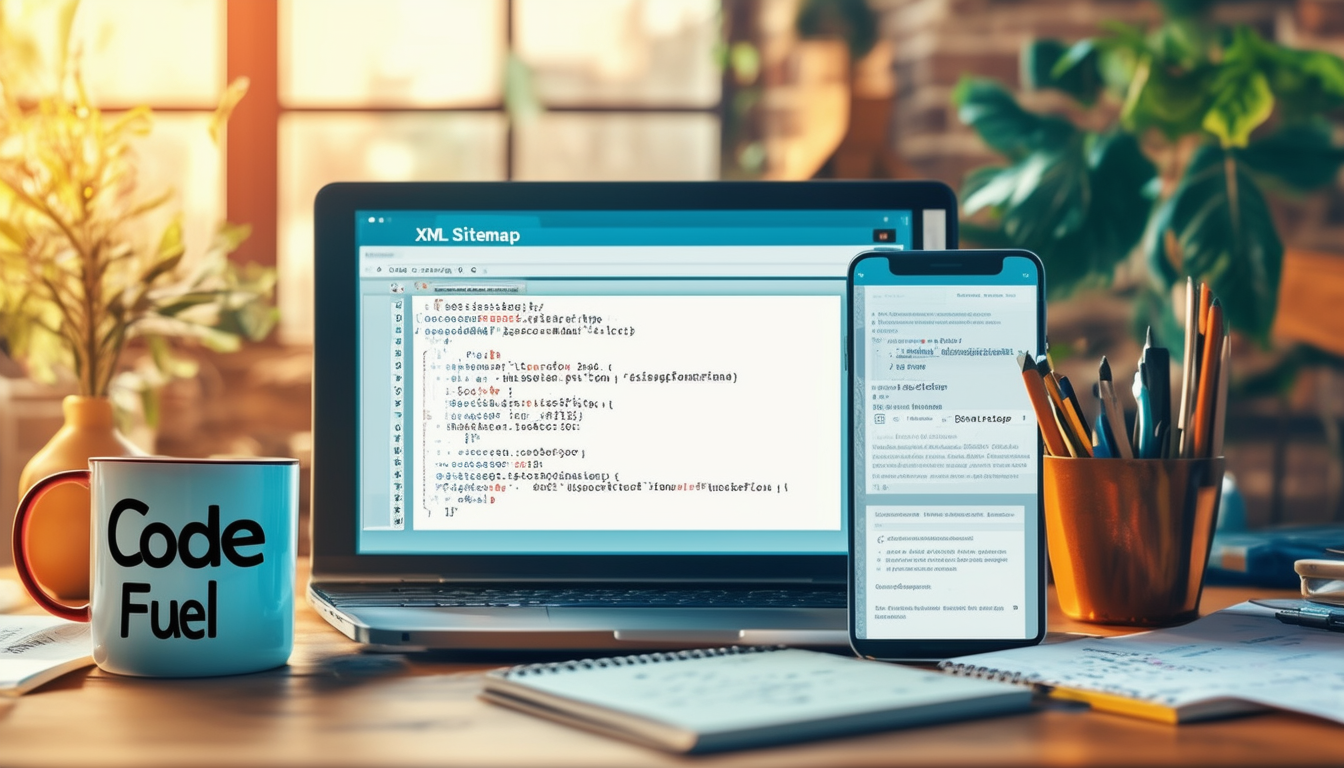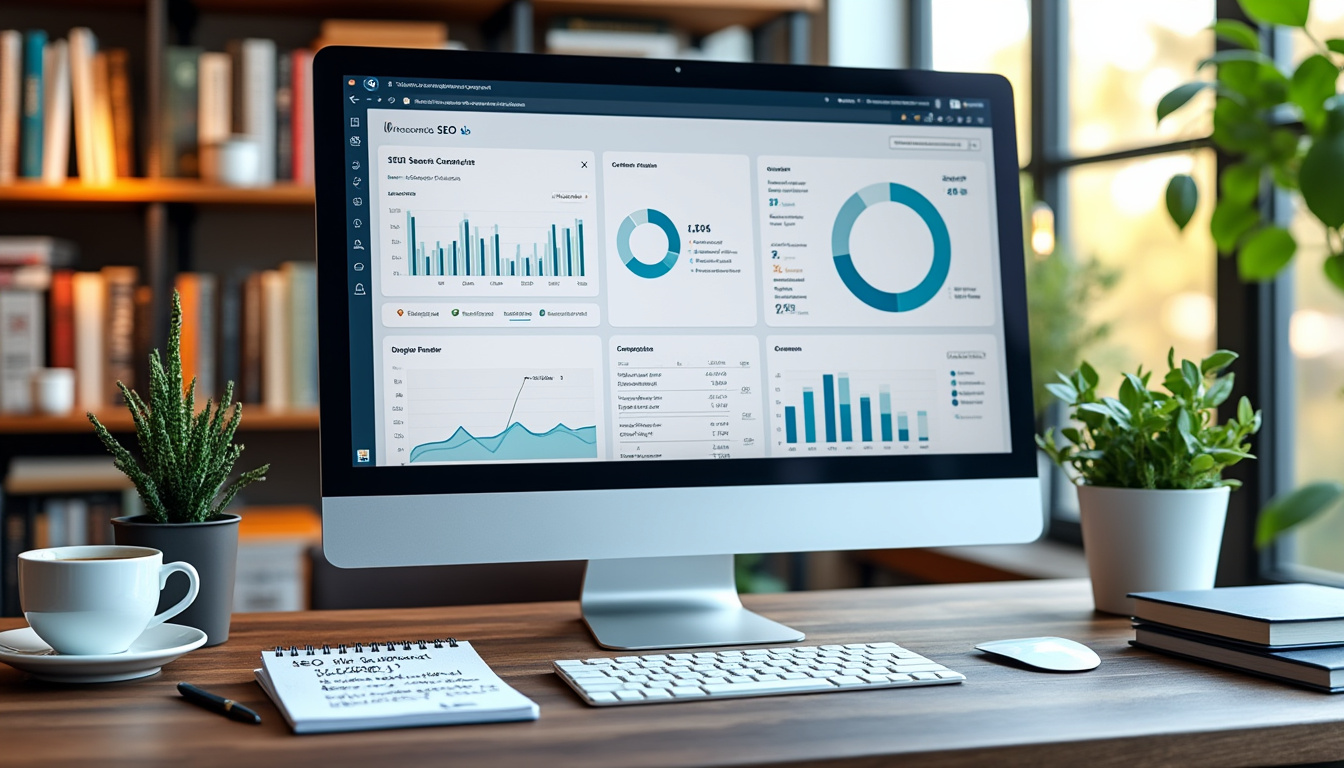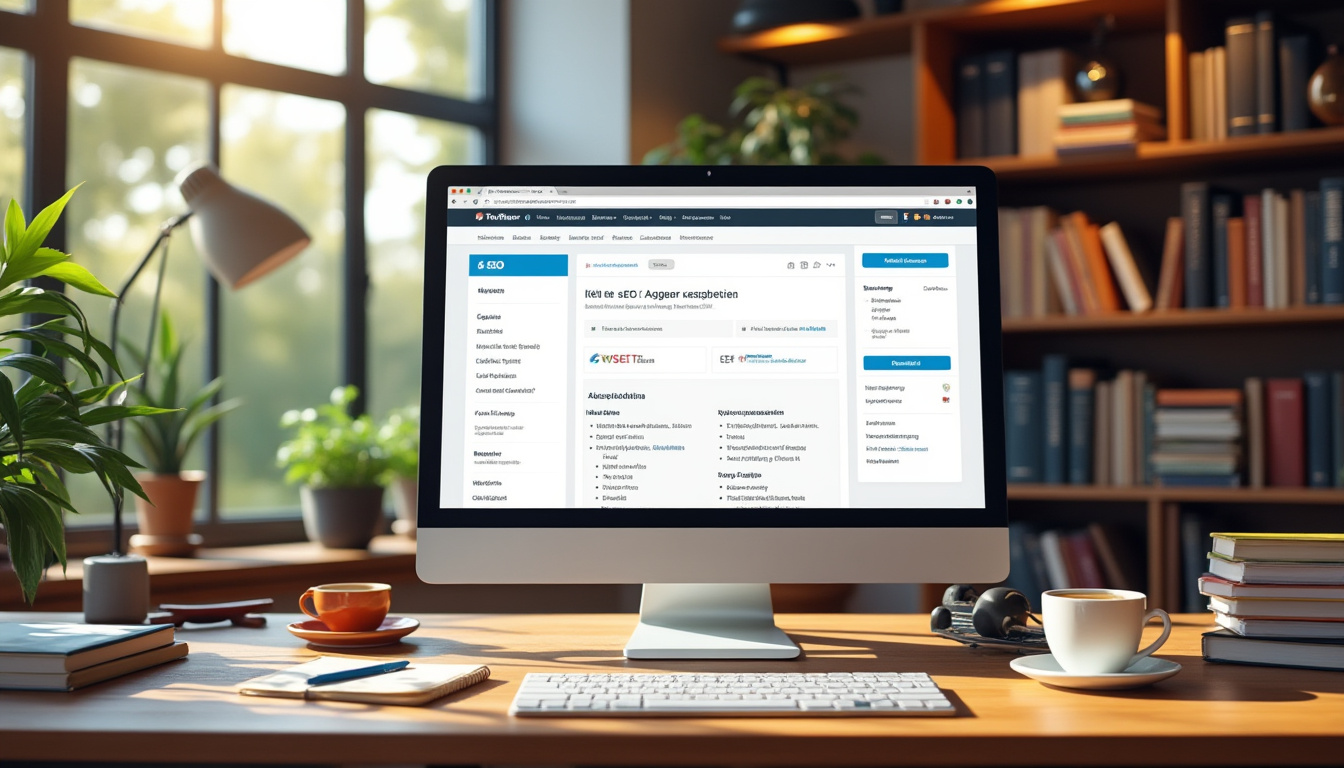Creating an XML sitemap in WordPress is essential for improving your website’s SEO and helping search engines index your pages effectively. To get started, first install and activate a sitemap plugin. Popular options include the Yoast SEO plugin or the All in One SEO plugin, both of which automatically generate a sitemap for your site.
Once the plugin is activated, navigate to the plugin’s settings from your WordPress dashboard. For example, if using Yoast, go to SEO > Settings, and check the XML sitemaps option. For others, look into the sitemap section of the configuration page.
You can easily access your generated sitemap by appending /sitemap.xml to your website’s URL, such as yourwebsite.com/sitemap.xml. Additionally, you can use online tools like XML Sitemap Generator if you prefer not to use a plugin.
Regularly monitoring your sitemap and ensuring it’s updated when new content is added will help maintain your site’s SEO performance.
Creating an XML sitemap in WordPress is crucial for enhancing your website’s search engine optimization (SEO). A sitemap serves as a roadmap that enables search engines to navigate and index your site more effectively. In this article, we will explore various methods to generate and add an XML sitemap to your WordPress site, ensuring that you cover all the essentials for better visibility and easier management of your content.
Understanding the Importance of an XML Sitemap
An XML sitemap is a file that lists the URLs of your website’s pages, helping search engines understand the structure and content of your site. By providing this information, you can significantly improve your site’s SEO rankings. Moreover, sitemaps are particularly helpful when you publish new content, as they allow search engines to discover your latest updates promptly.
Installing a Sitemap Plugin
One of the simplest ways to create an XML sitemap in WordPress is by using a plugin. There are several effective options, including the popular Yoast SEO and the All in One SEO plugins. Here’s how you can do it:
Using the Yoast SEO Plugin
To get started with the Yoast SEO plugin, follow these steps:
- Access your WordPress dashboard and navigate to Plugins > Add New.
- Search for “Yoast SEO” and click on Install Now.
- Activate the plugin once it is installed.
- In the dashboard, go to SEO > General.
Under the Sitemaps tab, you will find options to enable the XML sitemap feature. Once activated, Yoast will automatically generate your sitemap, which you can access by visiting
[yourdomain.com]/sitemap_index.xml
.
Using the All in One SEO Plugin
If you prefer using the All in One SEO plugin:
- Install and activate the All in One SEO plugin from your WordPress dashboard.
- Navigate to All in One SEO > Sitemap.
Here, you can easily view and manage your sitemap settings, and your sitemap will automatically be generated, accessible at
[yourdomain.com]/sitemap.xml
.
Creating a Sitemap without a Plugin
If you prefer not to use a plugin, you can also generate an XML sitemap manually. This method, however, requires a slightly higher level of technical knowledge. The process involves creating a file called
sitemap.xml
and uploading it to your WordPress root directory.
To do this:
- Create the sitemap file using an online XML sitemap generator.
- Download the generated file and use an FTP client or file manager to upload it to your site root.
Once uploaded, verify your sitemap by accessing
[yourdomain.com]/sitemap.xml
.
Using Online Sitemap Generators
Alternatively, you can utilize online tools like XML Sitemap Generator to create your sitemap. These tools typically require you to enter your website URL, after which they will crawl your site and produce an XML file.
After generating the sitemap, save the file and upload it to your WordPress root directory using an FTP client as mentioned in the previous section.
Submitting Your XML Sitemap to Search Engines
After successfully creating your XML sitemap, it’s essential to submit it to major search engines, primarily Google and Bing. Submitting your sitemap helps search engines better crawl and index your website content.
Submitting to Google Search Console
To submit your sitemap to Google:
- Log into your Google Search Console account.
- Select your website property and navigate to Sitemaps from the left sidebar.
- Enter the URL of your sitemap (e.g.,
[yourdomain.com]/sitemap.xml) and click Submit.
Submitting to Bing Webmaster Tools
Similarly, to add your sitemap to Bing:
- Log into your Bing Webmaster Tools account.
- Select your website, then click on Sitemaps.
- Enter your sitemap URL and click Submit.
Monitoring Your Sitemap
Monitoring your sitemap is just as crucial as creating it. Regularly check the submission status in Google Search Console and Bing Webmaster Tools to ensure that your sitemap is being crawled without issues.
If you notice any errors or alerts concerning your sitemap, ensure that your sitemap is error-free and properly formatted. In case of persistent issues, consult the documentation of the specific plugin you used, or revisit the generator tool.
Updating Your XML Sitemap Regularly
Every time you add new content to your WordPress site, your XML sitemap may need to be updated. Plugins like Yoast or All in One SEO automate this process, but if you created your sitemap manually, remember to update it and upload the new version periodically. This ensures that search engines always crawl your latest pages.
Finding Your XML Sitemap
A quick way to access your newly created XML sitemap is by adding
/sitemap.xml
to the end of your site’s URL. For instance, visit
yourgroovydomain.com/sitemap.xml
to view your sitemap directly.
For sites using Yoast, the URL will be slightly different, typically something like
yourgroovydomain.com/sitemap_index.xml
. Ensure you familiarize yourself with the exact URL format generated by your plugin or tool.
Best Practices for XML Sitemaps
To optimize your XML sitemap effectively, adhere to the following best practices:
- Include only essential pages of your site in the sitemap.
- Exclude any duplicate or low-value content to avoid confusing search engines.
- Use 301 redirects if you change any URLs, ensuring your sitemap reflects the changes promptly.
For more in-depth details on optimizing your WordPress for SEO, you can refer to this guide on understanding SEO for WordPress.
Common Issues and Troubleshooting
As with any technical task, issues can arise when setting up your XML sitemap. Here are a few common problems along with their solutions:
Sitemap Not Found Error
If you see a “Sitemap not found” error, ensure that the sitemap file is uploaded correctly and that you have input the correct URL in the search console.
Disallowed URL Errors
If certain pages are being excluded from the sitemap due to “disallowed” errors, check your site’s
robots.txt
file to make sure you haven’t accidentally blocked relevant pages from being indexed.
Large Site Issues
If your website is large and exceeds the file size limits for sitemaps, consider breaking it down into smaller sitemaps. This can be done by sections (e.g., categories or post types) and referencing them in a main sitemap index file.
Additional Resources
For more assistance on using sitemaps in WordPress, refer to the official WordPress support page. You can also explore this detailed article for further insights into managing and optimizing your WordPress sitemap.
Further enhance your understanding of the most effective SEO plugins by checking out this comprehensive guide on the best SEO plugins for WordPress.
Creating an XML sitemap in WordPress helps improve your SEO by making your content more accessible to search engines. Whether you choose to use a plugin or create one manually, it’s essential to ensure it is accurately generated, regularly updated, and submitted to search engines. By following the steps outlined in this article and utilizing the provided resources, you’ll be equipped to enhance your site’s visibility and efficiency.
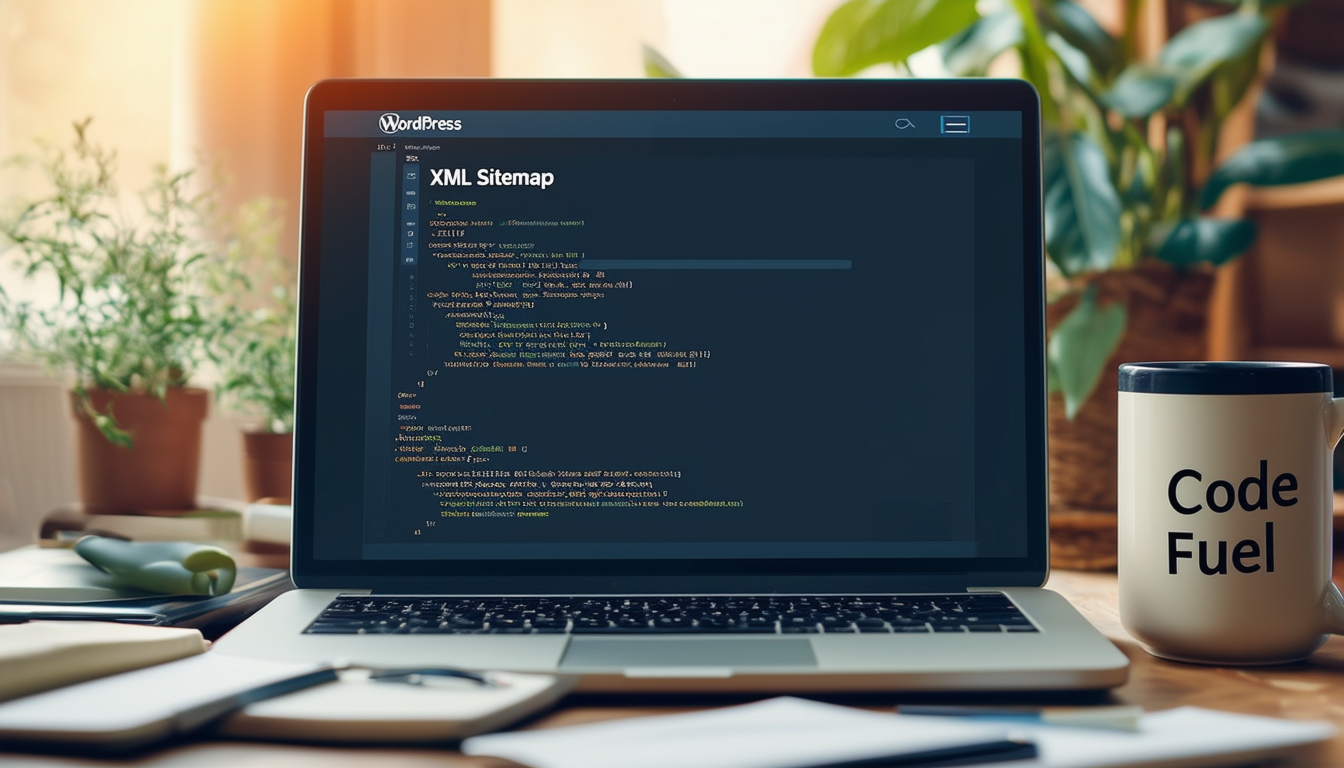
An XML sitemap is an essential tool for improving your site’s SEO and ensuring that search engines can effectively crawl and index your content. This article explains the steps to create and add an XML sitemap in WordPress, highlighting various methods and best practices to enhance your website’s visibility.
Installing a Sitemap Plugin
The easiest way to generate an XML sitemap in WordPress is by using a plugin. One popular choice is the Google Sitemap Generator, which you can download and install from the WordPress plugin repository here. Once you’ve installed the plugin, navigate to your WordPress dashboard and locate the SEO section in the left-hand menu. From there, you can easily configure the settings for your sitemap.
Using All in One SEO Plugin
Another effective method is by using the All in One SEO Plugin. After installing and activating the plugin, head to the All in One SEO section in your dashboard and find the sitemap feature. Here, you can view and enable your site’s XML sitemap, ensuring that search engines can access it. For detailed guidance, check the steps here.
Creating a Sitemap without a Plugin
If you prefer not to use a plugin, it’s possible to create an XML sitemap manually. This involves coding it directly or using an online XML Sitemap Generator. Browse online tools to generate your sitemap based on your site’s URL, then upload the created sitemap.xml file to the root directory of your website. However, this method may require more technical knowledge compared to using a plugin.
Accessing Your Sitemap
Once your sitemap is generated, you can easily access it. Simply add /sitemap.xml to your website’s URL (for example, yourgroovydomain.com/sitemap.xml) and you will be directed to your sitemap page. Ensuring that you include the correct path allows search engines to fetch your sitemap efficiently.
Submitting Your Sitemap to Search Engines
For maximum SEO impact, submit your sitemap to search engines. You can do this through Google Search Console by adding your sitemap URL. This helps ensure that your site appears in search results and keeps it indexed properly. For detailed instructions on this process, you may find helpful guidelines here.
Monitoring Your Sitemap
It’s crucial to keep an eye on your sitemap’s performance regularly. Monitoring tools like Google Analytics can help you assess how effectively search engines are indexing your site. Additionally, plugins like Yoast SEO provide built-in features for monitoring the optimization of your XML sitemaps. Discover more about using the Yoast plugin here.
Best Practices for XML Sitemaps
To ensure your XML sitemap is beneficial for your website, follow some best practices. Regularly update your sitemap to reflect any changes or additions to your content. It’s also important to include only essential pages that you want search engines to index. For a broader selection of SEO strategies, refer to the comprehensive guides on SEO plugins here or here.
Comparison of Methods to Create an XML Sitemap in WordPress
| Method | Details |
| Using a Plugin | Install plugins like Yoast SEO or All-in-One SEO to automatically generate sitemaps. |
| Online Sitemap Generator | Utilize online tools like the XML Sitemap Generator to create a sitemap externally. |
| WordPress Settings | Access the sitemap settings through plugins like Yoast in the dashboard. |
| Manual Creation | Manually build an XML file and upload it to your server, though this is less common. |
| Viewing the Sitemap | Access your sitemap directly by adding /sitemap.xml to your website URL. |
| Editing the Sitemap | Plugins allow for easy updates and modifications without coding knowledge. |
Creating an XML sitemap in WordPress is essential for improving your site’s visibility on search engines. An XML sitemap acts as a roadmap for search engines, helping them navigate through your website efficiently. This guide will walk you through the process of generating and adding an XML sitemap to your WordPress site, ensuring you enhance your SEO performance.
Why You Need an XML Sitemap
An XML sitemap serves multiple purposes for your website. It helps search engines understand your site structure, making it easier for them to index your pages. By providing a clear outline of the content on your site, you increase the chances of higher rankings in search results. Moreover, having a sitemap allows you to monitor updates more effectively, as search engines can quickly access changes made to your site.
Step 1: Install a Sitemap Plugin
To create an XML sitemap, the first step is to install a plugin. Popular plugins include Yoast SEO and All in One SEO Pack. To do this, go to your WordPress dashboard, navigate to Plugins, and click on Add New. Search for your desired sitemap plugin and then click Install Now. Once the installation is completed, activate the plugin to enable its features.
Step 2: Configure Your Sitemap Settings
After installing the plugin, you need to configure its settings. For example, if you are using the Yoast SEO plugin, you can access the settings by clicking on SEO in your WordPress dashboard, followed by General. Look for the XML Sitemaps section and ensure the feature is enabled. Similarly, if you’re using the All in One SEO Pack, go to All in One SEO in the dashboard, then to the Sitemap tab to manage your settings.
Step 3: Access Your XML Sitemap
Once your sitemap plugin is configured, you can access your XML sitemap easily. Typically, after enabling XML sitemaps, you can find your sitemap by adding /sitemap.xml to the end of your website URL. For example, visiting www.yourwebsite.com/sitemap.xml will display your sitemap. Make sure to check that it’s been generated correctly, and all essential pages are included.
Step 4: Submit Your Sitemap to Search Engines
To further improve your site’s SEO, it is vital to submit your sitemap to search engines like Google and Bing. Create a Google Search Console account and navigate to the “Sitemaps” section. Enter your sitemap URL and click Submit. This action informs search engines about the existence of your sitemap, accelerating the indexing process of your website’s pages.
Updating Your Sitemap
It’s essential to keep your XML sitemap updated as you add or remove content from your website. Most sitemap plugins automatically generate an updated sitemap whenever significant changes occur. However, it’s good practice to periodically review your sitemap and make sure it reflects your current content accurately.
Checking Your Sitemap
To ensure everything is functioning correctly, you may want to validate your sitemap using online tools or your sitemap plugin’s built-in features. This step is crucial because a correctly formatted sitemap ensures that search engines can read and index your site effectively, thus improving your SEO rankings.