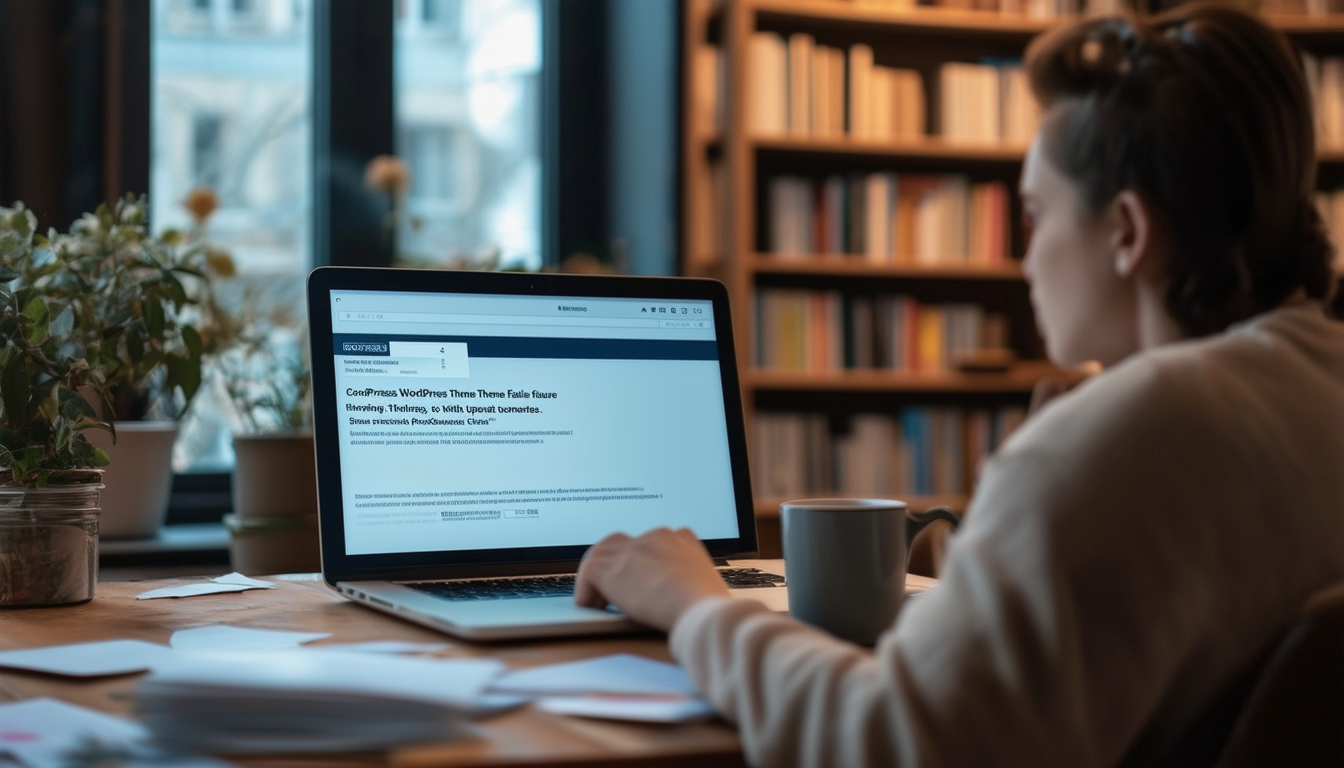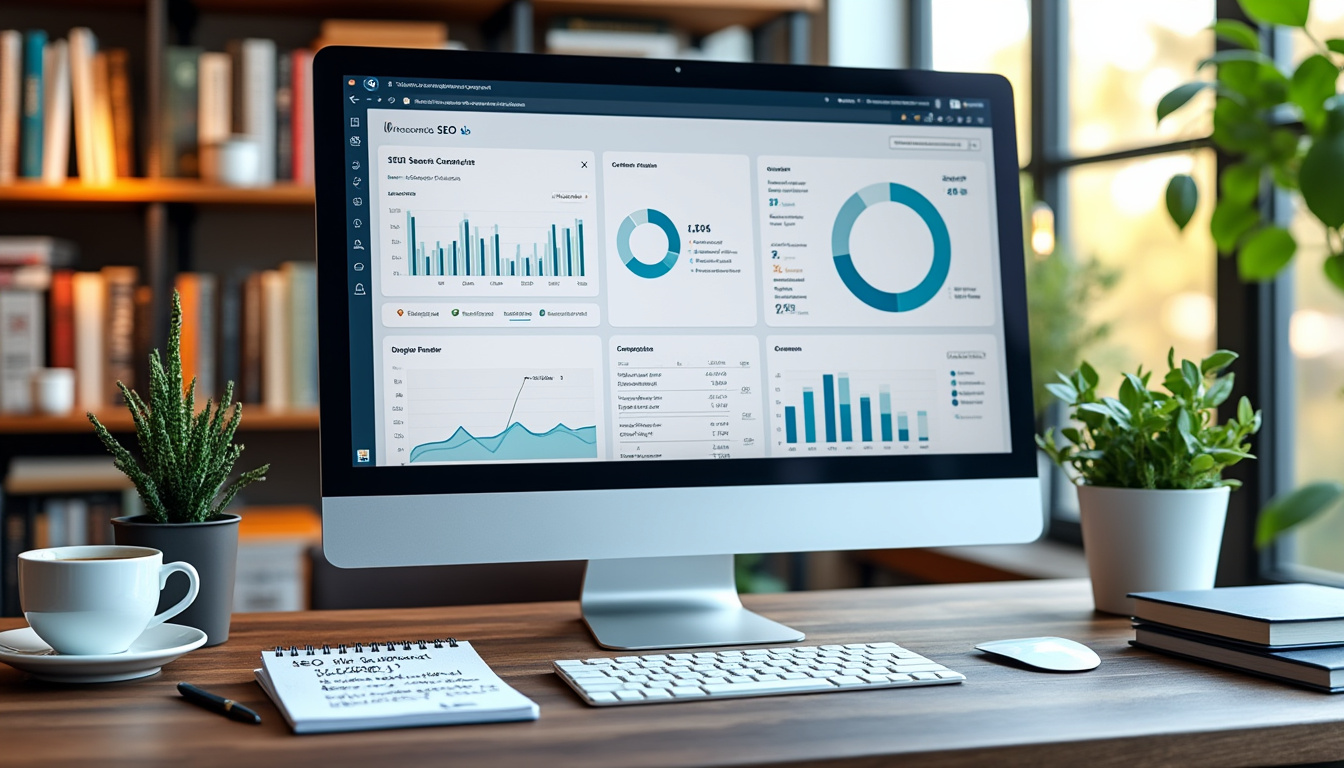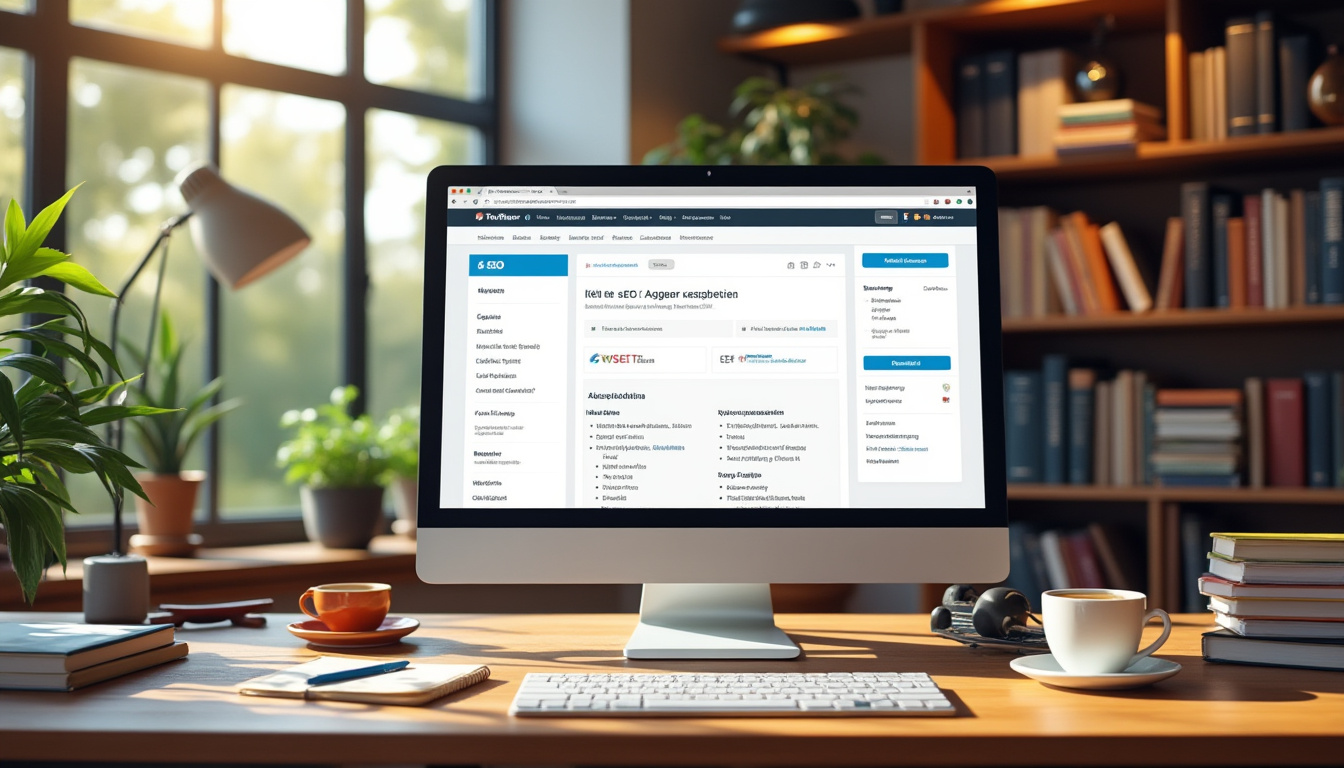Handling WordPress theme update failures can be a challenge, but with the right approach, it can be managed effectively. Start by ensuring your internet connection is stable and your site URL is correctly configured. Always keep your WordPress software and plugins updated to prevent conflicts. In cases where the theme does not display correctly after an update, consider clearing your browser cache or investigating potential custom code conflicts. Use a child theme when making changes to preserve customizations. For persistent issues, check your REST API status and follow a step-by-step troubleshooting guide to resolve the errors.
Updating your WordPress theme is crucial for maintaining the functionality and security of your website. However, issues may arise during the update process, leading to theme update failures. Understanding how to handle these situations effectively can help you minimize downtime and ensure your site’s health. This article delves into common problems associated with WordPress theme updates and offers practical solutions to troubleshoot and resolve any issues you may encounter.
Understanding WordPress Theme Update Failures
Theme updates are integral to your site’s evolving functionality, design, and security. Nevertheless, they can occasionally lead to update failures. These failures might arise for several reasons, including server issues, plugin conflicts, or even errors during the update process itself. Recognizing the typical symptoms, such as malfunctioning features or visual anomalies, can aid in diagnosing the underlying issue.
Common Symptoms of Theme Update Failures
When you encounter a theme update failure, look for specific indicators. A common symptom is the site not displaying properly after the update. This could involve broken elements, missing features, or even a complete site crash. If you notice these problems, act quickly to troubleshoot and restore your site to its former state. For detailed guidance on why your site may not display correctly, visit this resource.
Importance of Regular Updates
While it may be tempting to postpone updates to avoid potential failures, regular updates are essential for site integrity. By staying current with your theme and other components like WordPress core and plugins, you significantly reduce the risk of encountering vulnerabilities that hackers might exploit. Addressing a failed update is generally easier and safer than recovering from a hacked site.
Steps to Resolve Update Failures
When you face a theme update failure, follow a structured approach to identify and resolve the issue quickly.
Check Your Internet Connection
Initially, ensure that your internet connection is stable. A disrupted connection can lead to incomplete updates or installation failures. If your site fails to update, check your connectivity status before proceeding with further troubleshooting steps.
Check Site URL and Configuration
Next, verify that your site URL is correctly configured within the WordPress settings. Misconfigured settings can cause issues during updates. Navigate to the General Settings section in your WordPress dashboard to confirm that both the Site Address (URL) and WordPress Address (URL) fields are accurate.
Update WordPress Software
Before updating your theme, ensure that your WordPress software itself is up to date. Having the most current version can prevent compatibility issues with themes and plugins. You can easily check for updates from your WordPress dashboard.
Troubleshoot with the REST API
WordPress utilizes the REST API for many functionalities, including theme updates. If you’re experiencing update issues, checking the REST API status can help identify the problem. Use tools like the Health Check Plugin to assess the REST API’s performance.
Dealing with Cache Issues
Sometimes, even after a successful update, your site may still appear broken due to cached versions of your site being displayed. Clearing your browser cache can help resolve this issue. Additionally, if you’ve installed caching plugins, clear these caches as well.
Server-Side Caching
In certain circumstances, server-side caching can also interfere with updates. If you’re using a managed hosting service, they may employ aggressive caching strategies. Contact your hosting provider to clear or disable any server-side caches that could be conflicting with the updated theme.
Identifying Plugin Conflicts
Incompatibility between plugins and your theme can lead to update failures. Deactivating all plugins temporarily can help you isolate the issue. If the theme updates successfully after deactivation, activate the plugins one by one to determine which one is causing the conflict.
Switching to a Default Theme
If you continue to face issues, consider temporarily switching to a default WordPress theme like Twenty Twenty-One. Attempt the update again using the default theme. If it succeeds, the issue could be specific to the current theme, necessitating further investigation.
Restoring from Backup
Always maintain up-to-date backups of your WordPress site. In the event of an update failure leading to significant issues, restoring from a backup can save time and reduce frustration. Use backup plugins such as UpdraftPlus or BackupBuddy to manage your backups efficiently.
Roles of Child Themes
If you’ve made custom modifications to your theme, consider using a child theme for future updates. By doing so, you protect your customizations from being overwritten during theme updates. If your original coder failed to implement a child theme, it might be time to recreate those modifications within one.
Utilizing Error Logs for Diagnosis
Error logs play a critical role in diagnosing issues during theme updates. Access your server’s error logs to identify any specific messages or warnings that could provide clues about the failure. This information can lead you directly to the source of the problem, making it easier to address.
Seeking Assistance
When you cannot resolve the issue independently, do not hesitate to seek assistance. Many online communities, including forums on WordPress.org, can provide insights from experienced users and developers who can help troubleshoot your issue effectively.
Contacting Theme Support
If you purchased a premium theme, reach out to the theme’s support team. They can assist you with specific problems related to their product and may have encountered similar issues from other users. They will most likely offer solutions tailored to their themes.
Preventing Future Update Failures
Once you resolve an existing issue, take steps to prevent future update failures. Regularly scheduled updates ensure that your WordPress site remains functional and secure. Additionally, backup your site before each update, enabling you to roll back if problems arise.
Using a Staging Environment
Consider using a staging environment for your updates. This is a clone of your live site where you can test updates before fully applying them. Many hosting providers offer staging features that allow you to make changes and identify problems without affecting your live site.
Keeping Track of Changes
Maintain an update log to track your updates, including changes made to plugins, themes, and WordPress core. This helps identify patterns or recurring issues that warrant further investigation.
In this article, we explored the common challenges associated with WordPress theme update failures and provided actionable solutions for efficiently handling these issues. By understanding how to troubleshoot effectively, maintaining regular updates, and leveraging backups, you can navigate any obstacles that arise during theme updates successfully.
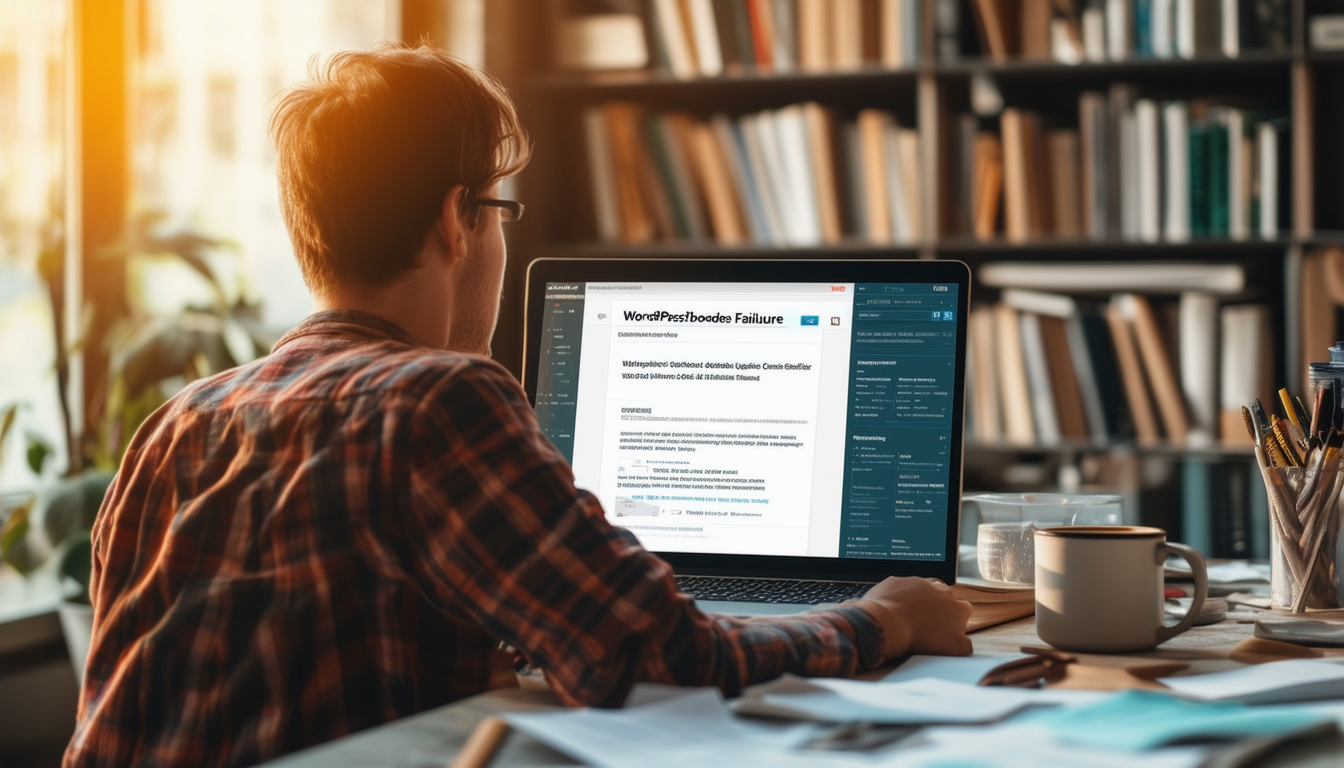
In the world of WordPress, keeping your themes updated is essential for maintaining a secure and smoothly functioning site. However, theme update failures can sometimes occur, leading to issues with your website’s appearance and functionality. This article will guide you through effective strategies to handle these update failures, ensuring that your site continues to operate at its best.
Understanding the Causes of Update Failures
Before delving into solutions, it is crucial to understand what might lead to theme update failures. Common issues include inadequate internet connections, conflicts with plugins, issues with the child theme, or REST API errors. Knowing the potential causes helps in troubleshooting effectively.
Step-by-Step Troubleshooting Process
Check Your Internet Connection
The first step in troubleshooting a theme update failure is to ensure that your internet connection is stable. A poor connection can interrupt the update process, causing it to fail. Test your connection and try reloading the webpage after refreshing your browser cache using CTRL+R.
Update WordPress and Plugins
Always make it a practice to update your WordPress core and plugins before proceeding with theme updates. This not only enhances security but also reduces the chances of encountering compatibility issues. If your site does experience an update failure, consider rolling back any recent plugin updates that may have caused conflicts.
Verify Site URL and REST API Status
Ensure that your site URL is correctly configured, as incorrect URLs can disrupt the update process. Additionally, checking the REST API status can help identify issues. A malfunctioning REST API can prevent your WordPress from communicating with the servers effectively.
Dealing with Custom Code and Child Themes
Custom code and child themes can frequently be the culprits behind update failures. It’s essential to ensure that any custom functions or scripts are compatible with the new theme version. If you find that your updates continue to fail, it might be worth temporarily disabling custom code snippets or switching to the parent theme to identify the problem.
Using Backup Solutions
In cases where your theme update has significantly affected the site’s functionality, having reliable backups will allow you to restore your site to its previous state easily. Plugins like BlogVault can help you maintain backups and facilitate quick restorations in the event of update failures.
Common Issue Resolution Resources
If you encounter persistent issues, leveraging community resources such as forums on Reddit or comprehensive guides from dedicated WordPress support sites may provide additional solutions. For example, find step-by-step guidance on handling various update errors on this site or learn about specific theme compatibility on these pages.
Preventing Future Update Failures
Lastly, developing best practices for updating themes will mitigate future failures. Always perform updates during low traffic hours to avoid interfering with site functionality and consider testing updates on a staging site before applying them to your live site. Additionally, refer to community discussions to share and gather useful strategies, as seen on this Reddit thread.
| Issue | Solution |
| Failed Update | Check your internet connection and retry the update. |
| Site Display Issues | Clear browser cache and refresh your homepage. |
| Plugin Conflicts | Deactivate plugins and identify the conflicting one. |
| Custom Code Problems | Review and temporarily disable custom scripts or functions. |
| Child Theme Issues | Ensure you are using a child theme to avoid losing customizations. |
| REST API Errors | Check REST API status and troubleshoot related issues. |
| Version Compatibility | Ensure themes and plugins are compatible with your WordPress version. |
| Missing Features | Restore older versions of the theme if necessary. |
| Broken Widgets | Repair or recreate broken widgets in your theme settings. |
| Server Errors | Check server settings and error logs for troubleshooting. |
WordPress theme update failures can be a frustrating hurdle for website owners. However, with proper knowledge and strategies, these issues can be handled effectively. This article outlines practical recommendations to address theme update failures, ensuring your website runs smoothly and retains its functionality.
Regular Maintenance and Updates
One of the most crucial practices is to regularly update your WordPress core, themes, and plugins. Consistent updates can prevent compatibility issues that often arise from using outdated software. Always prioritize updating your themes and plugins before updating WordPress itself, as this can mitigate potential conflicts.
Implement a Child Theme
To safeguard your customizations during updates, consider using a child theme. A child theme allows you to make changes without affecting the parent theme’s core files. This way, when the parent theme gets updated, your modifications remain intact, significantly reducing the risk of losing important site functionalities.
Steps to Create a Child Theme
Creating a child theme is relatively simple. Start by creating a new folder in your WordPress themes directory, naming it after your parent theme with “child” appended. Next, create a style.css file with the necessary header information. Finally, create a functions.php file to enqueue the parent theme’s stylesheet. This method ensures a safe environment for updates.
Troubleshoot Browser Cache Issues
Sometimes, the issue is not with the theme itself but rather with how your browser displays the site. When a theme update fails, it is advisable to clear your browser cache and refresh your site. Use CTRL+R to reload your homepage or perform a hard refresh, ensuring that you’re viewing the latest version of your site. If problems persist, the issue could lie elsewhere.
Check Your Internet Connection
Before diving deeper into troubleshooting, ensure that your internet connection is stable. An unstable or slow connection can interrupt the update process, leading to failures. Additionally, verify your site URL in the WordPress settings, as discrepancies here can lead to further complications during updates.
Handle REST API Status
Another crucial check involves the REST API status of your site. WordPress relies on the REST API for various functionalities, including updates. If you suspect issues, navigate to your website’s dashboard and inspect for any error messages that could indicate REST API malfunctions. Addressing these errors can often resolve theme update failures.
Dealing with Plugin Conflicts
Plugins are essential for extending WordPress functionalities but can sometimes conflict with theme updates. If you encounter an update failure, temporarily deactivate your plugins to see if the issue resolves. If the update proceeds smoothly after deactivating plugins, reactivate them one at a time to identify the conflicting one.
Backup Your Site Regularly
Before making any updates, it is critical to back up your site. Regular backups can prevent data loss and provide a restore point should any issues arise during theme updates. Utilize reliable backup solutions or plugins that allow you to create complete backups of your site effortlessly.
Seek Professional Assistance
If you continue to face difficulties despite implementing these strategies, consider seeking help from a professional. Expert intervention can provide tailored solutions to complex issues, ensuring your website remains functional and secure.