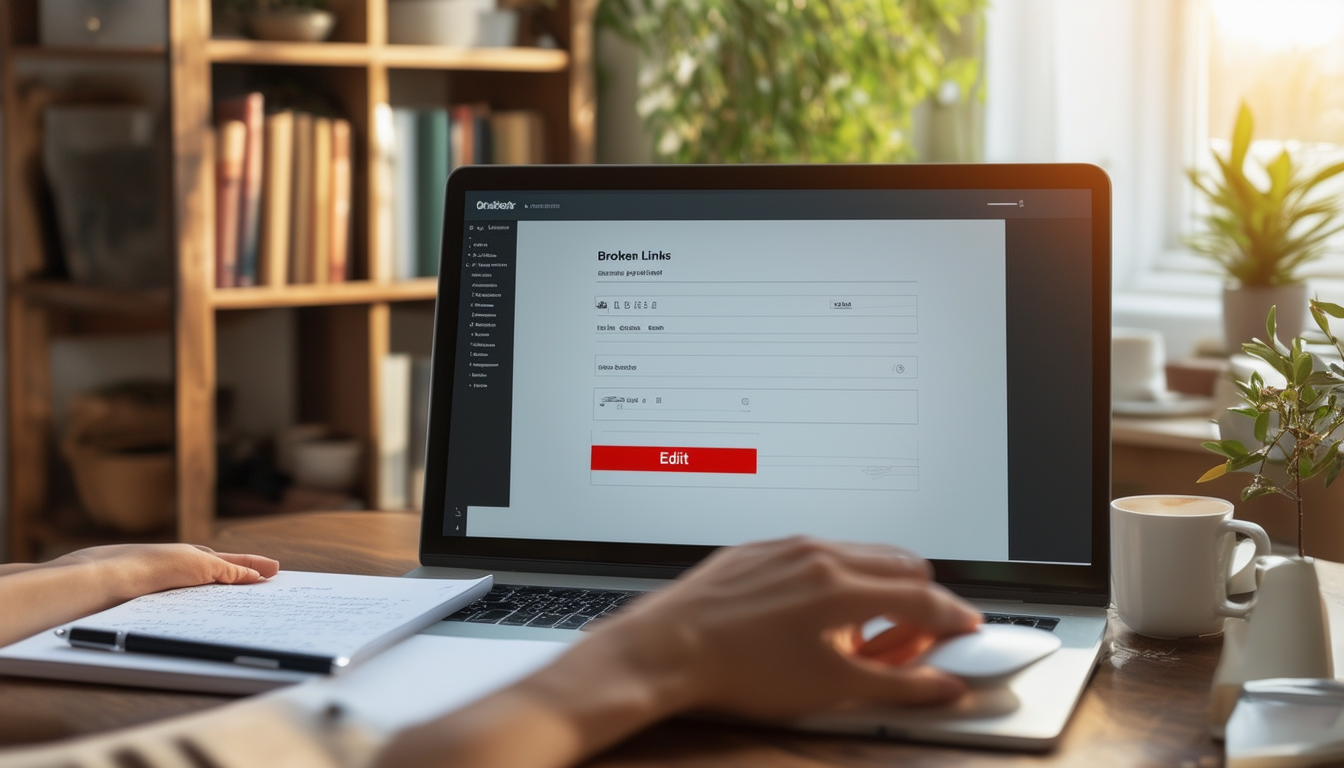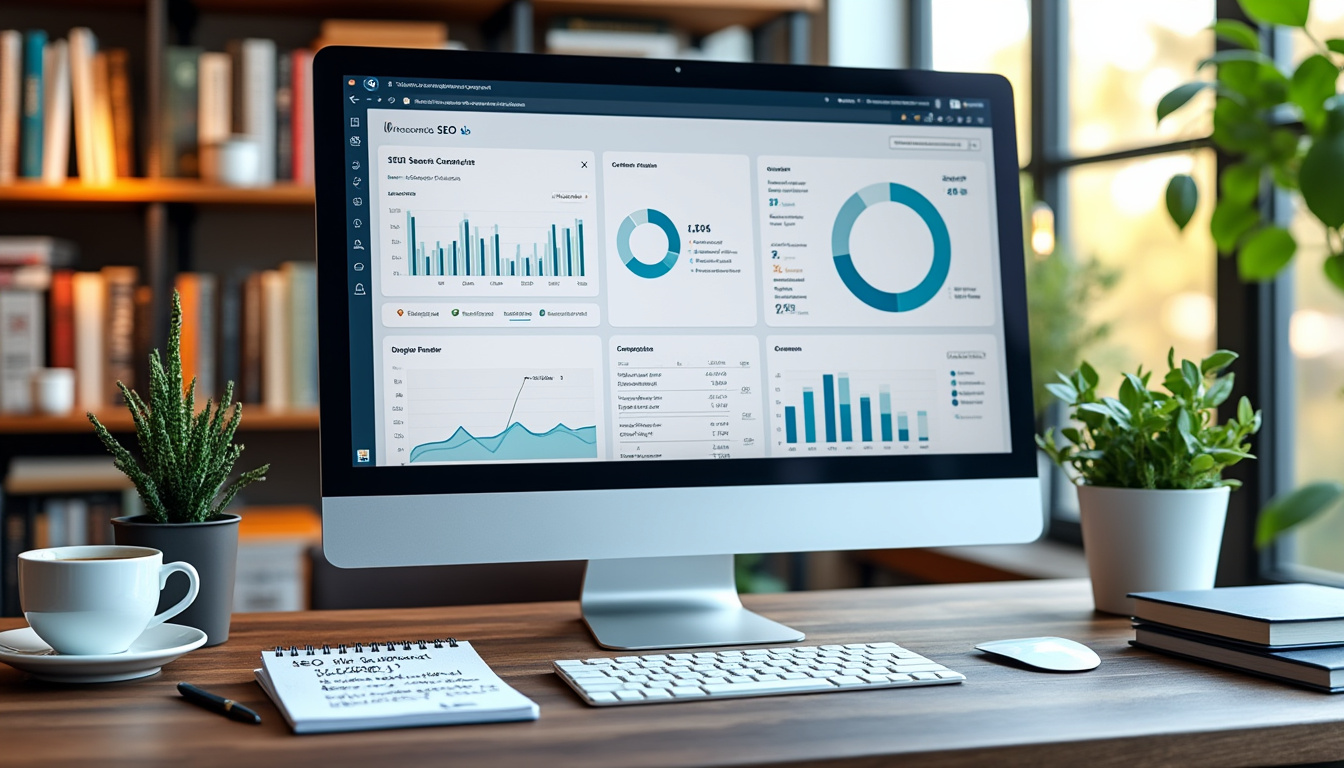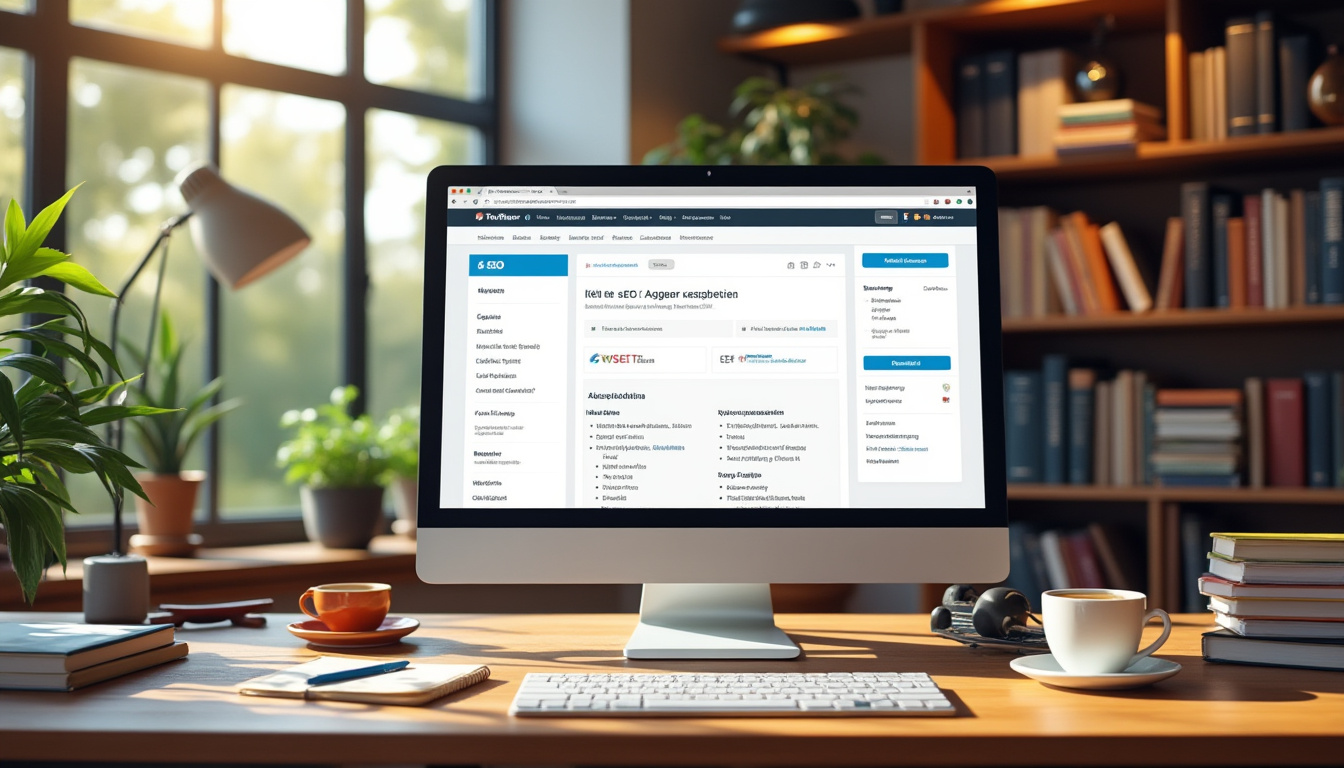In this guide, we will explore the process of fixing broken links in WordPress. First, you will need to install and activate a reliable plugin, such as Broken Link Checker. This tool will automate the search for any broken links on your site, streamlining the process. Once the plugin identifies broken links, simply hover over the affected URL and choose to Edit Link to replace it with a new URL or select Unlink to remove it. By regularly checking for broken links and fixing them, you can enhance your site’s SEO performance and improve user experience.
Broken links can significantly impact your website’s SEO and user experience. Identifying and fixing these links in WordPress may seem daunting, but it doesn’t have to be. This guide will walk you through a clear, step-by-step process to effectively find and repair broken links using various plugins and methods. Whether you are a beginner or an experienced user, this resource is designed to help you maintain a healthier and more functional website.
Understanding Broken Links
Before diving into the process of fixing broken links, it’s important to understand what they are and why they matter. A broken link, often referred to as a dead link, is a hyperlink that points to a page that no longer exists or is currently unreachable. Such links can result in a poor user experience, leading visitors to leave your site. Moreover, search engines may penalize websites with numerous broken links, harming your overall search rankings.
Why Fix Broken Links?
There are several reasons to prioritize fixing broken links on your WordPress site:
Improved SEO Ratings
Search engines like Google consider broken links a sign of a poorly maintained website. This can reduce your site’s credibility and lead to lower rankings in search results. By regularly checking for and fixing these links, you can enhance your search engine optimization and improve your site’s visibility.
Enhanced User Experience
Users expect seamless navigation on your site. When they encounter broken links, it disrupts their experience and can lead to frustration. Ensuring all links work correctly helps keep visitors engaged and encourages them to explore more pages.
Increased Engagement and Conversions
Every broken link is a potential lost opportunity for conversion or engagement. By providing users with a functional website, you increase the likelihood of them taking desired actions, such as signing up for newsletters or making a purchase.
Finding Broken Links in WordPress
The first step in fixing broken links is to identify them. Here are some effective methods to find these links in your WordPress site:
Using a Plugin
One of the simplest ways to locate broken links is through a plugin like Broken Link Checker. This tool automatically scans your site for broken links and notifies you in a user-friendly dashboard. To use it:
- Install and activate the Broken Link Checker plugin.
- Navigate to the plugin’s settings to configure it according to your needs.
- Once set up, the plugin will start scanning your website for broken links.
Manual Checking
If you prefer to exercise more control, you can manually check links by clicking on each one. However, this method can be time-consuming, especially for larger sites. It is recommended for comprehensive checks in conjunction with automated methods.
Utilizing Online Tools
Online tools like Google Search Console or Xenu Link Sleuth can also identify broken links effectively. Simply submit your site URL to receive detailed reports on any broken links detected.
Fixing Broken Links
After identifying broken links, the next step is to fix them. Here’s how you can approach this:
Editing or Replacing Links
If you find a broken link, you can hover over it in your WordPress dashboard, select ‘Edit URL,’ and replace it with a valid link. Many situations will offer you suggestions for alternatives. If no suitable link is available, consider removing the hyperlink by selecting ‘Unlink.’
Redirecting Links
In certain cases, it may be more beneficial to redirect a broken link to a relevant page on your site. Use a redirection plugin to help simplify this process, directing users seamlessly to a place of value without encountering a dead end.
Using Plugins for Efficient Link Management
Several plugins can help you efficiently manage and fix broken links on your WordPress site:
AIOSEO
One popular choice is AIOSEO, which is designed to assist with various aspects of SEO, including identifying and fixing broken links. It integrates well with your site and provides comprehensive tools to streamline the process.
Other Recommended Plugins
Beyond AIOSEO, you may explore options such as Redirection, SEO Tools by MyThemeShop, or WP Link Status. Each of these plugins offers unique features that can aid in maintaining a link-healthy site.
Monitoring Your Links Regularly
Once you’ve fixed the broken links, it’s crucial to monitor them regularly. This continuous maintenance helps preemptively tackle any new broken links that might arise. Establish a routine, perhaps quarterly or monthly, dedicated to checking your site for link health.
Effective management of broken links is an essential aspect of maintaining your WordPress site. Utilizing the right plugins and regularly monitoring your links can save you from SEO issues and improve the user experience on your site. Remember, a well-maintained website is key to achieving your online goals!
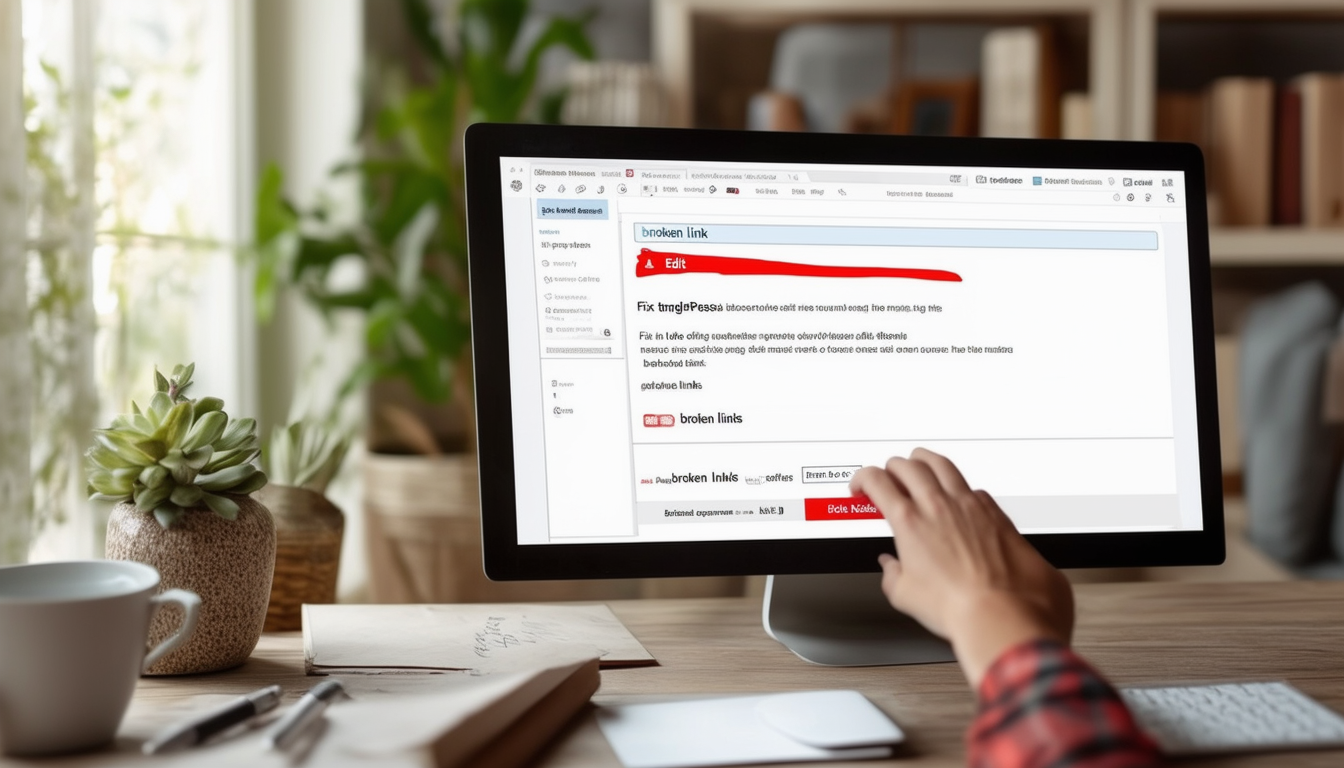
Broken links can significantly impact the SEO and overall user experience of your WordPress site. Ensuring that all links are functional is crucial for keeping your visitors engaged and maintaining your website’s reputation. This guide provides a detailed, step-by-step process to effectively find and fix broken links within your WordPress site.
Understanding the Importance of Fixing Broken Links
Broken links, also known as dead links, can lead to frustration for users and affect your site’s credibility. They can diminish your SEO performance as search engines may penalize your site for having a poor link structure. Fixing these links is essential to preserving your site’s integrity and enhancing user experience.
Install and Activate the Broken Link Checker Plugin
The first step in fixing broken links is to install a reliable plugin. The Broken Link Checker plugin is a popular choice as it can automatically scan your website for broken links. To install it, head to your WordPress dashboard, navigate to Plugins, click on Add New, and search for “Broken Link Checker.” Once found, click Install Now and activate the plugin.
Scanning Your Site for Broken Links
After activating the plugin, it will begin scanning your site for broken links. This process may take a few minutes depending on the size of your website. You can monitor the status of the scan in your WordPress dashboard. Once the scan is complete, the plugin will list all broken links found on your site.
Examining the List of Broken Links
Once the scan is complete, review the list of broken links provided by the plugin. You will see URLs that are broken along with the pages where they are found. This information is crucial as it helps you determine which links need to be fixed.
Fixing Broken Links
To fix a broken link, hover over the URL in the plugin’s list and select Edit URL to replace it with a new link. If the link is no longer relevant, you may choose to unlink it entirely. Remember that keeping links up-to-date will aid in maintaining a well-functioning site.
Rechecking and Marking Links
After making the necessary changes, it’s essential to recheck the links to ensure they are functional. The Broken Link Checker allows you to recheck links directly from its interface. Additionally, you can mark links as dismissed if you determine they are no longer applicable, effectively removing them from your list of broken links.
Automating the Process
For users looking to simplify and automate the entire process, considering a plugin that offers scheduled scans may be advantageous. By setting regular intervals for scans, your site can stay updated with functioning links without the need for manual checks. More information can be found through resources like Codeable.
Additional Resources for SEO Improvement
Fixing broken links is just one part of maintaining a healthy website. Understanding URL structure’s impact on SEO can also benefit your site. Furthermore, regularly consulting with GCFGlobal for tips on fixing links can enhance your overall management efforts.
Comparison of Methods for Fixing Broken Links in WordPress
| Method | Description |
| Manual Checking | Examine each link on your site individually for broken URLs. |
| Broken Link Checker Plugin | Use a dedicated plugin to automatically scan for and report broken links. |
| AIOSEO Plugin | A comprehensive tool that helps in both SEO and managing broken links efficiently. |
| Google Search Console | Monitor your site’s performance and identify broken links in the reports. |
| Edit Link Option | Hover over a broken link in the dashboard to edit or unlink it directly. |
| Regular Audits | Conduct periodic audits to detect newly created broken links. |
Understanding the Importance of Fixing Broken Links
Broken links can greatly affect your WordPress site’s SEO and overall user experience. They lead to dead ends for visitors and diminish the credibility of your site in the eyes of search engines. Fixing these links promptly is crucial to maintaining a smooth and effective online presence. Here’s a step-by-step guide to help you navigate through the process of identifying and correcting broken links in your WordPress site.
Step 1: Install a Broken Link Checker Plugin
The first step in fixing broken links is to install a reliable Broken Link Checker plugin. This tool scans your website for any links that are no longer functioning. To get started, log into your WordPress dashboard, navigate to the “Plugins” section, and click on “Add New.” Search for “Broken Link Checker,” select it, and click “Install Now.” After the installation is complete, don’t forget to activate it to start monitoring your links.
Step 2: Scanning for Broken Links
Once the plugin is active, it will automatically begin looking for broken links throughout your website. Depending on the size of your site, this may take some time. You can usually find the results in the plugin’s settings panel. The report will highlight any broken links found, along with their locations and the specific pages they’re on.
Understanding Scan Reports
When reviewing the scan report, you will see different statuses for the links. A “broken link” is typically highlighted in red. The report may also indicate the HTTP status code (like 404) associated with each broken link. Understanding these details will help you take appropriate action on your links.
Step 3: Fixing Broken Links
After identifying the broken links, it’s time to fix them. You have a couple of options at this stage:
Edit the URL
If you know a valid URL to replace the broken link, simply hover over the broken link in your plugin’s report, and you will see the option to Edit URL. Paste in a new link or URL that directs to relevant content on your site.
Remove the Link
In some cases, you might decide that a broken link is no longer relevant or necessary. In this situation, you can choose to Unlink, which removes the link entirely from your content. This will help ensure that users do not encounter dead ends while navigating your site.
Step 4: Rechecking Links
After making the necessary adjustments, it’s good practice to recheck your links. Most broken link checker plugins include an option to Recheck links, validating that the issues have been resolved. This ensures that your site is now free of broken links and ready to offer a better experience to your visitors.
Step 5: Regular Maintenance
Having fixed the broken links, it’s essential to perform regular maintenance on your website. Consider setting up notifications in your Broken Link Checker plugin to alert you whenever new broken links are detected. Regular checks can greatly enhance your site’s SEO, keeping it healthy and functional over time.
Addressing broken links can seem daunting at first, but by following this clear and systematic approach, you can effectively manage and resolve link issues on your WordPress site. Regular monitoring ensures a seamless user experience and contributes positively to your SEO efforts.
Frequently Asked Questions about Fixing Broken Links in WordPress
What are broken links? Broken links are hyperlinks that lead to non-existent pages or resources, resulting in a 404 error when clicked.
How can I find broken links on my WordPress site? You can use plugins like Broken Link Checker or AIOSEO to scan your site for broken links automatically.
How do I fix a broken link? To repair a broken link, simply hover over the broken URL in your WordPress dashboard, click on ‘Edit URL’, and replace it with the correct link or choose ‘Unlink’ to remove it.
Can I automate the process of fixing broken links? Yes, some plugins allow you to automate the process by periodically scanning your site and suggesting replacements or removals for broken links.
How often should I check for broken links? It’s recommended to check for broken links regularly, at least once every few months, to ensure a smooth user experience and maintain good SEO.
What happens if I don’t fix broken links? Failing to fix broken links can lead to a poor user experience and may negatively impact your site’s SEO ranking, as search engines favor sites with functional links.
Are there any tools besides plugins to check for broken links? You can also use online tools like Google Search Console to find broken links on your site.
Can broken links affect my SEO? Absolutely! Broken links can harm your site’s reputation and cause search engines to lower your ranking, affecting overall SEO performance.
What should I do if a broken link points to an external site? If a broken link points to an external site, you can try to find an alternative link or remove the link entirely if it’s no longer relevant.