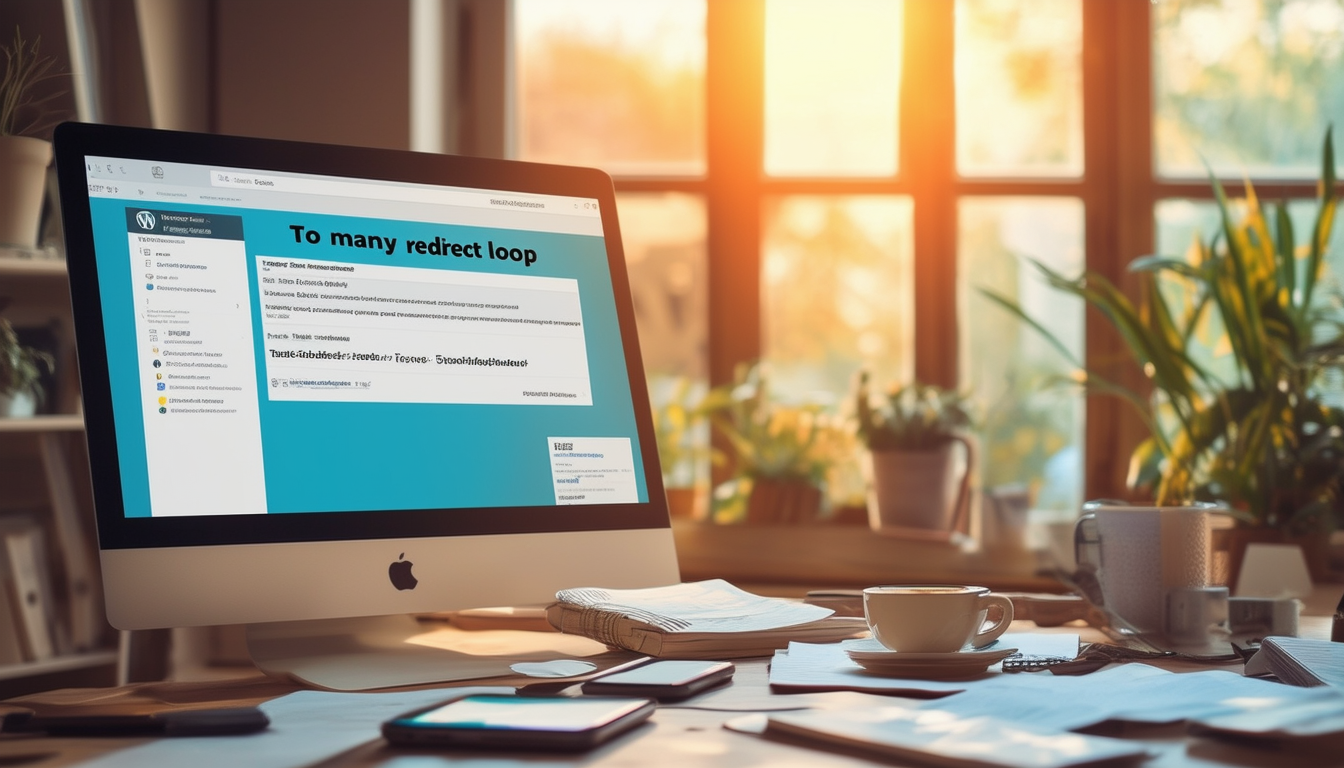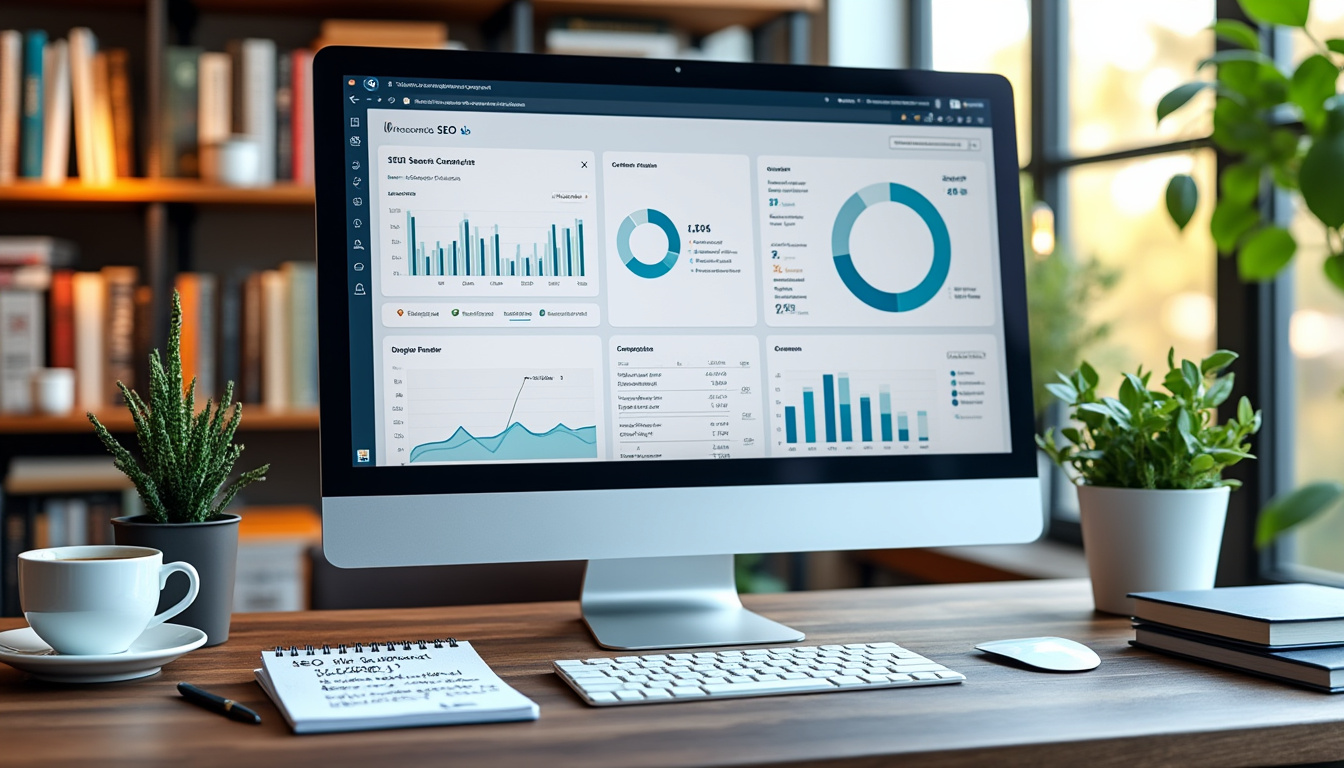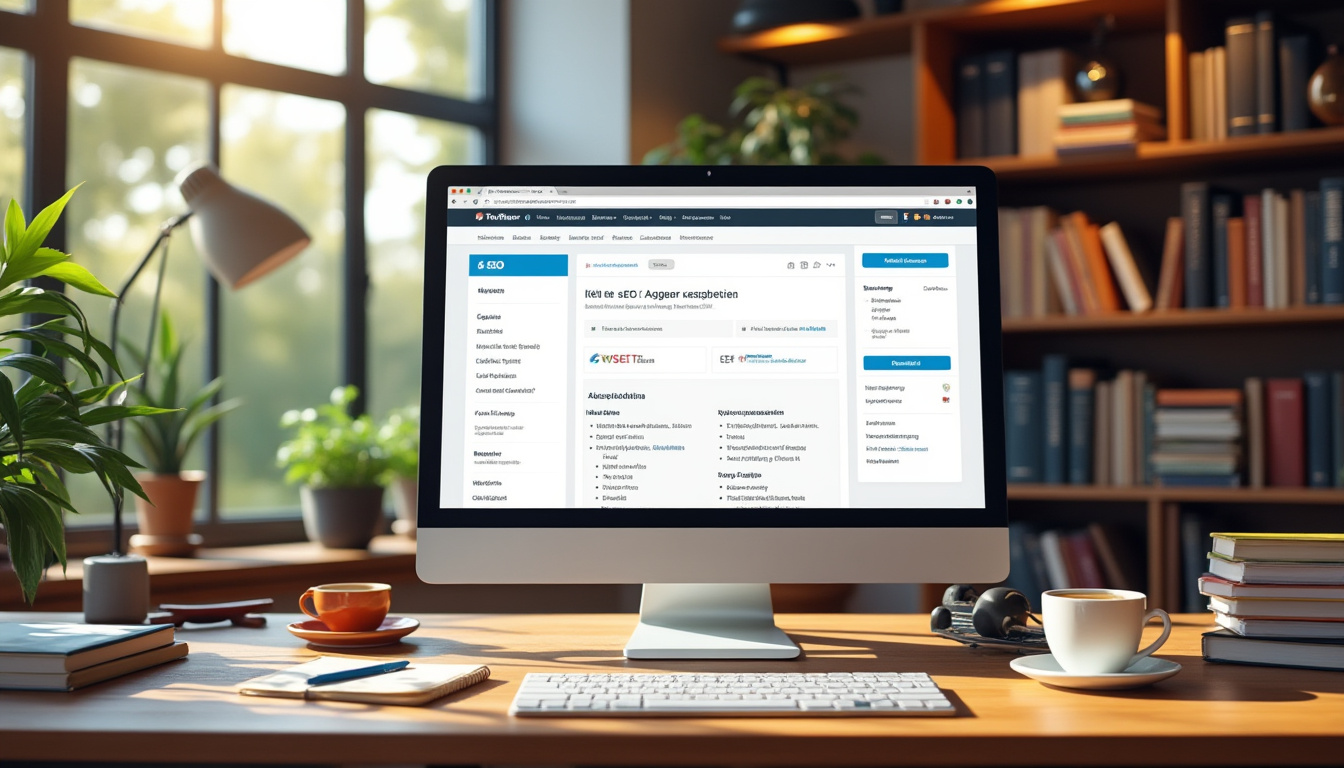Resolving a redirect loop in WordPress can be simplified by following several key steps. First, check your URL settings to ensure they point correctly to either HTTP or HTTPS. Next, clear your browser’s cookies and cache to eliminate any outdated data causing the loop. It’s also beneficial to clear the WordPress cache if you have a caching plugin installed. Properly configure any redirect plugins you might be using to avoid conflicting paths. If the issue persists, consider deactivating all plugins temporarily to identify if one is causing the issue, and ensure your SSL settings, particularly if using Cloudflare, are appropriately configured. Lastly, if problems continue, a clean installation of WordPress may be necessary after backing up your files.
Encountering a redirect loop error in WordPress can be frustrating, especially if it prevents access to your website. This error typically manifests as an “ERR_TOO_MANY_REDIRECTS” message, indicating that your website is caught in a loop of redirects that it cannot resolve. In this article, we will explore the causes of redirect loops and walk you through actionable steps to identify and fix them effectively.
Understanding Redirect Loops
A redirect loop occurs when a URL redirects to another URL, which in turn redirects back to the original URL, creating an infinite loop. This situation can arise from various factors like misconfigured settings, plugin conflicts, or issues with your .htaccess file. Understanding the underlying causes is essential for effectively resolving the issue.
Common Causes of Redirect Loops
Redirect loops can stem from several sources. Some common causes include:
- Incorrect URL Settings: Issues often arise from improper settings in the WordPress URL configuration.
- Plugin Conflicts: Redirect plugins, if not set up properly, can create conflicts leading to redirect loops.
- SSL Misconfigurations: Incompatible SSL settings, especially when using services like Cloudflare, can trigger redirect issues.
- .htaccess File Errors: An improperly configured .htaccess file can lead to undesirable redirects.
Steps to Resolve the Redirect Loop
To resolve a redirect loop, follow these step-by-step troubleshooting techniques:
Check Your WordPress URL Settings
The first step is to verify your WordPress URL and Site Address settings. Go to Settings > General in your WordPress admin dashboard and ensure both the WordPress Address (URL) and Site Address (URL) are correctly set. They should be either http or https, depending on your SSL configuration.
Clear Your Browser’s Cookies and Cache
Sometimes, your browser may store outdated redirects. Clearing your browser’s cookies and cache can help eliminate this problem:
- Go to your browser settings.
- Find the option to clear browsing data.
- Select cookies and cache, then clear them.
Disable Plugins
Plugins can conflict and cause redirect loops. To check if this is the issue, temporarily disable all plugins. You can do this by going to Plugins in your WordPress dashboard and deactivating each one. If the redirect loop goes away, reactivate your plugins one by one to identify the culprit.
Review .htaccess File
The .htaccess file is crucial for managing redirects in WordPress. Misconfigurations can lead to redirect loops. Access your site via FTP and navigate to the root directory. Open the .htaccess file and look for any unusual redirect rules. You may replace it with the default WordPress .htaccess code:
Save the changes and check if the issue is resolved.
Check for SSL Misconfigurations
If your site uses SSL, ensure that the settings are configured correctly. For Cloudflare users, visit your Cloudflare dashboard and navigate to the SSL/TLS settings. Set the encryption mode to Full or Full (Strict), as this can help resolve SSL-related redirect loops. Additionally, ensure WordPress is configured to use https in the general settings.
Clear Your WordPress Cache
If you are using a caching plugin, clear your WordPress cache. Cached versions of your web pages may cause loops if they have outdated redirects. Navigate to your caching plugin settings and look for an option to clear or purge the cache.
Check for Redirect Chains
Redirect chains occur when one URL redirects to another, which redirects to a third. Use tools like Redirect Checker to analyze the redirect paths. If you find any chains, update the URLs so that you remove unnecessary redirects and simplify the redirect path.
Advanced Troubleshooting Techniques
If you have attempted all the above troubleshooting steps without success, you may need to explore advanced solutions.
Review Your Theme’s Functions.php File
Sometimes, your theme’s functions.php file may contain redirection code. Access the file through FTP or your hosting control panel and review it for any custom redirect rules or conditions that could trigger a loop.
Backup and Reinstall WordPress
If you are still unable to resolve the issue, consider backing up your current WordPress files and database. Then, delete your existing WordPress files and upload a fresh copy from the official WordPress site. Make sure to restore your themes and plugins afterward.
Seeking Professional Help
If you’re still stuck, seeking professional assistance is advisable. There are many WordPress support forums, including WordPress Support and dedicated services like Nexcess who can help troubleshoot and fix redirect loops effectively.
Preventing Future Redirect Loops
Once you’ve resolved the redirect loop, it’s wise to take proactive measures to prevent future errors.
Regularly Update Plugins and Themes
Outdated plugins and themes can lead to redirect issues. Always keep your WordPress installation updated, including core files, themes, and plugins.
Use Reliable Plugins and Themes
When selecting plugins or themes, always opt for reliable and well-reviewed options. Poorly coded themes and plugins can often lead to conflicts and unexpected behaviors.
Monitor Your Site’s Redirects
Regularly monitor the redirects on your site using tools like Google Search Console or a dedicated redirection plugin. This can help you identify potential issues before they become problematic.
Redirect loops in WordPress can be complex but can be managed efficiently. By following the outlined steps, you can troubleshoot and resolve these issues to restore your site’s functionality. If challenges persist, don’t hesitate to seek professional help.
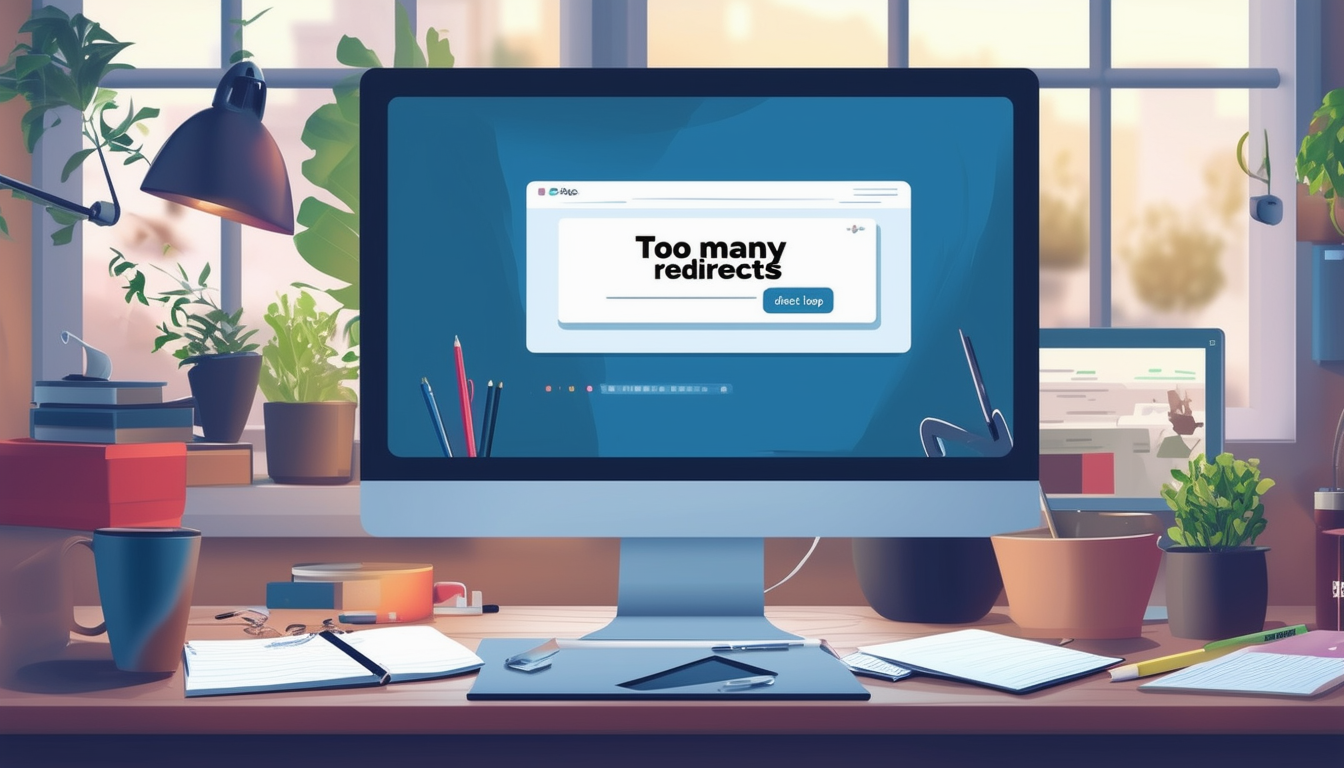
Experiencing a redirect loop in WordPress can be frustrating, especially when it hinders access to your website. This error often creates an infinite loop of redirects, preventing users from accessing your site or the admin panel. In this article, we will explore effective methods to identify and fix redirect loops, ensuring your WordPress site functions smoothly once more.
Understanding Redirect Loops
A redirect loop occurs when a URL continuously redirects to itself or to another page that leads back to the original URL. This can happen due to various reasons, such as misconfigured settings, conflicting plugins, or incorrect SSL configurations. Understanding the root cause of the issue is vital for effectively resolving it.
Checking Your URL Settings
The first step in troubleshooting a redirect loop is to check your URL settings. Log into your WordPress dashboard, navigate to Settings, then General. Ensure that both the WordPress Address (URL) and Site Address (URL) are set correctly, using either HTTP or HTTPS, and are consistent with each other.
Clearing Browser Cookies and Cache
Cookies and cached data in your browser can contribute to redirect loops. Clear your browser’s cookies and cache by going into your browser settings. This step can often resolve temporary issues caused by outdated stored data.
Disabling Plugins
Sometimes, plugins can cause conflicts that lead to redirect loops. Deactivate all your plugins temporarily and see if the issue persists. If the loop is resolved, reactivate your plugins one by one to identify the culprit. Popular plugins for managing redirects such as the “Redirection” plugin can sometimes be responsible for such issues. For more guidance, refer to this resource.
Clearing WordPress Cache
If you are using a caching plugin, clear your WordPress cache. Cached data can sometimes retain outdated redirect rules, leading to loops. Access your caching plugin’s settings and clear all cached data to avoid complications.
Reviewing Redirect Rules
If you’ve set up any manual redirects, it’s essential to review them for errors. If any of these rules lead to a cycle, they will cause a redirect loop. Consider using the “Better Search Replace” plugin to identify and update such redirect rules efficiently.
Checking SSL/TLS Settings
If you are using Cloudflare or any other CDN service, check your SSL/TLS settings. Misconfigurations, such as using an incorrect encryption mode, can lead to redirect loops. For Cloudflare users, ensure the SSL setting is set to “Full” or “Strict”, depending on your hosting provider’s configuration. More detailed insights can be found on this forum.
Final Considerations
If after applying these fixes the redirect loop issue persists, consider backing up your files, removing your current WordPress installation, and then reinstalling a clean version. This should be a last resort; however, it could eliminate persistent redirect complications. Additionally, reviewing and managing redirects effectively can enhance the SEO performance of your site, as discussed in this article.
Methods to Resolve Redirect Loops in WordPress
| Method | Description |
| Check URL Settings | Ensure your site URL and home URL are correctly set in the WordPress settings. |
| Clear Browser Cookies | Delete cookies from your browser to eliminate potential conflicts with redirects. |
| Clear WordPress Cache | Use a caching plugin to clear any stored versions of your pages. |
| Review Redirect Plugins | Disable or adjust settings for any redirect plugins you have installed. |
| HTTP to HTTPS Issues | Ensure all URLs point to either HTTP or HTTPS consistently. |
| Browser Cache Clearing | Clear your browser’s cache to remove conflicting stored data. |
| Set SSL/TLS Correctly | Verify that your SSL settings are properly configured, especially on services like Cloudflare. |
| Check .htaccess File | Examine your .htaccess file for any incorrect or redundant redirection rules. |
Understanding Redirect Loops in WordPress
Redirect loops are a common issue for WordPress users that can lead to frustrating scenarios where users are stuck in a cycle of redirects, resulting in the dreaded ERR_TOO_MANY_REDIRECTS error. This error typically occurs when your website is caught in a loop of URL redirections that ultimately don’t lead to a definitive endpoint. In this guide, we will explore several effective methods to identify and resolve redirect loops in WordPress.
Step 1: Check Your URL Settings
Incorrect URL settings can often lead to redirect loop errors. Start by navigating to your WordPress admin panel and going to Settings > General. Ensure that both your WordPress Address (URL) and Site Address (URL) are correctly set. They should either both use HTTP or HTTPS, depending on your SSL configuration. Inconsistencies here can cause redirect loops.
Step 2: Clear Your Browser’s Cookies and Cache
Sometimes, your browser’s stored data may contribute to redirect loop issues. Clearing your browser’s cookies and cache can resolve this. To do this, access your browser settings, find options for clearing data, and make sure to select cookies and cache. After clearing, restart your browser and revisit your WordPress site.
How to Clear Cache in Different Browsers
Most major browsers, like Chrome, Firefox, and Safari, have straightforward options to clear cache and cookies. For example, in Chrome, you can go to Settings > Privacy and Security > Clear Browsing Data. Follow the prompts to complete the process.
Step 3: Check for Redirects in Your .htaccess File
Your .htaccess file controls redirect rules for your WordPress site. A misconfiguration in this file can create redirect loops. Using an FTP client, access your website’s root directory to open your .htaccess file. Look for any unusual or duplicate redirect rules that could be causing issues. If you are unsure, consider backing up this file before making changes.
Sample .htaccess Configuration
A standard .htaccess file for WordPress typically looks like this:
Step 4: Disable Your Plugins
Redirect loops can emanate from conflicts with plugins, particularly those related to redirection or security. Deactivate all your plugins temporarily and check if the issue persists. If the problem resolves, reactivate your plugins one by one to identify the culprit.
Plugin Troubleshooting Steps
- Log in to your WordPress Admin Panel.
- Go to Plugins > Installed Plugins.
- Deactivate all plugins.
- Revisit your site to observe if the redirect loop is resolved.
- Reactivate each plugin one at a time, refreshing your site in between.
Step 5: Review Redirection Plugin Settings
If you’re using redirection plugins, verify that the settings are configured correctly. Incorrect setups can lead to redirect loops. Check for any conflicting rules or unnecessary redirects that might be set. Make adjustments where necessary.
Step 6: Clear Your WordPress Cache
If you have a caching plugin installed, clear the cache. Caching plugins can store old redirect rules, which may lead to loops when attempting to access pages. After clearing the cache, check your site again.