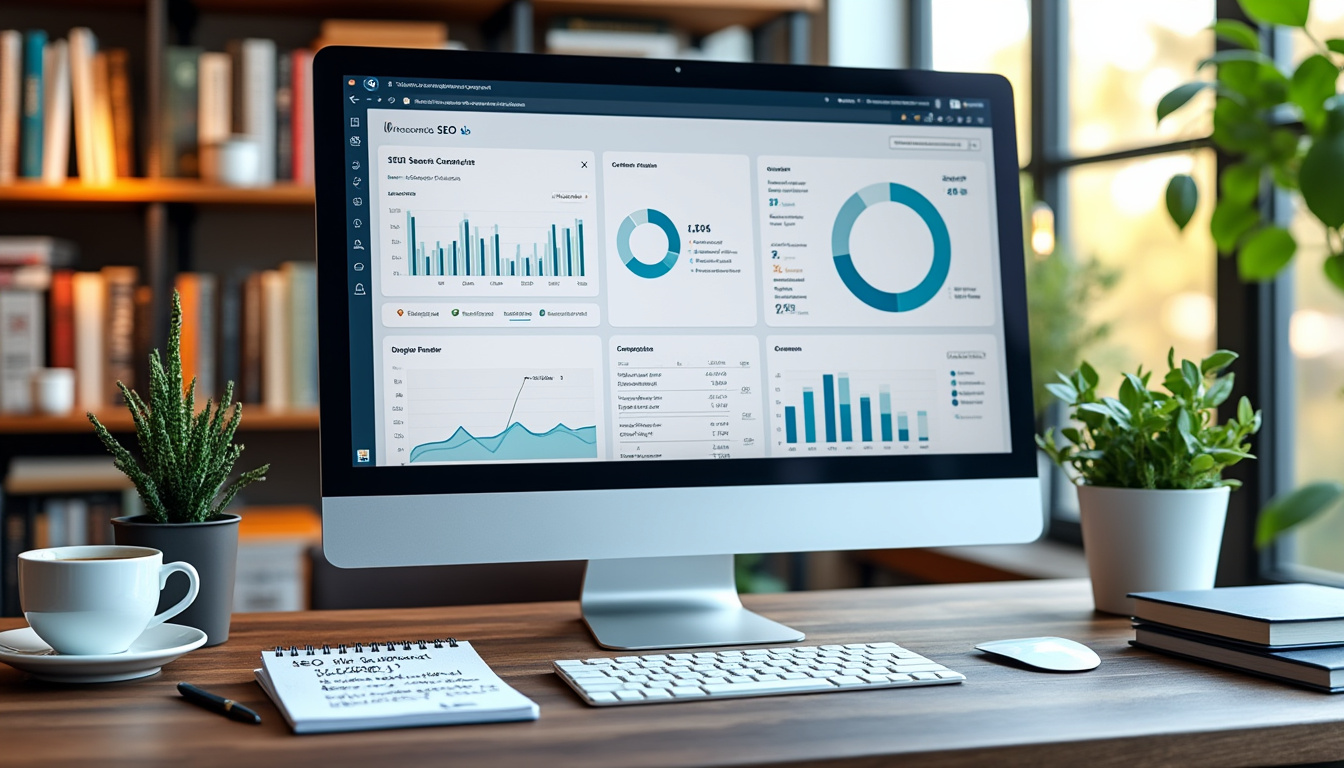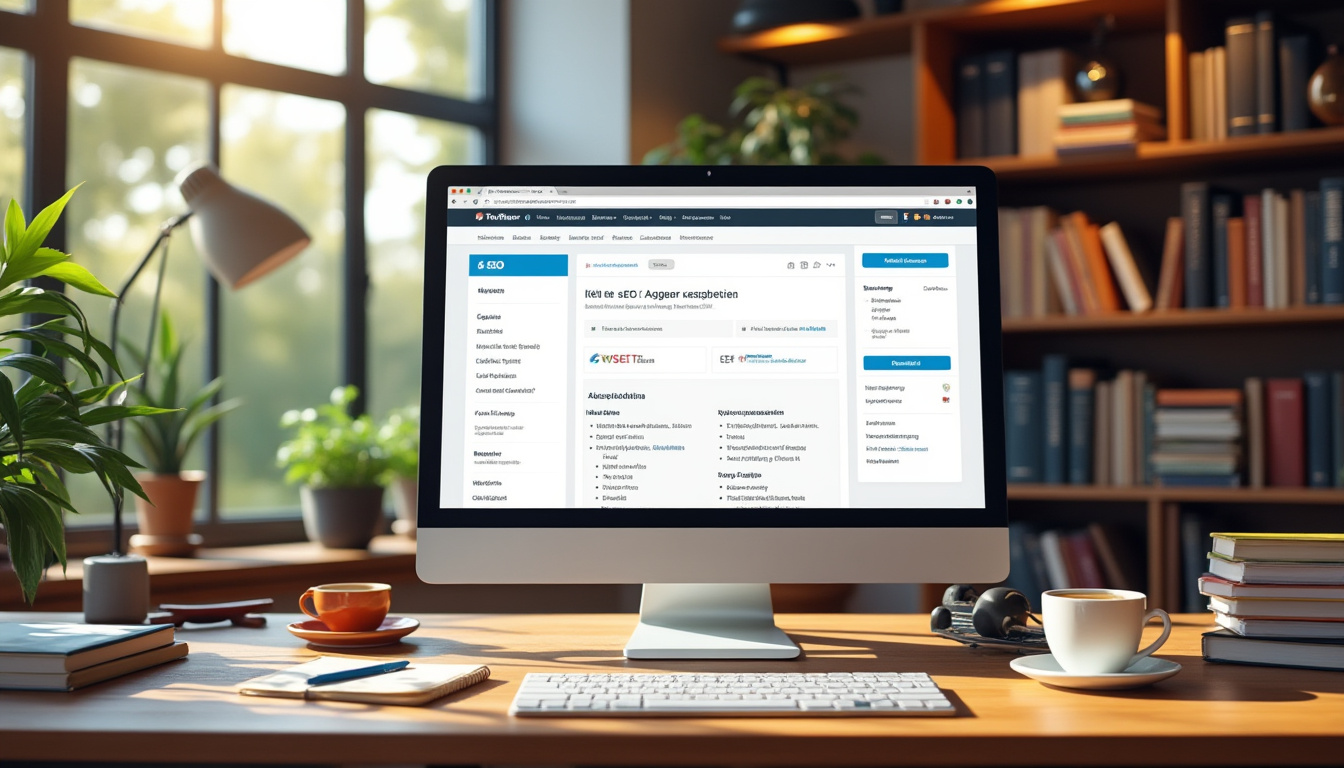Encountering broken links on a web page can evoke frustration, leading users to abandon the site for more reliable alternatives. As a website owner, the implications of having broken links extend beyond user experience; they can significantly hinder your site’s SEO performance. Understanding the nature of broken links and the tools available to rectify them is essential for maintaining a professional image and optimizing your site’s visibility in search engine results. This comprehensive guide delves into identifying and fixing broken links on your WordPress site, enhancing user interaction and preserving your site’s authority.
Understanding Broken Links: What They Are and Why They Matter
Broken links, often referred to as dead links, occur when a hyperlink leads to a non-existent or unavailable page. This could result from various factors, including a removed page, a changed domain name, or even a mistyped URL. The phenomenon can be problematic; when users encounter a 404 error instead of relevant content, their experience is adversely affected, leading to frustration and distrust. In this digital age, where user engagement can dictate the success of a site, preserving a positive user experience is paramount.
Common Causes of Broken Links
Broken links arise for multiple reasons. Understanding these can help prevent their occurrence:
- Removed or Changed Pages: The most common cause is when a page is deleted or its URL is altered without corresponding updates on linked sites.
- Incorrect URL Entries: When linking, simple typos or copy-paste errors can lead to broken links.
- Domain Changes: If a domain name changes and the appropriate redirects are not put in place, existing links can break.
- Unchanged Permalink Structures: Changing the permalink structure in WordPress without adequately redirecting can also lead to broken links.
- Switch from HTTP to HTTPS: Transitioning to a more secure connection without proper redirects can create broken links on legacy sites.
The impact of broken links extends beyond user experience. They can adversely affect your site’s SEO by increasing your site’s bounce rate and reducing the average time spent on pages, which search engines consider when ranking sites. Additionally, encountering broken links can signal to search engines that your site lacks quality, potentially harming your authority and ranking.
How Broken Links Affect User Experience and SEO
The relationship between broken links, user experience, and SEO is significant. When users click a broken link, they are typically met with a 404 error page. This redirects them away from the content they sought, leading to dissatisfaction. If users frequently encounter such issues, they may choose to avoid your site entirely in the future. Maintaining a seamless navigational experience is crucial for user retention.
From an SEO perspective, broken links can result in:
- Increased Bounce Rates: If users leave after hitting a broken link, it increases your bounce rate, which is a negative signal for search engines.
- Crawl Errors: Search engine crawlers may waste resources trying to access broken links, impacting the indexing process of your live content.
- Loss of Link Equity: When links are broken, the opportunity to pass link equity to your pages is lost, which can reflect on your SEO rankings.
Identifying Broken Links on Your WordPress Site
Detecting broken links is the first step in rectifying them. Fortunately, several tools and methods can assist you in this process:
Using Google Search Console
Google Search Console is an indispensable tool that provides insights into your site’s performance, including identifying broken links. To use it:
- Log into your Google Search Console account and select your website.
- Navigate to the “Coverage” section where you’ll find crawl errors.
- Review entries marked as “Not Found (404)” to locate broken links.
- Click on specific URLs to inspect them further and consider updates.
This method not only helps in identifying broken links but also provides insights into how these links are impacting your overall SEO performance.
Using a Plugin: Broken Link Checker
The Broken Link Checker plugin for WordPress automates the process of finding broken links. This plugin can audit your entire site for any broken links. After installing and activating it:
- Access the new “Link Checker” menu from your WordPress dashboard.
- Monitor the scanning process which will alert you to broken links directly.
- Review flagged links and choose to edit or unlink them directly within the plugin interface.
This plugin is user-friendly and indispensable for site owners wanting to maintain their blog’s integrity without manually checking links.
Utilizing Ahrefs for Link Audits
Ahrefs is renowned for its SEO capabilities, offering a robust broken link checker tool. Here’s how to utilize it:
- Create an Ahrefs account and verify your domain ownership.
- Enter your domain in the Site Explorer tool to view an overview of your site’s health.
- Filter your pages by HTTP status to reveal any entries marked as “404 Not Found.”
- Review the details of each broken link and take appropriate action.
Although this method requires a paid subscription, its breadth of features makes it worth considering for serious SEO practitioners.
Fixing Broken Links Efficiently
Once broken links have been identified, the next logical step is to rectify them. The approach depends on whether the links are internal or external.
Fixing Internal Links
Internal links, those connecting to other pages within your own site, can be fixed by:
- Updating Links: If the page is still available but the URL has changed, update the link to the new URL in your content.
- Creating Redirects: When a page has been permanently removed, consider setting up a 301 redirect to a relevant alternative page in order to maintain user flow and SEO value.
Fixing External Links
For external links to other websites, you can choose between:
- Updating the URL: If the external website has moved to a new URL, replace the old URL with the new link.
- Removing the Link: If the external content is no longer available, consider removing the link altogether or replacing it with a valid alternative source.
Regular audits using tools such as Dead Link Checker or Screaming Frog can help in identifying and maintaining healthy links.
Preventing Future Broken Links
To mitigate the risk of future broken links, a proactive approach is vital. Here are strategies to streamline link integrity:
Regular Auditing
Conduct regular audits of your site to identify broken links before they become a widespread issue. Scheduling routine checks using tools like the broken link checker plugin ensures your site remains healthy.
Using Reliable Plugins
Consider integrating plugins that monitor link status automatically. For instance, Yoast SEO offers features that alert users to issues within WordPress, preserving content quality.
Set Up a Custom 404 Page
Creating a well-built custom 404 error page can guide users back to usable content on your site, improving their experience even if they initially clicked a broken link.
Employing Quality Redirect Strategies
Ensure proper redirects are in place when moving or deleting content. Using redirection plugins can streamline the management of links without losing authority or traffic.
Conclusion: Staying Ahead of the Game
The maintenance of broken links is an ongoing task for any website owner. Leveraging tools such as Google Search Console or Ahrefs ensures you can manage your links effectively, preserving both user experience and your site’s SEO health. Regular checks and updates can keep your site from deteriorating into disrepair while fostering an environment that encourages visitors to engage deeply with your content.