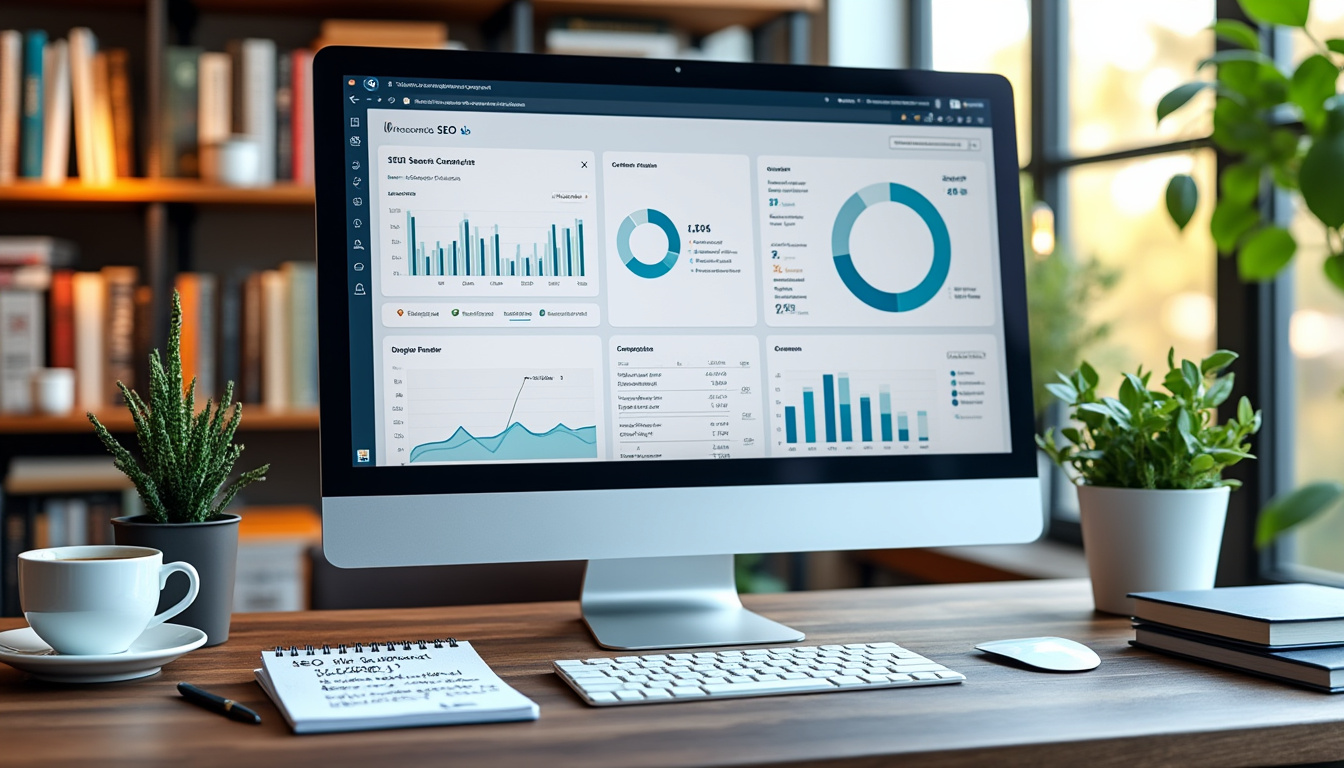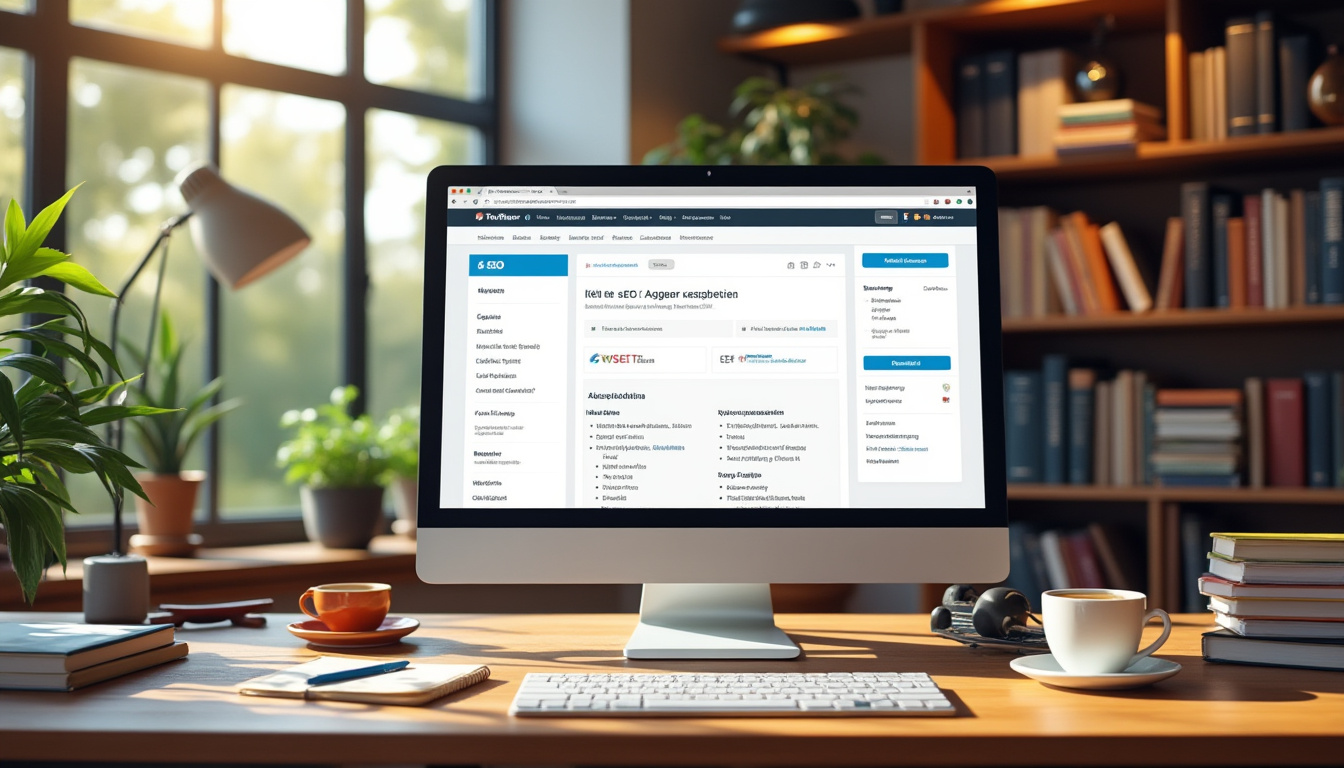Understanding the world of SEO can be overwhelming, but utilizing tools like Google Search Console is crucial for any WordPress website. This powerful tool allows website owners to monitor and enhance their visibility in Google search results, enabling them to make informed decisions based on data-driven insights. By integrating Google Search Console with your WordPress site, you can gain valuable information on search performance, indexing issues, and site errors, all of which can significantly affect your website’s ranking. In this guide, we will explore how to effectively add and verify your WordPress site in Google Search Console, ensuring you get the most out of its features while optimizing your site’s SEO.
Understanding Google Search Console
Google Search Console, commonly known as GSC, is a free service offered by Google that assists website owners in monitoring their site’s performance within Google search results. With it, you can track important data such as search rankings, indexing issues, errors, and even security concerns that could hinder your site’s visibility. For budding SEO specialists and established marketers alike, GSC acts as a comprehensive tool that informs you about how Google indexes your pages and how your website performs relative to its competition.
The Importance of Google Search Console for WordPress
For anyone invested in WordPress SEO, integrating your site with Google Search Console from the get-go is essential. By doing so, you can track how users find your website, what keywords they use, and analyze how effective your content is in engaging visitors. Google Search Console provides insights that help you uncover your website’s strengths and weaknesses, allowing for informed adjustments that can boost traffic. Features such as performance metrics, coverage reports, and enhancements can show you what areas need improvement, ultimately leading to better rankings.
How to Add Your WordPress Site to Google Search Console
Adding your WordPress site to Google Search Console may seem daunting, but the process is relatively straightforward. Here’s a step-by-step guide to help you get started:
- Visit the Google Search Console website and click on the ‘Start Now’ button.
- Sign in using your Google/Gmail account credentials.
- Enter your website URL when prompted, ensuring you use the correct version (HTTP or HTTPS).
- Choose a verification method. The URL prefix method is recommended for its flexibility. You’ll need to add a verification code to your WordPress site to confirm ownership.
Verification Methods for Your WordPress Site
Google offers various verification methods to confirm that you own the site you wish to add to GSC. Using the HTML tag method is user-friendly and ensures that Google can authenticate your ownership without complications. Here’s how:
- Once you’ve selected the HTML tag method, Google will provide you with a meta tag.
- Copy this tag, and log into your WordPress admin area.
- Install a plugin like All in One SEO that allows you to easily input the verification code into your website’s header.
- Navigate to All in One SEO settings and enter the code, then save changes.
- Return to Google Search Console and hit the ‘Verify’ button.
Enhance Your Site’s Visibility with XML Sitemaps
Once verified, consider submitting an XML sitemap to Google Search Console. An XML sitemap acts as a roadmap for search engines, detailing which pages of your site should be indexed and when. To create a sitemap, you can leverage the capabilities of the All in One SEO plugin, which automatically generates and updates this sitemap for your site. After ensuring your sitemap is properly configured, paste its URL into the Sitemaps section of Google Search Console. This simple act can greatly enhance your search engine visibility.
Steps to Access and Submit Your XML Sitemap
To submit your XML sitemap, follow these steps:
- Go to the All in One SEO plugin settings and find your sitemap link.
- Copy the URL from the sitemap page.
- Navigate back to your Google Search Console dashboard and select the Sitemaps feature.
- Paste the last part of the sitemap URL into the appropriate field and click on the ‘Submit’ button.
- Once submitted, Google’s crawlers will examine your sitemap regularly, leading to better indexing of your content.
Leveraging Data from Google Search Console
After integrating GSC with your WordPress site, it’s essential to learn how to interpret the data effectively. Google Search Console can reveal key insights about user search queries and their resulting behavior on your website. Understanding which keywords bring visitors to your site allows your content strategies to be aligned accordingly, potentially boosting organic traffic. Tracking user engagement metrics such as click-through rates (CTRs) offers additional opportunities to optimize your site’s performance.
Using Search Performance Metrics
The performance section of Google Search Console provides a wealth of information regarding how well your site is ranked in search results. You can view data such as impressions, clicks, click-through rates, and average position, allowing you to identify which pages are performing well and which need improvement. By analyzing this, you can formulate more targeted SEO strategies, for instance, improving page content or optimizing page descriptions to increase the background traffic.
| Metric | Definition | Importance |
|---|---|---|
| Impressions | The number of times your site appeared in search results. | Indicates the potential reach of your content. |
| Clicks | The number of visitors who clicked on your site in search results. | Reflects user interest and effectiveness of SEO. |
| CTR (Click-Through Rate) | Percentage of impressions that resulted in clicks. | Helps assess how compelling your title and description are. |
| Average Position | Your site’s ranking in search results. | Shows how well your SEO efforts are holding up against competition. |
Best Practices for Using Google Search Console with WordPress
To maximize the benefits of Google Search Console, embracing some best practices can enhance your experience and effectiveness. Regularly reviewing your GSC data not only keeps you informed but identifies new opportunities for optimization. Make sure to establish a weekly or monthly routine where you check for indexing errors, security issues, and manual actions related to your site. Staying proactive in addressing these elements can prevent larger headaches down the road.
Handling Common Issues Reported by Google Search Console
Occasionally, you may encounter issues reported by Google Search Console that can impact your site. These might include:
- Indexing errors: Pages that Google cannot successfully index.
- Security issues: Alerts about potential threats or malware found on your site.
- Mobile usability problems: Issues detected that could affect mobile visitors.
Addressing these issues should be a priority. Often, fixes require minor adjustments to your site’s structure or content. If you can resolve these promptly, you’ll minimize potential negative impacts on your site’s visibility.
Final Thoughts and Recommendations
Beyond merely adding your site to Google Search Console, the real challenge lies in effectively leveraging the data provided by this robust tool. Effective SEO relies on analysis and adaptation; tools like SEMrush, Ahrefs, and Yoast can complement your understanding of keyword ranking and site visibility. Integrating strategies from these sources along with insights from GSC will bolster your efforts, making your WordPress site more competitive. To further enhance your SEO skills, consider exploring plugins such as Rank Math, which can work in tandem with GSC for invaluable insights.