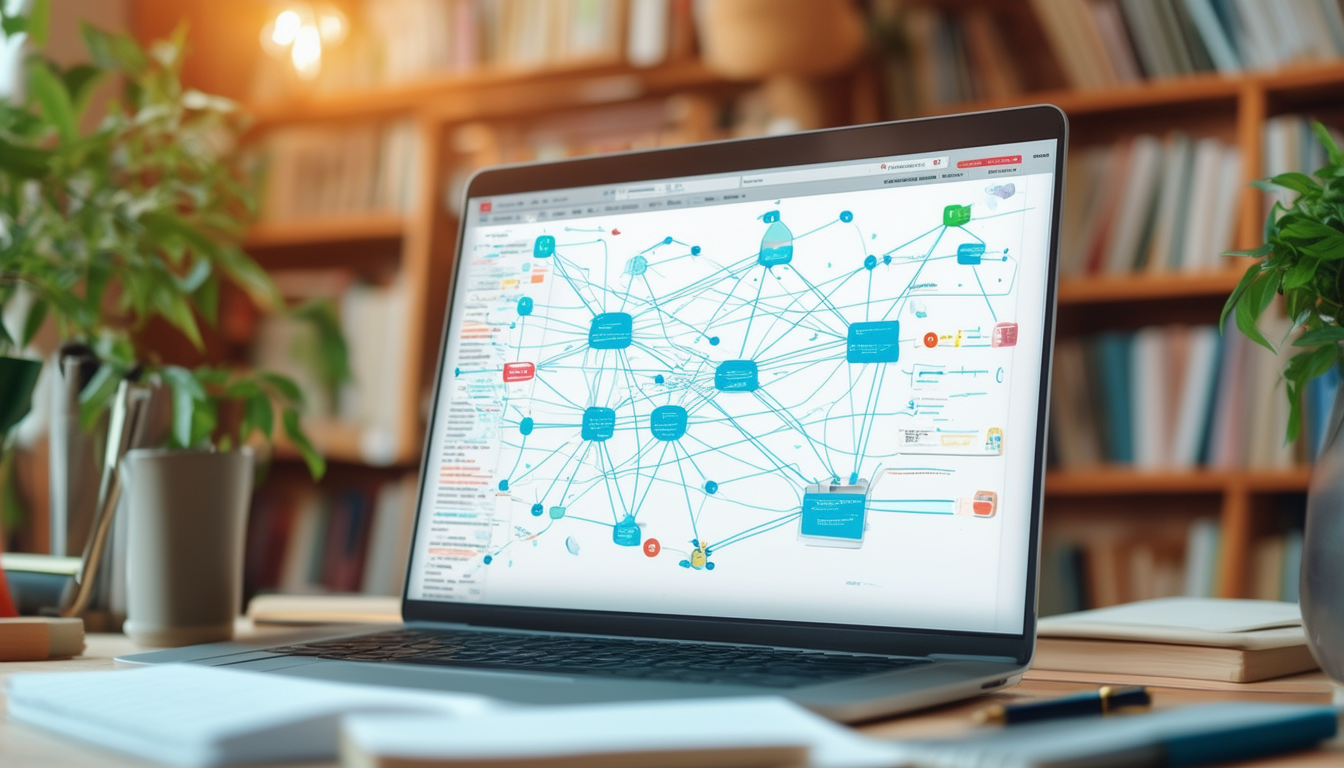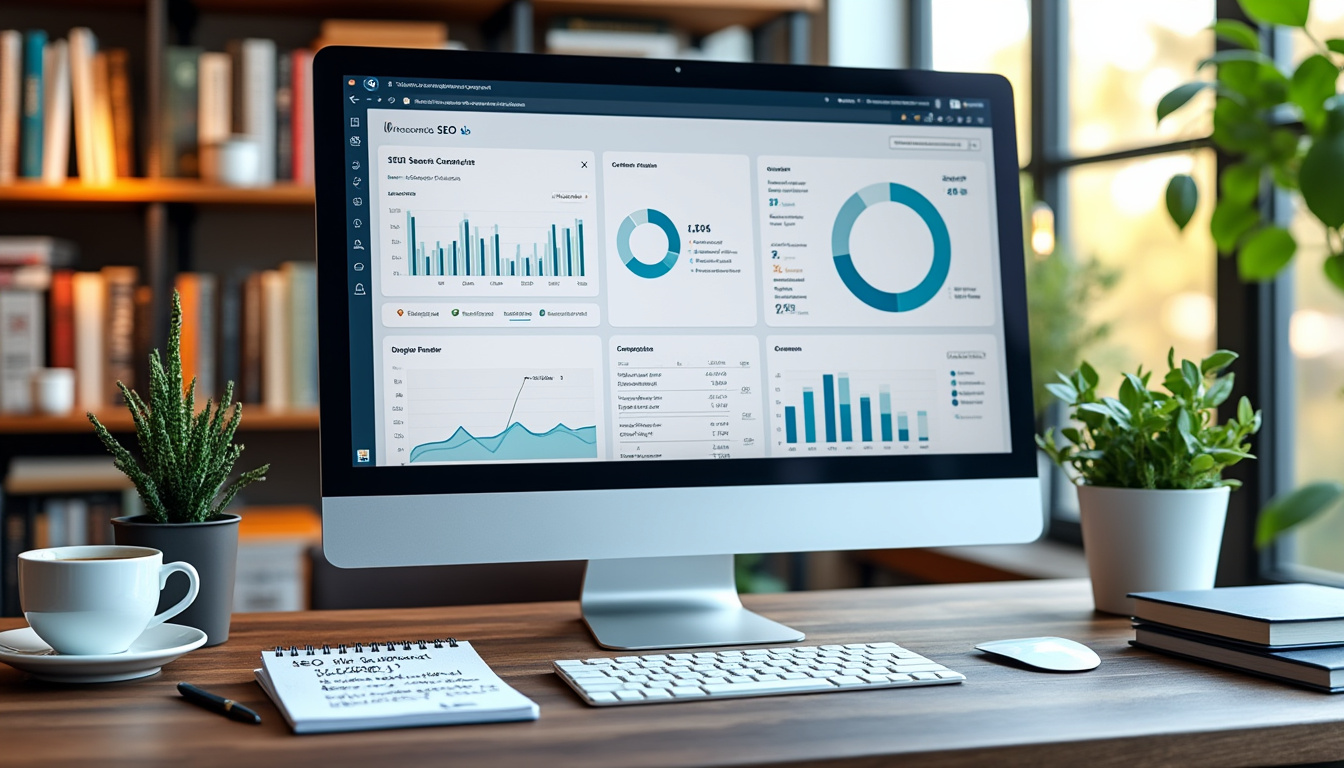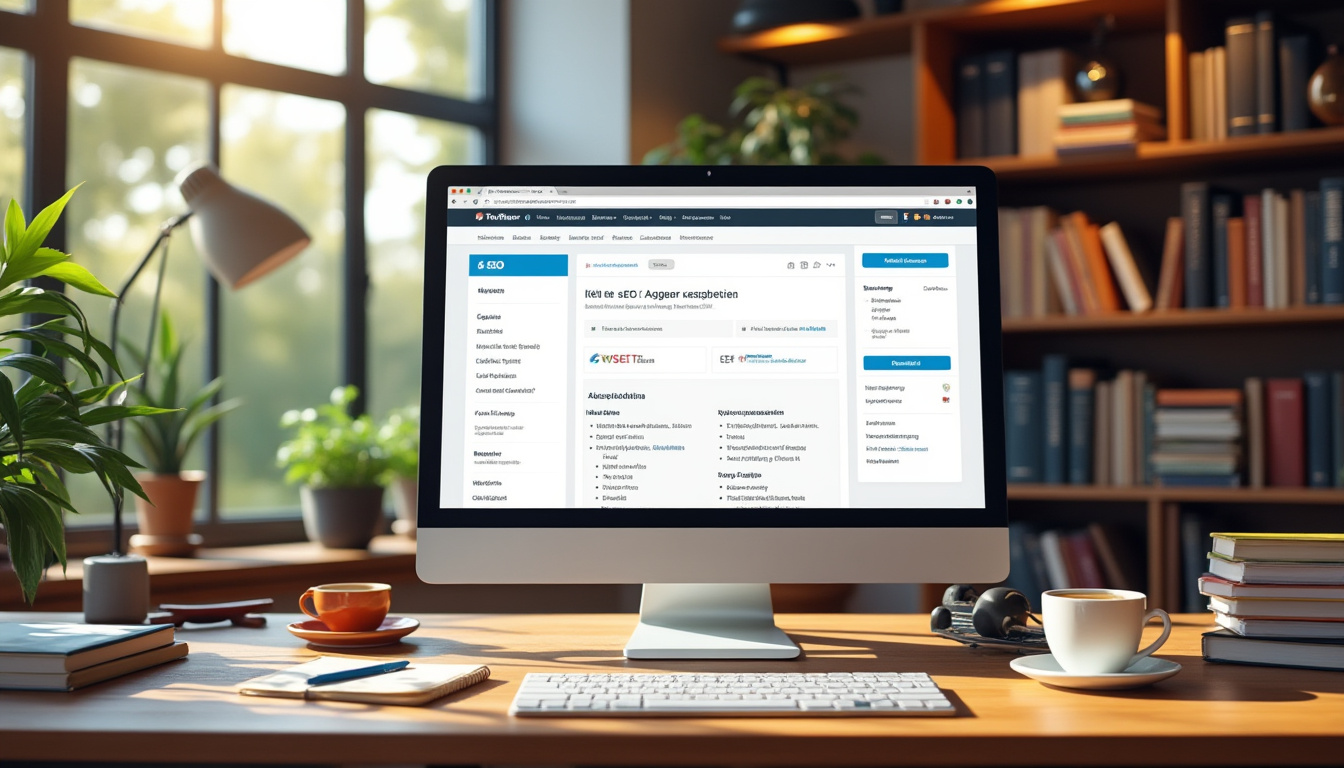Implementing internal linking effectively can significantly improve your WordPress site’s SEO and user experience. Begin by highlighting the anchor text you want to link and clicking the link icon to paste the URL of your internal link. Best practices include ensuring links point to relevant content, using descriptive anchor texts, and placing links strategically towards the beginning of your content to maintain a smooth flow of information. Avoid overusing anchor texts and instead incorporate image links with appropriate alt attributes to enhance accessibility. Regularly check for broken links to keep your site functioning optimally.
Introduction to Internal Linking in WordPress
Internal linking is a crucial strategy for enhancing your WordPress site’s SEO and improving user experience. By strategically placing links within your content, you not only guide readers to related information but also help search engines understand the structure and hierarchy of your website. This article covers essential best practices for internal linking in WordPress, providing you with actionable insights to effectively implement these techniques and enhance your site’s performance.
Understanding the Importance of Internal Linking
Before delving into the best practices, it’s essential to understand why internal linking is vital. Internal links are hyperlinks that point to other pages within the same website. They play a fundamental role in:
- SEO Optimization: Internal links help search engines crawl your site more efficiently and pass link equity across pages.
- User Navigation: They enhance user experience by providing a seamless way to navigate related content.
- Content Hierarchy: Internal links indicate the importance of certain pages over others, allowing search engines to prioritize high-value content.
Create a Clear Link Structure
The foundation for effective internal linking begins with a well-defined link structure. To do this, categorize your content based on topics and relevance, allowing related pages to link to each other naturally. This helps users and search engines easily understand the relationships between different content pieces.
Use Descriptive Anchor Text
Anchor text—the clickable text in a hyperlink—should be descriptive and relevant to the linked page. Avoid generic phrases like “click here” and instead use keywords related to the content you are linking to. For instance, if you are linking to a page about enhancing SEO for WordPress themes, use “SEO for WordPress Themes” as your anchor text. This strategy not only improves usability but also aids SEO.
Don’t Overdo It
While internal linking is advantageous, overusing it can lead to a cluttered experience for users and may be viewed as spammy by search engines. A good rule of thumb is to include about two to three internal links per 300 words of content. This ensures relevance without overwhelming readers, balancing the flow of information with link placement.
Strategic Link Placement
The position of your internal links matters. It is generally best practice to place links towards the beginning of your content, within the first few paragraphs. This placement not only enhances visibility but also encourages users to click through to other relevant articles early in their reading journey. Make sure the links fit naturally within the text to avoid disrupting the narrative.
Regularly Update Internal Links
Content updates are crucial for maintaining a website’s SEO performance. Regularly revisiting older posts and updating internal links ensures that all links lead to live pages and relevant content. This practice helps prevent broken links, which can negatively impact user experience and SEO. To learn more about managing internal links, visit this guide on repairing broken links.
Link to Relevant Content
When creating internal links, ensure that you are linking to related content that provides additional value to the reader. This keeps people engaged and encourages them to explore more of your site. For example, if you write a blog post about internal linking strategies, link to a post that delves into the specifics of SEO practices within WordPress.
Utilize Image Links
In addition to text links, images can also serve as effective internal links. Adding relevant images with proper alt attributes can enhance accessibility and SEO while also providing visual interest. Ensure that the image links back to content that offers more information related to the visual content.
Avoid Nofollow Links for Internal Linking
When managing internal links, it’s best practice to avoid “nofollow” attributes. Nofollow links tell search engines not to follow the link, which diminishes its value for both SEO and navigation. Internal links should generally pass on link equity, helping to boost the SEO of the linked pages.
Consider Responsiveness and Mobile Usability
In today’s mobile-first world, it’s crucial to consider how internal links function on mobile devices. Ensure that links are easily clickable and that the layout supports smooth navigation. Test your internal links on various devices to confirm that users can access content seamlessly.
Using Internal Linking Plugins
Managing internal links manually can be time-consuming, especially for larger sites. Consider using plugins like Link Whisper, which automates the process of internal linking. This type of plugin can provide recommendations for links, making the process efficient while ensuring you do not overlook any significant content connections.
Measuring the Impact of Internal Links
Once you have implemented a robust internal linking strategy, it’s important to measure its effectiveness. Use tools like Google Analytics to track user engagement metrics, such as page views and average time on page. Monitoring bounce rates can also provide insight into whether users are finding the internal links valuable enough to explore further.
By following these best practices for internal linking in WordPress, you can significantly enhance both your SEO and user experience. Implementing a thoughtful internal linking strategy allows you to guide users through your content seamlessly while improving your site’s visibility to search engines. For more resources related to WordPress SEO, visit this site.

Internal linking is a vital aspect of search engine optimization (SEO) and overall user experience on your WordPress site. Implementing effective internal linking strategies can help guide your visitors through your content more efficiently while improving your site’s visibility on search engines. In this article, we will explore the best practices for internal linking in WordPress to enhance your website’s performance and user engagement.
Understand the Importance of Internal Links
Internal links help in establishing a site hierarchy by connecting different pages on your website. By interlinking your content, users can navigate easily through related topics, and search engines can better understand the context of your pages. Encouraging deeper engagement with your site can lead to lower bounce rates and improved rankings.
Use Descriptive Anchor Text
When creating internal links, it’s important to use descriptive anchor text. This means choosing text that accurately describes the content of the page you’re linking to. Descriptive anchor text provides both users and search engines with context about the linked content, improving the relevance and effectiveness of your internal links.
Optimize the Placement of Internal Links
Strategic placement of internal links plays a significant role in user experience. It is recommended to position your internal links towards the top of your content, as this increases their visibility and encourages users to click on them. Make sure not to disrupt the flow of information while placing these links. In addition, consider periodically reviewing internal link placement to ensure they maintain relevance as your content evolves.
Avoid Overusing Anchor Texts
While internal links are important, overusing anchor texts can dilute their effectiveness and possibly appear spammy to both users and search engines. Instead of repeating the same anchor text multiple times, diversify your linking strategy and spread out your links throughout your content. This approach will create a more natural reading experience for your audience.
Manage and Update Internal Links Regularly
Regular reviews of your internal links are essential for maintaining a well-functioning WordPress site. Checking for broken links and updating them as necessary can significantly improve user experience and your site’s SEO. Tools and plugins are available to help automate link management, ensuring your internal linking strategy remains effective.
Incorporate Image Links with Alt Attributes
In addition to text links, using image links can enhance the visual appeal of your content. When incorporating images, ensure to add appropriate alt attributes that describe the image content and incorporate relevant keywords. This tactic not only improves accessibility but also contributes positively to your SEO efforts.
Consider Automated Internal Linking Plugins
Several WordPress plugins, such as Link Whisper, can facilitate automated internal linking, streamlining the process for you. These plugins can suggest relevant internal links based on your content, allowing you to manage your internal linking strategy more efficiently and effectively.
Link to Relevant and Related Content
Ensure that your internal links direct users to relevant and related content on your site. This approach adds value to your visitors by providing additional resources, enhancing their understanding of the topic, and increasing the time spent on your website. Internal linking should always be about improving user experience while guiding them through your content.
For more detailed information on internal linking, consider visiting resources such as Ultimate Guide to Internal Linking or Internal Linking Course.
Internal Linking Best Practices Comparison
| Best Practice | Description |
| Descriptive Anchor Text | Use clear and relevant phrases to improve link context and user understanding. |
| Link Placement | Position internal links near the top of the content to enhance visibility and accessibility. |
| Avoid Overlinking | Limit the number of internal links to maintain focus and avoid overwhelming the reader. |
| Use of Image Links | Incorporate image links with appropriate alt attributes for better SEO and accessibility. |
| Regularly Check Links | Monitor and repair broken links to ensure a seamless user experience and maintain SEO value. |
| Link Related Content | Connect pages that are thematically related to improve content relevance and engagement. |
| Use Nofollow Wisely | Only apply nofollow tags when necessary to guide search engines appropriately. |
Internal linking is a critical aspect of SEO and user experience for any WordPress site. By strategically linking your content, you can enhance site navigation, improve search engine rankings, and provide added value to your visitors. This article explores essential best practices for effective internal linking within your WordPress website.
Understanding Internal Linking
Internal links are hyperlinks that point to other pages within the same website. They serve multiple purposes, such as guiding visitors to related content, distributing page authority across the site, and enabling search engines to crawl the site efficiently. Properly utilizing internal links helps in establishing a coherent site structure.
Why Interlink Your Pages?
Creating a robust internal linking strategy helps in building a great content marketing strategy. It keeps users engaged by directing them to related articles, fostering a deeper understanding of your content. Furthermore, relevant internal links can decrease bounce rates and improve the time users spend on your site.
How to Add Internal Links in WordPress
Adding internal links in WordPress is straightforward. Follow these three simple steps:
- Highlight the Anchor Text: Choose the text you want to link from.
- Click the Link Icon: Use the link icon in the WordPress editor.
- Paste the Internal Link URL: Insert the link to the relevant page.
By following these steps, you can effectively create internal links within your posts, keeping the flow of information smooth and cohesive.
Best Practices for Internal Linking
To optimize your internal linking strategy further, consider these best practices:
Use Descriptive Anchor Text
The anchor text used for internal links should be descriptive and relevant to the linked content. This practice not only helps in SEO but also guides users to understand what to expect when they click the link.
Avoid Overusing Anchor Texts
While it’s important to use internal links throughout your content, overdoing it can be counterproductive. Too many links can confuse users and dilute the value of each link. Strive for quality over quantity by linking to the most relevant pages.
Add Image Links with Alt Attributes
Internal links aren’t limited to text. Adding links to images can also drive traffic to other pages. Make sure to use alt attributes for image links, as this helps search engines understand what the image represents, enhancing your site’s overall SEO.
Strategic Link Placement
Positioning your internal links strategically within your content is essential. Links should ideally be placed towards the top of your posts, allowing readers to easily access related content without having to scroll down.
Regularly Check for Broken Links
Maintaining a healthy website involves routinely checking for broken links. Use tools to audit your site for any broken internal links that can negatively impact user experience and search engine rankings. Repairing these links will enhance both the functionality and credibility of your site.
Using Plugins for Internal Linking Management
Consider utilizing WordPress plugins designed to facilitate internal linking. Tools like Link Whisper can automate parts of the internal linking process while providing advanced features that make it easier to manage your links efficiently.
Implementing these best practices for internal linking in WordPress will not only aid in your SEO efforts but also create a better user experience, guiding visitors seamlessly through your content.
Frequently Asked Questions about Internal Linking in WordPress
What are internal links? Internal links are hyperlinks that connect one page of your website to another within the same domain, enhancing navigation and user experience.
Why is internal linking important for SEO? Internal linking helps search engines understand the structure of your website, improves indexation, and distributes page authority across your site, leading to better rankings in search results.
How do I add internal links in WordPress? To add internal links in WordPress, follow these steps: Highlight the anchor text, click the link icon, and paste the internal link URL.
How many internal links should be included in a blog post? While there’s no strict rule, a good practice is to include around 3 to 5 internal links in a blog post, depending on the content’s length and complexity.
What are some best practices for internal linking? Best practices include linking to relevant content, using descriptive anchor text, placing links strategically within your content, and avoiding overuse of anchor texts.
Should I use nofollow tags for internal links? It is typically not necessary to use nofollow tags for internal links, as they help search engines crawl and index your site effectively.
Can image links be used as internal links? Yes, image links can be effective as internal links, but it’s essential to add appropriate alt attributes for accessibility and SEO purposes.
How often should I check for broken links on my site? It is advisable to check for broken links regularly, ideally every few months, to ensure a seamless user experience and maintain SEO health.
Is there a plugin for managing internal links? Yes, there are several plugins available for managing internal links in WordPress, with options like Link Whisper being popular for their automation and advanced features.
Where should I place internal links in my content? Internal links should ideally be placed towards the top of your posts or pages to maximize visibility and user engagement, while still maintaining a natural flow.