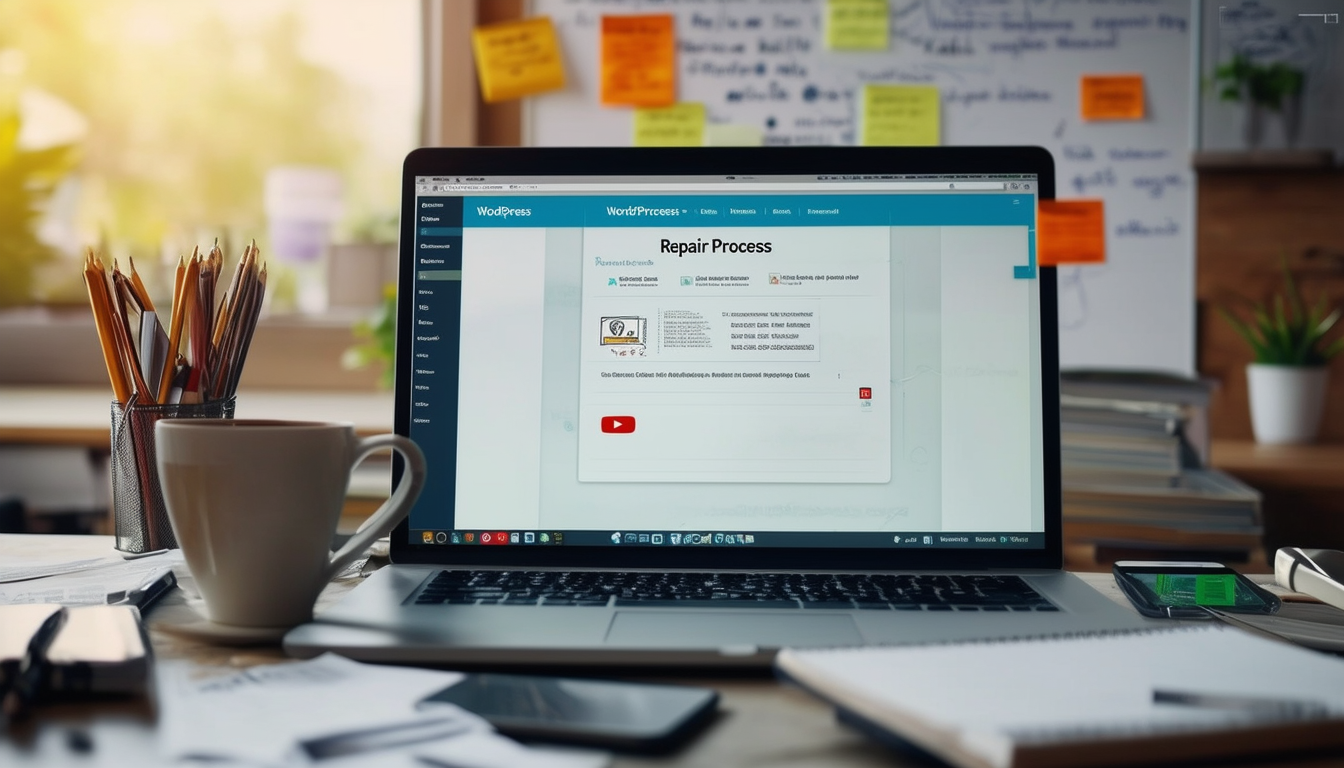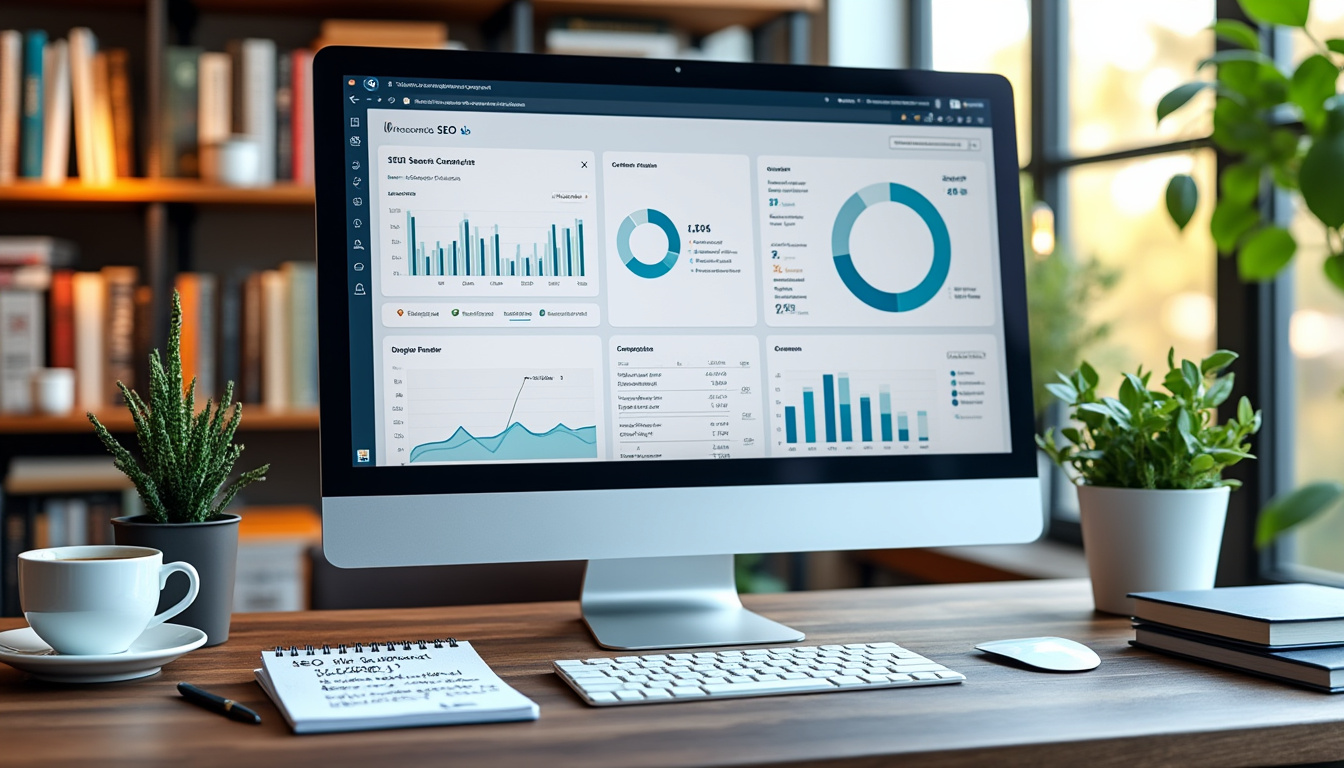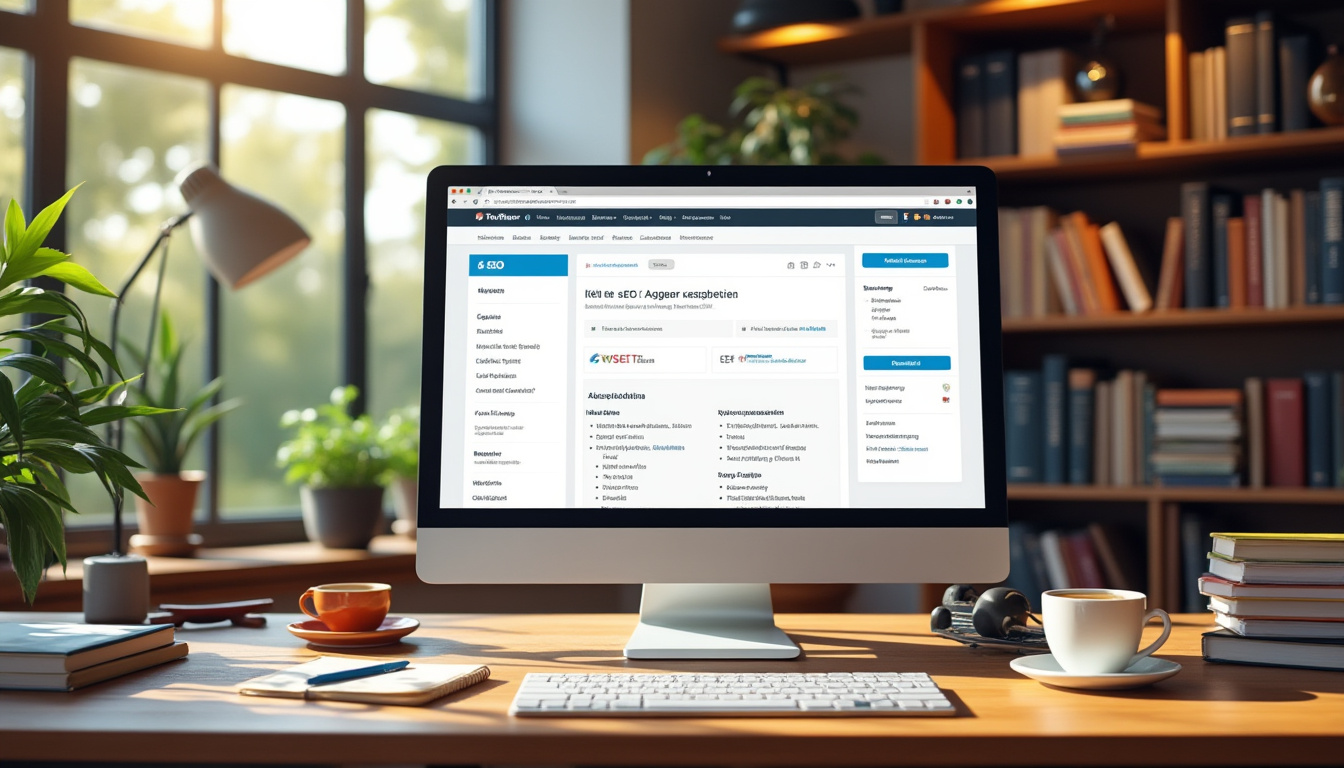This WordPress repair tutorial provides a comprehensive step-by-step guide to help users troubleshoot common issues and restore their sites to optimal performance. The guide begins with essential maintenance tasks, guiding users on when to perform updates for the WordPress core and plugins. It also covers how to repair the WordPress database using various methods, including manual techniques and automated plugins. Additionally, users will find instructions for dealing with hacked WordPress sites, handling plugin conflicts, and fixing broken links for improved SEO. This tutorial is designed to be user-friendly and accessible, requiring no advanced technical skills.
Maintaining a WordPress website can sometimes be challenging, especially when issues arise that affect functionality and performance. This comprehensive guide will take you through the essential steps required for repairing your WordPress installation. Whether it’s fixing broken themes, plugin conflicts, or database errors, you’ll find practical solutions and clear instructions to get your website back up and running smoothly.
Understanding Common WordPress Issues
Before diving into the repair process, it’s crucial to identify common problems that can occur within a WordPress site. These issues can often include broken links, slow loading times, error messages, or even sites becoming completely inaccessible. Understanding these issues will equip you to troubleshoot effectively.
Preparing for Repair
Before proceeding with any repairs, there are a few essential steps to take:
Back Up Your Website
The first step in any repair process is to create a complete backup of your site. This backup will serve as a safety net in case any unexpected issues arise during the repair process. Use reliable plugins or manual methods to back up both your files and database.
Enable Debugging Mode
To understand the errors better, enabling the debugging mode is beneficial. Add the following line to your wp-config.php file:
define('WP_DEBUG', true);
This will display error messages that can help you identify the root cause of any issues you’re facing.
Repairing Common WordPress Errors
Fixing the White Screen of Death
The dreaded “White Screen of Death” is a common occurrence that many users face. To fix this, you can try increasing the memory limit by editing the wp-config.php file and adding the following line:
define('WP_MEMORY_LIMIT', '256M');
If the issue persists, disable all plugins and switch to a default theme to identify if the problem originates from a specific plugin or theme.
Tackling the 404 Not Found Error
The 404 error typically indicates that the requested content is not found. To resolve this, go to the custom permalinks settings in your WordPress dashboard and re-save them. This often rebuilds the rewrite rules and fixes the issue.
Repairing the WordPress Database
Your WordPress database is essential for storing all content, settings, and user information. An error in the database can cause significant issues. Here’s how to repair it:
Using phpMyAdmin
Access your hosting provider’s control panel and open phpMyAdmin. Select your WordPress database, click on the “Repair” tab, and choose all tables to repair them easily. This method is effective for fixing corrupt tables.
Utilizing WordPress Repair Tools
Several plugins can assist in repairing your database. Plugins like WP-DBManager and WP Optimize offer user-friendly interfaces to optimize and repair your database effectively. Follow their on-screen instructions for best results.
Fixing Plugin and Theme Issues
Identifying Plugin Conflicts
Plugin conflicts can lead to malfunctions or even crashes. Start by disabling all plugins and reactivating them one by one. This process will help you identify the plugin causing the conflict. Once located, you can either update, replace, or delete the problematic plugin.
Repairing Broken Themes
If a theme is causing issues, switch to a default theme to see if the problem persists. If the site runs correctly with the default theme, consider updating the broken theme or contacting the theme’s developer for support.
Dealing with a Hacked WordPress Site
A hacked site can be a nightmare for any website owner. If you suspect that your site has been compromised, follow these steps:
Identifying Signs of a Hacked Site
Check for unusual activity like redirected pages, strange files added to your server, or unfamiliar users. It’s essential to address these issues quickly to prevent further damage.
Removing Malicious Code
Use security plugins like Sucuri or Wordfence to scan your site for vulnerabilities and malicious code. Follow their instructions to clean your website and safeguard it from future attacks.
Optimizing Your WordPress Installation
After repairs, optimizing your website can help improve performance and prevent future issues:
Implementing Regular Maintenance
Regularly maintain your site by updating the WordPress core, themes, and plugins. This practice keeps your site secure and runs smoothly. For a detailed check on maintenance tasks, visit this guide.
Caching and Speed Optimization
Implement caching solutions to enhance your site’s speed. Popular plugins like WP Super Cache or W3 Total Cache can significantly improve loading times, resulting in a better user experience.
By following this WordPress repair tutorial, you’ll be equipped to tackle common issues effectively and ensure your site remains operational. Remember, regular maintenance is key to a healthy WordPress website.
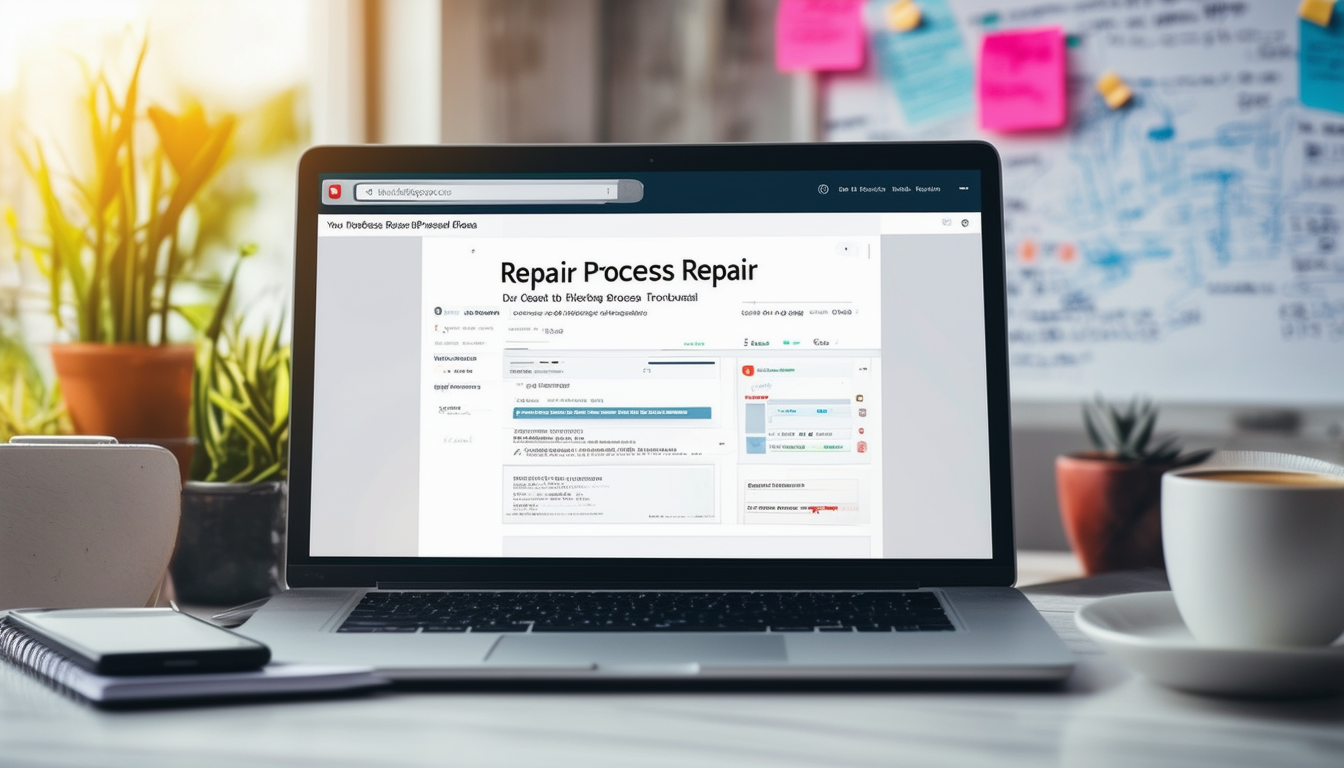
This guide is designed to help you navigate the process of repairing your WordPress site with ease. Whether you’re dealing with database issues, corrupted files, or a hacked website, our step-by-step instructions will provide you with effective solutions to restore your site to optimal performance.
Understanding Common WordPress Issues
Before diving into the repair process, it’s essential to understand the common issues that may arise in WordPress. These can range from database errors, plugin conflicts, to theme-related problems. Identifying the specific issue you’re facing will significantly streamline the repair process.
Performing WordPress Updates
Keeping your WordPress core, themes, and plugins updated is vital for the maintenance of your site. Begin by logging into your WordPress dashboard and navigating to the Updates section. Here, you can check for available updates and install them to prevent potential issues.
Repairing the WordPress Database
One of the most common issues in WordPress is a corrupted database. To repair it, you can utilize built-in features or plugins. Start by creating a complete backup of your website to prevent data loss. Then, follow this guide on repairing and optimizing your WordPress database for detailed steps.
Resolving Plugin Conflicts
Sometimes, plugins may conflict with each other or with the WordPress core, leading to errors. To troubleshoot this, deactivate all plugins and see if the issue persists. If the problem resolves, reactivate them one by one to identify the culprit.
Repairing Corrupted WordPress Files
Corrupted files can lead to various issues on your site. You can efficiently address these by seeking the correct files from a fresh WordPress installation. For further guidance, check out this resource on repairing corrupted WordPress files.
Fixing a Hacked WordPress Site
If your site has been compromised, immediate action is necessary. Begin by identifying the breach and removing any malicious content. It’s essential to follow a structured approach; you can find an extensive guide on this topic here: how to fix a hacked WordPress site which will provide you with practical steps for recovery.
Repairing WordPress issues may seem daunting, but following concise steps will facilitate a smoother recovery process. If you encounter difficulties during any stage of the repair, do not hesitate to refer back to the resources provided throughout this tutorial.
Comparison of WordPress Repair Methods
| Repair Method | Key Features |
| Manual Repair | Involves editing files directly, requires basic coding knowledge. |
| Plugin-Based Repair | Utilizes plugins for quick fixes; user-friendly for non-technical users. |
| Database Repair | Focuses on fixing corrupt database; often requires backup before process. |
| Theme Repair | Addresses issues within themes; may involve custom coding. |
| Plugin Conflict Resolution | Identifies and fixes compatibility issues between plugins. |
| Repair via PHPMyAdmin | Advanced method for database management; requires server access. |
| Automated Backup Restore | Restores site to previous state; ensures data safety before changes. |
| Security Scan Repair | Detects and eliminates malware; important for hacked sites. |
| Error Log Analysis | Helps pinpoint issues by reviewing site error logs. |
Are you facing issues with your WordPress site? Whether it’s a minor glitch or a major fault, this step-by-step guide will help you repair your WordPress site effectively. You’ll discover simple techniques that do not require advanced technical skills. Just follow the outlined steps, and you will be on your way to restoring your site in no time.
Understanding Common WordPress Errors
Before diving into the repair process, it’s crucial to comprehend what might be causing the issues. Common WordPress errors include white screen of death, Internal Server Error, and database connection problems. Identifying the error is the first step in choosing the right approach for repair.
Check for Error Messages
Error messages can provide valuable insights. To see these messages, enable debugging in your wp-config.php file. Set the following lines:
define('WP_DEBUG', true);
and
define('WP_DEBUG_LOG', true);
. These settings will help you find out what’s going wrong with your site.
Step 1: Backup Your Website
Before making any changes, create a full backup of your website. This includes your database, files, and themes. Utilize a reliable backup plugin that allows you to restore your site if anything goes wrong during the repair process. Remember, a backup is your safety net.
Step 2: Update WordPress Core, Themes, and Plugins
Keeping your WordPress core, themes, and plugins up to date is essential for smooth operation. Navigate to your admin dashboard, go to the Updates section, and perform the necessary updates. Outdated components can lead to compatibility issues, so always make it a habit to check for updates regularly.
Step 3: Repair the WordPress Database
Sometimes, the issue may stem from a corrupted database. You can repair your database using a built-in WordPress feature. Access your wp-config.php file, and add the line
define('WP_ALLOW_REPAIR', true);
. Then, visit
http://yourwebsite.com/wp-admin/maint/repair.php
to access the repair options. Be sure to remove the line afterward for security reasons.
Using Plugins for Database Repair
If you prefer a more automated approach, there are numerous plugins available for database repair and optimization. Look for reliable plugins with good reviews, such as WP-Optimize or WP Sweep, which simplify the process and provide additional optimization features.
Step 4: Disable All Plugins
Plugin conflicts may also cause your site to malfunction. To check if a plugin is the culprit, disable all of them and see if the issue resolves. If the problem goes away, enable each plugin one by one to identify the one causing the conflict.
Step 5: Repair Corrupted Themes
If resolving plugin issues does not work, your theme may be damaged. Switch to a default WordPress theme such as Twenty Twenty-One. If the problem fixes itself, the original theme may need to be reinstalled or replaced.
Step 6: Consult with Hosting Provider
If all else fails, reach out to your hosting provider. They have tools and expertise to help identify server-related issues that may be affecting your WordPress site. Many hosting companies offer support specifically for WordPress users, so don’t hesitate to ask for help.
By following these straightforward steps, you can repair your WordPress site effectively. Remember, regular maintenance and timely updates can prevent many of these issues from arising in the first place.